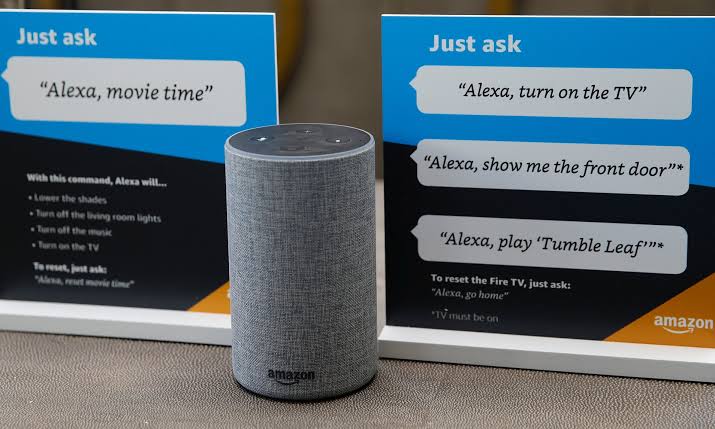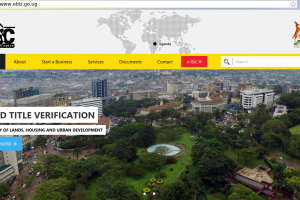One of the major reasons why I love Amazon’s Echo devices is that, apart from the fact that they are speakers, they allow us easily control all our internet-connected devices in our home/office. And the fact that we also can control them with my voice makes it really intriguing.
Each time we speak to an Amazon smart device, the voice recordings are stored on our Amazon accounts, by default. They will remain stored until the account owner manually delete them. In this article, we will show you how to check your Amazon Alexa voice recordings and delete them when you want to.
Related: How to Stream Netflix on Your Amazon Echo Show
How to Check and Delete Your Amazon Alexa Voice Recordings
There are multiple ways to delete your Alexa voice recording. You can delete them one after the other, by date, or by the device. Other options include deleting your voice recordings all at once, and have them deleted automatically after three or 18 months on an ongoing basis.
Here’s how to check and delete Alexa voice recordings by date in the Alexa app:
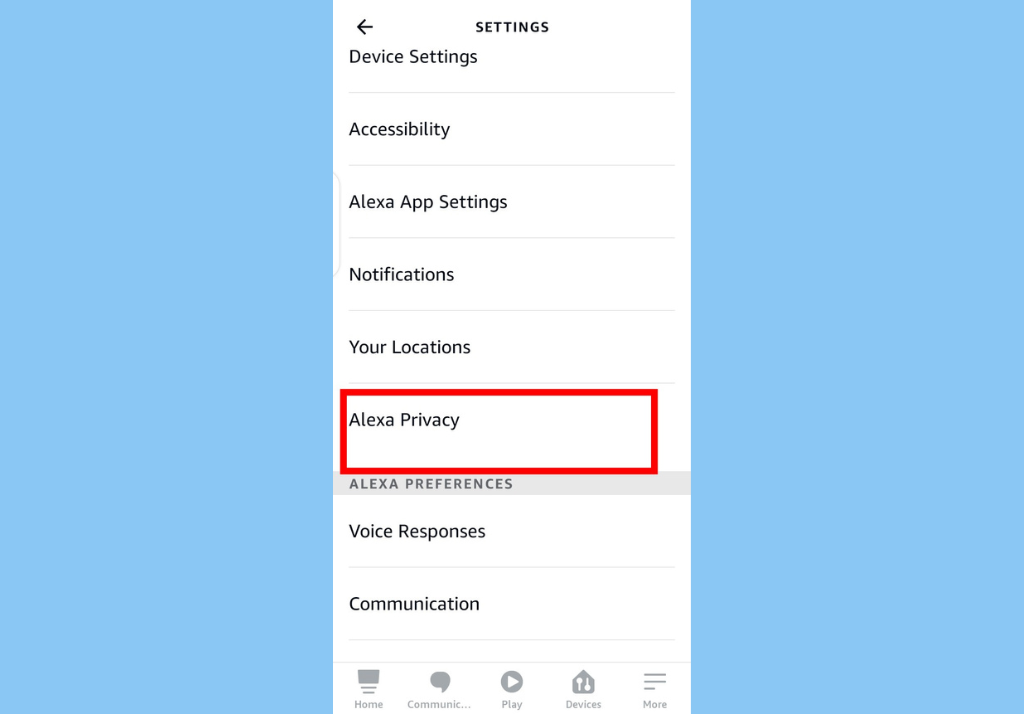
- Open the Alexa app and tap ‘More‘ from the options at the bottom.
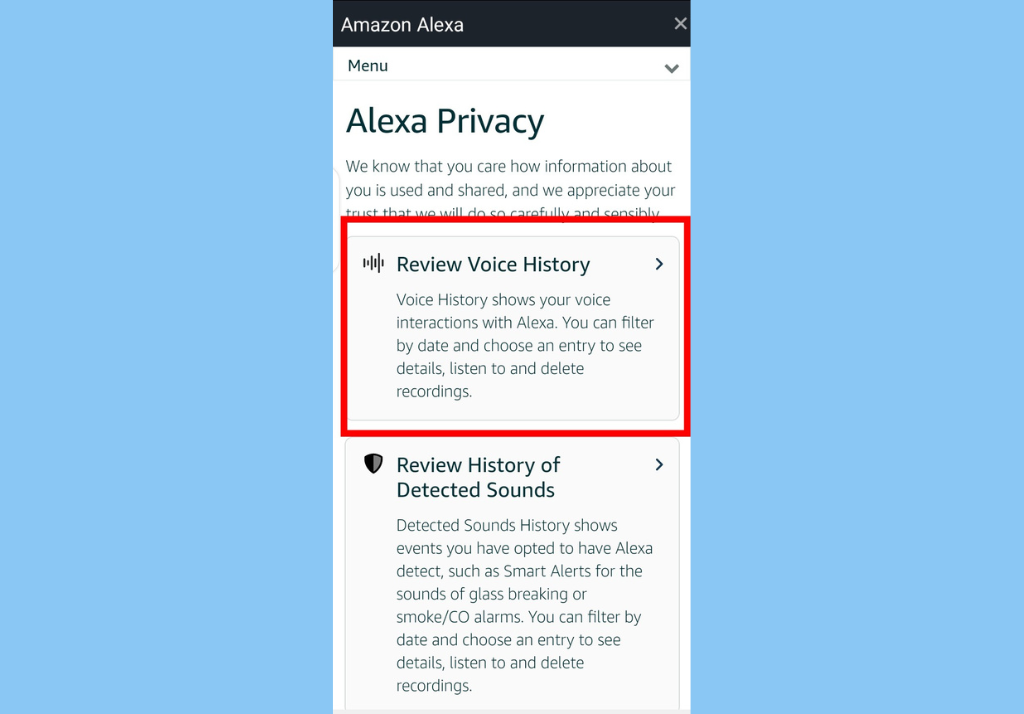
- Select Settings, then Alexa Privacy, and then tap on Review Voice History
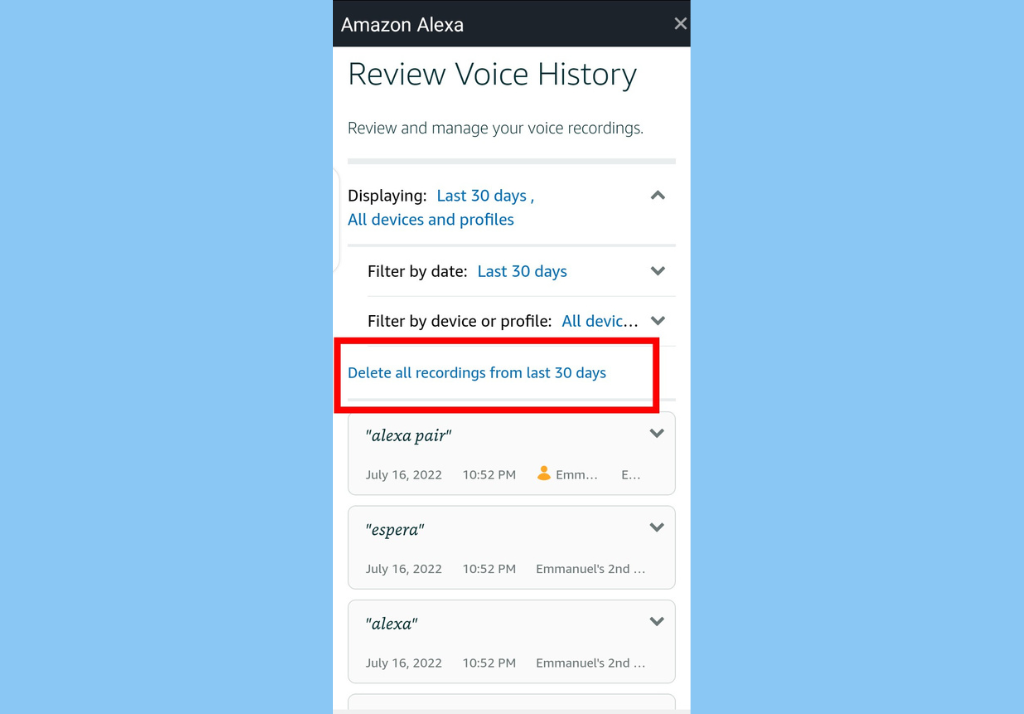
- Select one of the options under Filter by Date (Today, Yesterday, Last 7 days, etc.)
- Next, tap on “Delete all recordings from the last……“
- A confirmation popup will appear. Tap Delete and all your Amazon Alexa recordings for that period will be immediately deleted.
To view and delete Alexa voice recordings by device in the Alexa app:
- Follow the steps above. However, rather than select Filter by Date, select Filter by Device.
- Pick the device whose recordings you want to delete and tap Delete all recordings on…..
Related: How to Watch YouTube Videos on Your Amazon Echo Show
How to Delete Amazon Alexa Voice Recordings Automatically
- Open the Alexa app and tap ‘More‘ from the options at the bottom
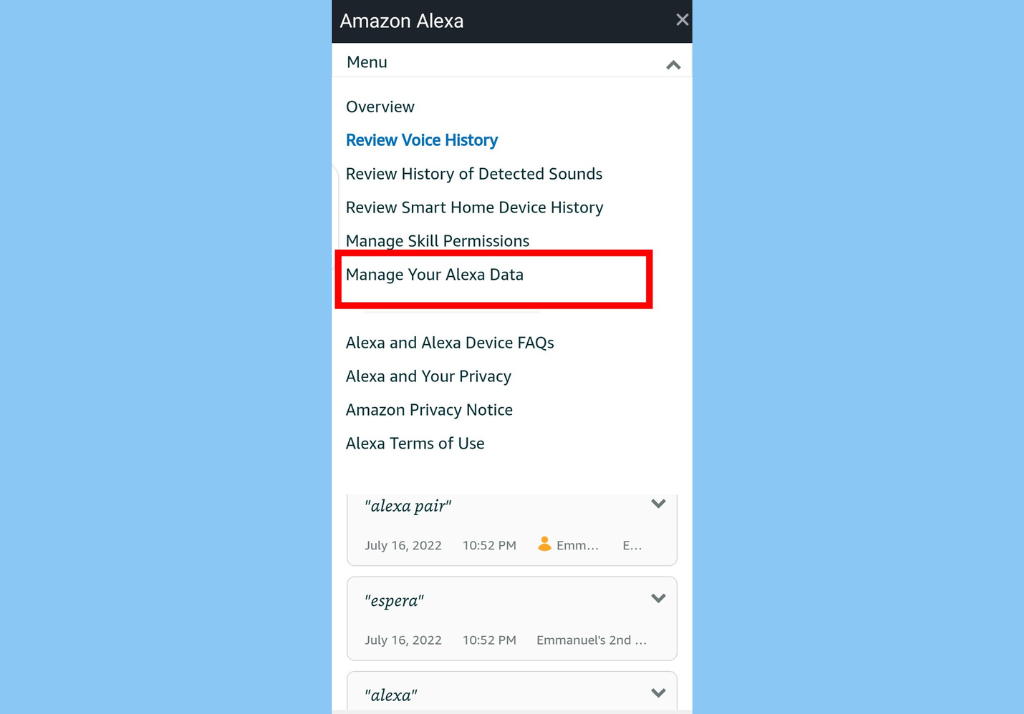
- Select Settings > Alexa Privacy > Manage Your Alexa Data
- Tap on Choose how long to save recordings
- Select time periods for automatic delete (3 months, 18 months, Don’t save recordings, etc.)
- Finally, select Confirm or Cancel
Once you delete the Amazon Alexa Voice Recordings you want to delete, we advise that you also set up the option to automatically delete your recordings. This makes everything easier.
Discover more from Dignited
Subscribe to get the latest posts sent to your email.