The Mi Band 7, officially branded Xiaomi Smart Band 7 has been available to the global market since mid this year. The Mi Band 7 is the 7th generation of Xiaomi’s incredibly popular fitness tracker. I have used the Mi Band since the 4th model, upgrading to the latest model every year. I have been using the Mi Band 7 for about a week now. I can say, this is Xiaomi’s most polished Fitness band yet. While I wouldn’t really recommend an upgrade from last year’s Mi Band 6, if you’re coming from the Mi Band 5 and older models or are buying the Mi Band for the very first time, I totally recommend this model.
That said, this post is for people who have already bought the Mi Band 7. Here, I will be highlighting some of my favorite tips and tricks of this fitness band. These are mostly settings I have tinkered with that you might want to enable. If you are looking to learn about the features of the Mi band 7, I would recommend you read my article about the top 5 features of the Mi band 7. Very little has changed.
Alright, here are my top 10 tips and tricks of the Mi band 7.
Check your Training Load
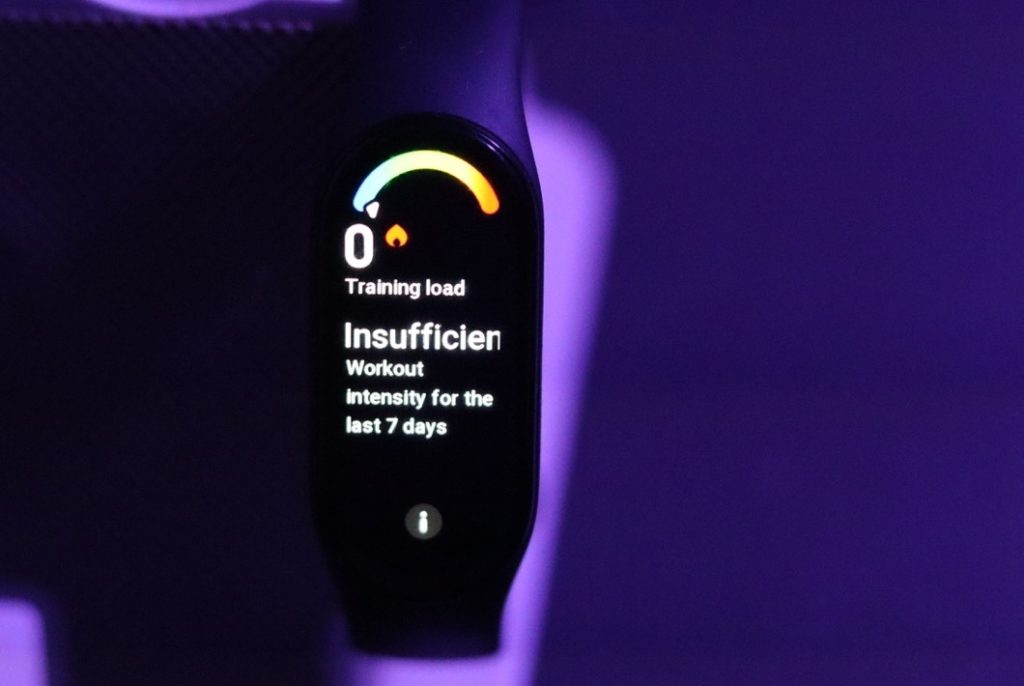
This feature borrows from some of the more premium activity bands such as the Fitbit charge 5. With this feature, the fitness band will help you know when it’s best to workout or take a break to give your body some time to recover. The band will calculate corresponding workout load based on the EPOC (Excess Post-Exercise Oxygen Consumption) you have produced in the last 7 days in order to assess your workout. You can adjust your next workout schedule based on the zone your score is in. You can view your training Load by going to Workout status which is accessible from the menu options.
Use Pomodoro timer for focus

Pomodoro is a time management productivity technique that uses a timer to break work into 25 minute intervals separated by short breaks. The Mi Band 7 comes with a Pomodoro timer which Pomodoro focuses on work and study in a short time to stimulate efficiency of work and study. Pomodoro usually takes 25 minutes per cycle. After starting, ensure that you can work or study until the band vibrates to remind you to stop and take a 5-minute break.
It’s recommended that you take a long break of 15-20 minutes after every 4 Pomodoro alerts. DND is automatically enabled when you turn on the Pomodoro timer. You can access the Pomodoro timer by swiping up to reveal menu options, then more and then scroll down to that last option which is Pomodoro timer.
Change your Watchface

Watch face is definitely the face of your fitness band. It’s the first thing you see when the band is turned on. Primary information it shows is time and date, but different watch face designs show different kinds of information including heart rate, steps, activity score among others. So you can choose from over 100 watch face designs. To do that, you access the watch face store from the Xiaomi Mi Fitness app which you used to set up the band. Download your favorite watch faces and then from the band’s settings, you can easily switch between already downloaded options. So to change your Watch face, go to Settings, and then Watch Face & Time, then select Watch Face. Scroll through a list of your downloaded Watch face. Select your preference and set it.
Turn on Flashlight

Another great feature of the Mi Band 7 is a flashlight. This feature which debuted in the Mi band 5 turns your entire screen white producing bright white light. It’s not exactly as bright as say the flashlight of your smartphone, but it’s good enough in dark environments for instance at night. You can access the Flashlight feature by swiping up to reveal the menu and then tap on More and then Flashlight.
Turn on Battery Saver Mode
Battery saver mode saves the battery of your Mi band by only recording the steps and basic sleep information. You can turn on battery Saver mode from the Settings. To access Settings, from the home screen, swipe up to reveal the menu options, scroll down to Settings, then Battery saver mode and turn it on/off.
Turn on Always on Display on Mi band 7

You can now have Always-on Display turned on your Mi band 7. I think this was a software update because it wasn’t available in the previous generations. With Always-on display, the fitness band works and looks exactly like a Watch. The screen is always on. You can turn on Always on Display in the Settings. So swipe up to reveal the menu options, then scroll down to Settings and then Display & Brightness and then Always on. You can choose between having it on All day or scheduled where you select specific times of the day or leave it on Smart. Instead of having your Watch face, you instead get this cool black and white screen that shows time and date. Keep in mind that having this option turned on will reduce battery life.
Turn off the screen
You know how you can turn off the smartphone’s screen completely by pressing the power button? Well, you can do the same for the Mi Band 7, except the fitness tracker has no physical button. So to turn off the screen, you simply hover your hand over the fitness band. The screen will automatically turn to black. This is a helpful feature when you want to preserve the battery. Keep in the mind that this won’t work if you have Always-on display turned on.
Change the Band’s language
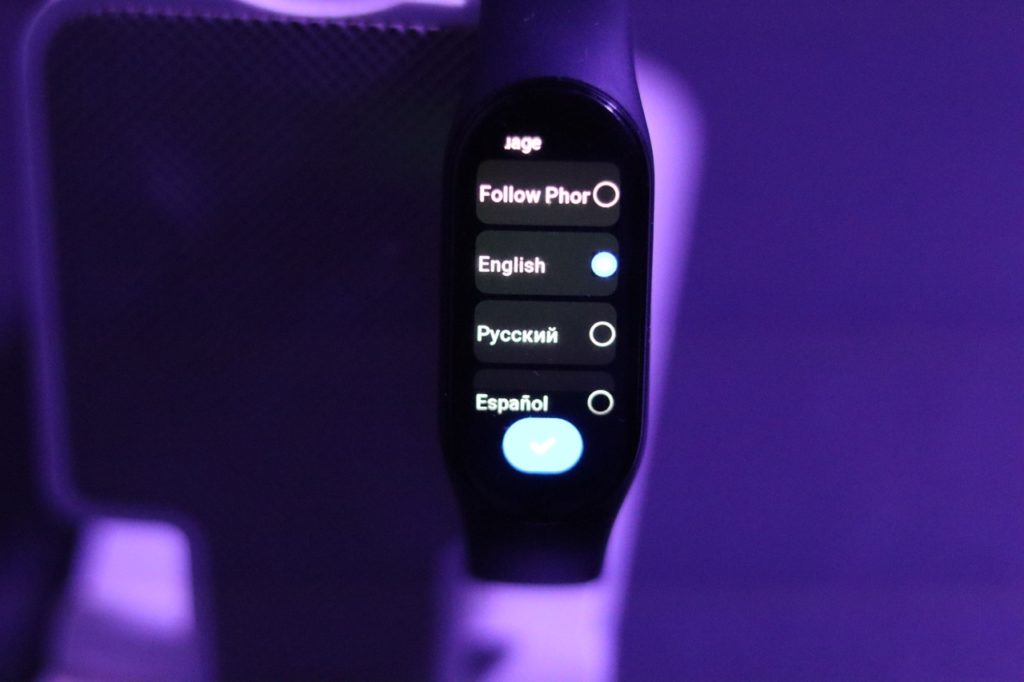
The default language of the global version of the Xiaomi Mi band 7 is English. However, not everyone speaks English. So you can change the band’s language from English to Spanish, Portuguese, Italian, German, French among 15 others. To do that, swipe to reveal the Menu, then go to Settings, then preferences and then change Language.
Enable Workout detection
When you enable this option, the band will remind you after it detects the type of workout you selected has been going on for some time. Keep in mind though that continuous workout monitoring will severely reduce your fitness band’s battery life. To activate workout detection, go to Settings and then scroll down to Workout detection.
Factory Reset the Mi Band 7
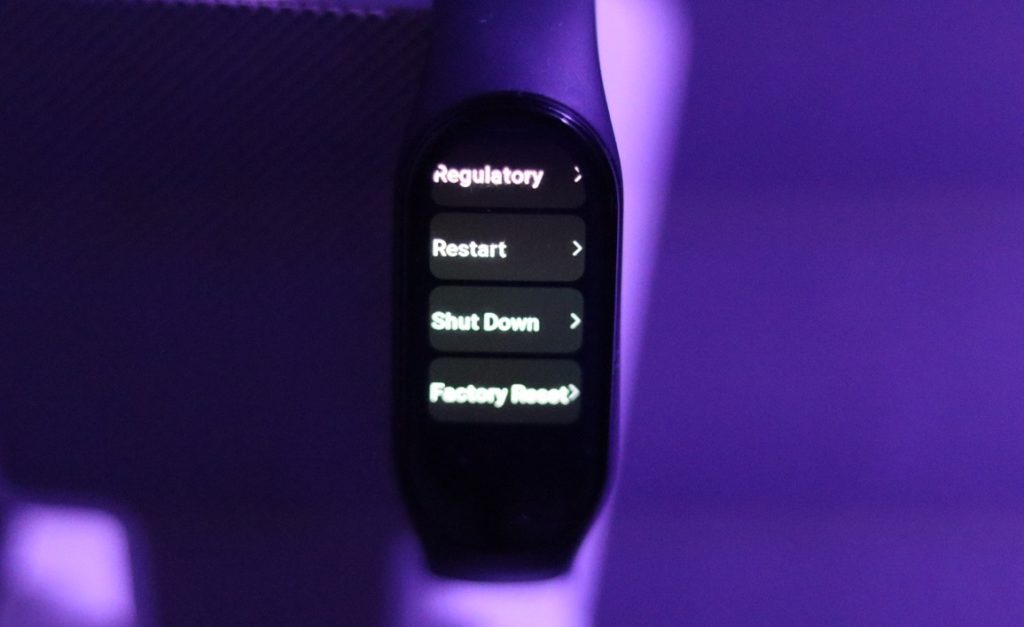
Sometimes you might wish to factory reset your Mi band 7. Factory settings can be helpful when you are troubleshooting an issue, wish to give away or resell your device. So to Factory reset your Mi band 7, swipe up to reveal the menu, then scroll down to Settings, then System and scroll down to Factory reset. You can also Restart or Shutdown the fitness band from the same screen.
Activate All-day SpO₂ monitoring
Blood Oxygen monitoring has been around since the Mi band 6. However, it was on-demand. That is you only measured your Sp02 when you wanted to. However, the Mi band 7 adds all-day blood oxygen saturation monitoring. I can’t think of instances where this is exactly relevant unless you are hospitalized or performing physical activity where monitoring your oxygen levels in real time is important. I can think of hiking a mountain perhaps. Xiaomi Smart Band 7 band will vibrate to alert you if your blood oxygen level is too low (<90%) to protect you from potential health risks.
We have already created a Youtube video on our top tips and tricks of this Mi band 7. You can watch it below;
Alright that’s all. My honorable mentions would be turning on continuous heart-rate monitoring. Again this will severely reduce battery life. So unless you are doing an activity that requires real-time heart-rate monitoring, I wouldn’t really turn it on. Then you can also set up App notifications so that you can receive your phone notifications directly on your fitness band. If you have anything interesting that I might have left out, let me know in the comments below.
Discover more from Dignited
Subscribe to get the latest posts sent to your email.










