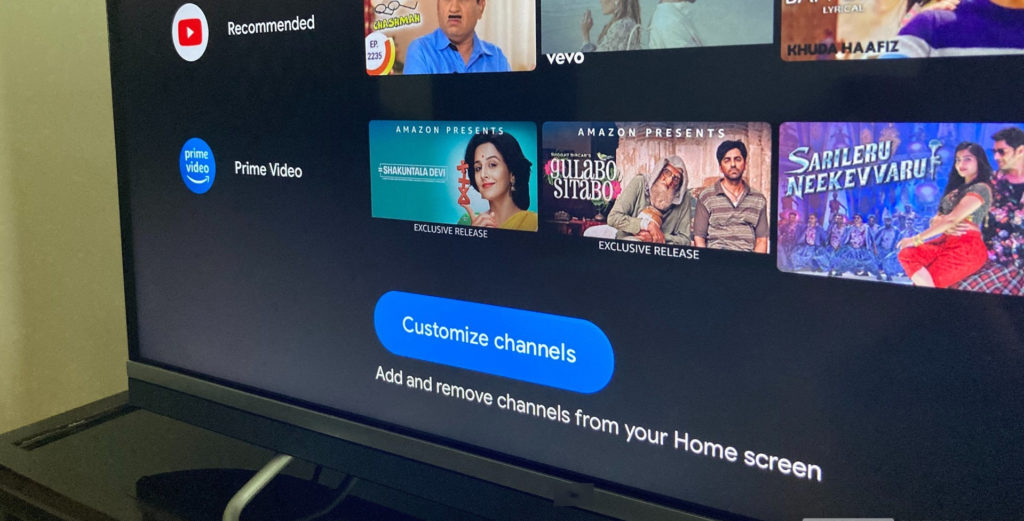The internet is a very versatile tool today, but the workings under the hood can be a little complicated and confusing for the layperson. Luckily, most of our devices and systems have been built in such a way that you don’t really need to be a techie to use tech comfortably.
However, there are usually a few outlier scenarios that require one to have to dig a little deeper into the system. This could be because of troubleshooting processes, the need to know, or just good old curiosity.
See, our home networks use IP addresses to know which devices in the network request what services from the internet and your router need to have the specific address for all connected devices. These are IP Addresses. This is an oversimplification but we have more detailed coverage on IP Addresses and you can check out the posts linked below for more.
Related:
- What is IPv6 And Why Hasn’t it Replaced IPv4 Yet?
- What’s an IP address and how do you look it up on your Windows computer
Why would you want to know your TV’s IP Address
There are a couple of reasons why you might need to know your IP address. Say you want to block internet access to some devices on your home network. You log into your Wi-Fi router’s admin page and all you can see is connected devices’ IP addresses. How do you know which is which?
In this post, we guide you through the simple steps of finding out your Android TV or Google TV’s IP address. Note that you will need to have the TV connected to a network to get an IP address. This is because IP addresses can be dynamic, changing every time the TV is connected to a different or new network.
Related: What is a MAC Address And How To Find it On Your Windows PC
How to check your IP Address on Android TV or Google TV
Now, ensure the TV is connected to a network, wired or wireless.
- Go to Settings
- Select Network & Internet
- Select the Network that you’re connected to.
- You should see your IP address listed therein
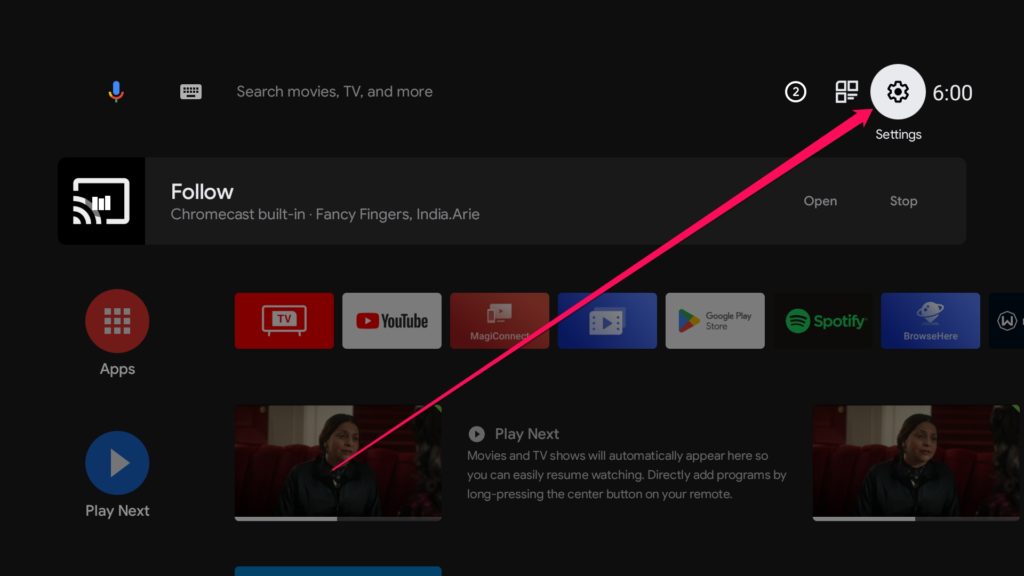
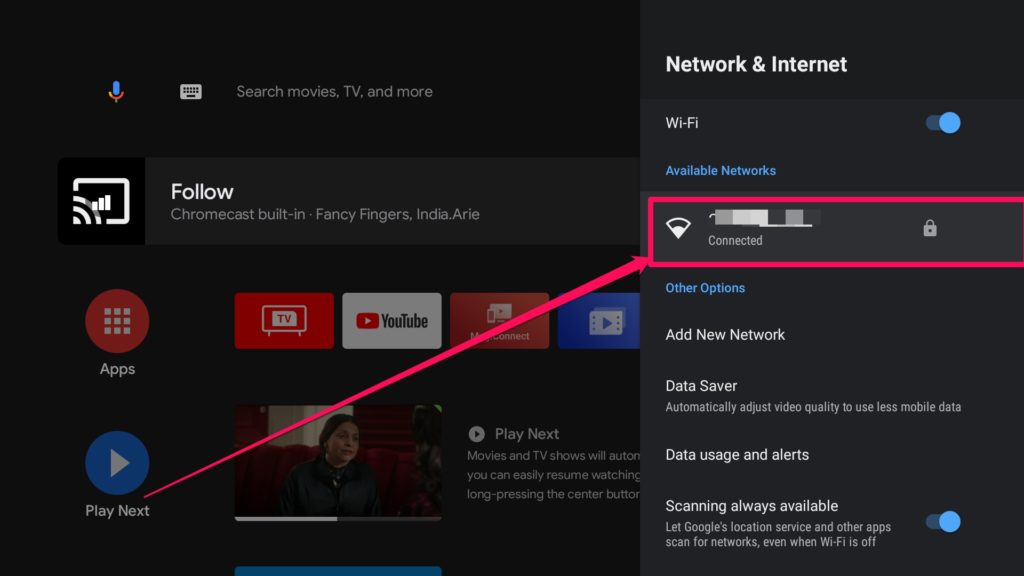
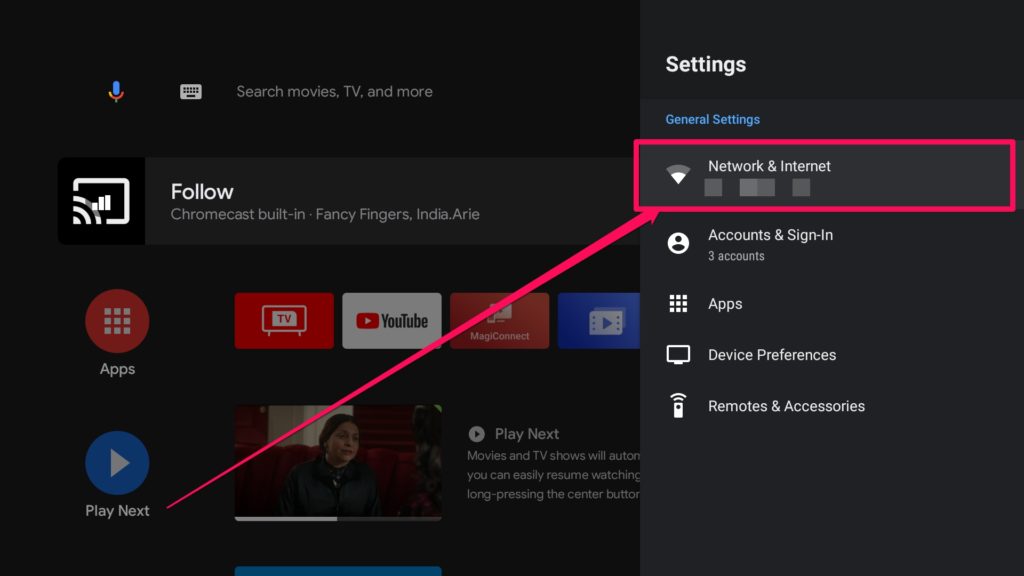
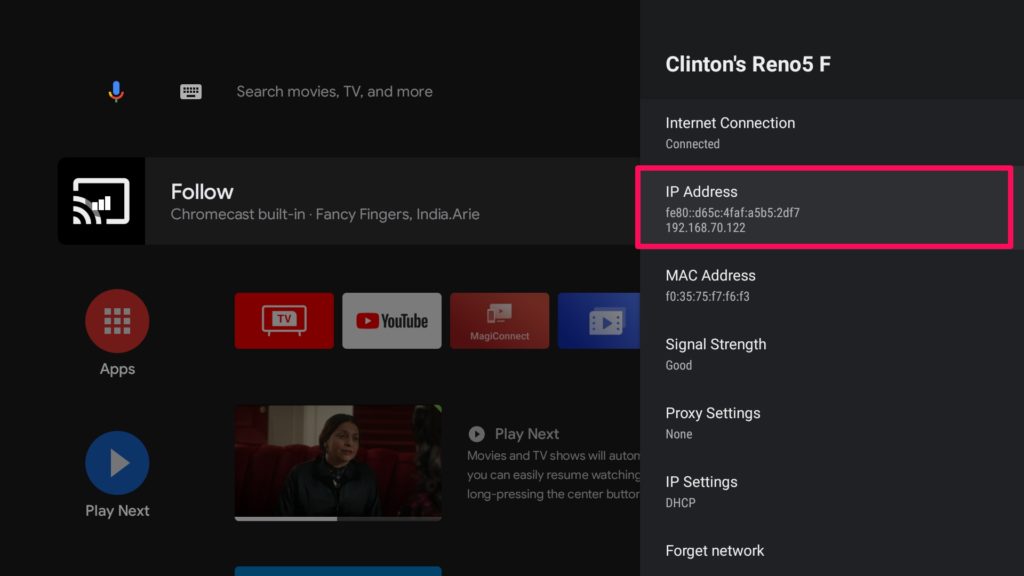
Alternatively, you can follow these steps. Note that there are some Android TVs from OEMs like Sony, whose users must follow these steps to get the MAC Addresses.
- Select Status & Diagnostics → Network status and diagnostics.
- Select Status & Diagnostics → View network status.
- Select View network status.
- Select Contact us.
- Select Contact & Support → System Information → MAC Address (Wired)/MAC Address (Wireless).
Conclusion
For the common person, there might be no need to know these little parameters but for network admins and for troubleshooting purposes, this could be invaluable.
Discover more from Dignited
Subscribe to get the latest posts sent to your email.