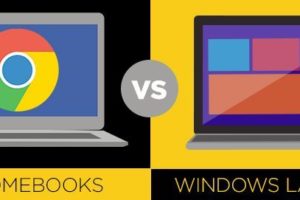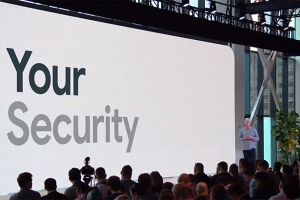Networking is the backbone of the internet that we are so dependent on every single day. Actually, the Internet is a big network of very many interconnected networks. And all networks depend on the devices connected to them; laptops, desktops, phones, printers, etc. A network having many devices connected to it poses a challenge of how to distinguish one device from the other. This is where MAC addresses come in.
In this post, we will explain what a MAC address is, how it compares to an IP address, the formats of MAC addresses, and how to find one on a Windows PC. Clearly, we have quite a lot to handle, let’s get right to it, starting with the most basic question: What are MAC addresses?
Also Read:
- Understanding your IP Address and how to get your way around the internet
- How to Find and Hide your IP Address Online
What is a MAC Address?
MAC is an acronym for Media Access Control and is also known as Burned In Address (BIA) or physical address or hardware address. Technically, a MAC address can be defined as a physical address that uniquely identifies a device on a specific network. The MAC address is attached to the Network Interface Card (NIC) on all devices that can connect to the internet.

This is done by the manufacturer during production and cannot be changed. Important to note is that one device, such as a laptop, can have multiple MAC addresses. How? See, each network interface in the device must have its unique MAC address paired with it. Hence if your laptop has an Ethernet port and Wi-Fi built-in, it means it has to have two MAC addresses.
Also Read:
IP Address vs MAC Address
In order to facilitate communication between devices on a network, two types of addresses are necessary: MAC addresses and IP addresses. These are both used to identify a device but they do it differently. The MAC address identifies a device locally whereas an IP address identifies the device globally. This is exactly why MAC addresses are only important to the Local Area Network (LAN) and are not relevant to the data stream that leaves the LAN. Below is a table that highlights the differences between IP addresses and MAC addresses.
| IP Address | MAC Address |
| Can be changed | Cannot be changed: Burned into the NIC |
| Assigned to the device via software configurations | The manufacturer hardcodes it into the device |
| Determines how an Internet-connected device communicates globally | Identifies network-connected devices locally |
| Layer 3 address | Layer 2 address |
| Alternately called a logical address | Alternately called a physical address |
| IPv4: 32 bits are divided into four decimal numbers: 000.000.000.000 IPv6: 128 bits is split into eight sets of four digits: 2DAB:FFFF:0000:3EAE:01AA:00FF:DD72:2C4A | Rendered as 12 digits organized into six pairs and separated by hyphens: 00-00-00-00-00-00-00 |
Also Read:
- How to know your Router’s or MiFi’s IP address
- Tips on How to Keep Safe on the Internet Without a VPN
Formats For MAC Addresses
Recall that we said MAC addresses are assigned by the manufacturer of the device and cannot be changed. Also, it is unique in that no 2 devices can have the same MAC address. MAC addresses are assigned in a hexadecimal format which is a 12-digit number. A typical MAC address can be shown as 2C:54:91:88:C9:E3. The number is also 48 bits long and sometimes referred to as a 6-byte hexadecimal. The number is split into six octets with each octet having 8 bits.

The first three octets (24 bits) are called Organisation Unique Identifiers (OUI). The other 24 bits are specific to each manufacturer and are assigned by the IEEE Registration Authority Committee. For example, HP’s OUI is 3C:D9:2B and Google’s OUI is 3C:5A:B4. Additionally, there are three possible ways to express MAC addresses, see the example below.
- Period-Separated Hexadecimal notation: 001.s99.f1d.24f
- Hyphen-Hexadecimal notation: 00-1s-99-f1-d2-4f
- Colon-Hexadecimal notation: 00:1s:99:f1:d2:4f
Also Read:
- How to Forget Wi-Fi Network on iPhone, iPad, or Mac
- 192.168.1.1 and Other Common WiFi Router or MiFi Admin IP Addresses
How to Find the MAC Addresses on Windows
To find your MAC address on a windows PC follow the steps below.
- Press the Windows Key and type “cmd” and open the Command Prompt
- On the Command Prompt type in “ipconfig /all” and press Enter
- On the now displayed information, scroll down to the “physical address”, that is the MAC address of your device.
In summary, a MAC address is assigned at the factory by the manufacturer of a device and is used as identification for that device on a network at a local level. Kindly use the comments section below to highlight other computing jargons you would like for us to explain.
Also Read:
- What’s an IP address and how do you look it up on your Windows computer
- What is an Internet eXchange Point: IXP Vs ISP
Discover more from Dignited
Subscribe to get the latest posts sent to your email.