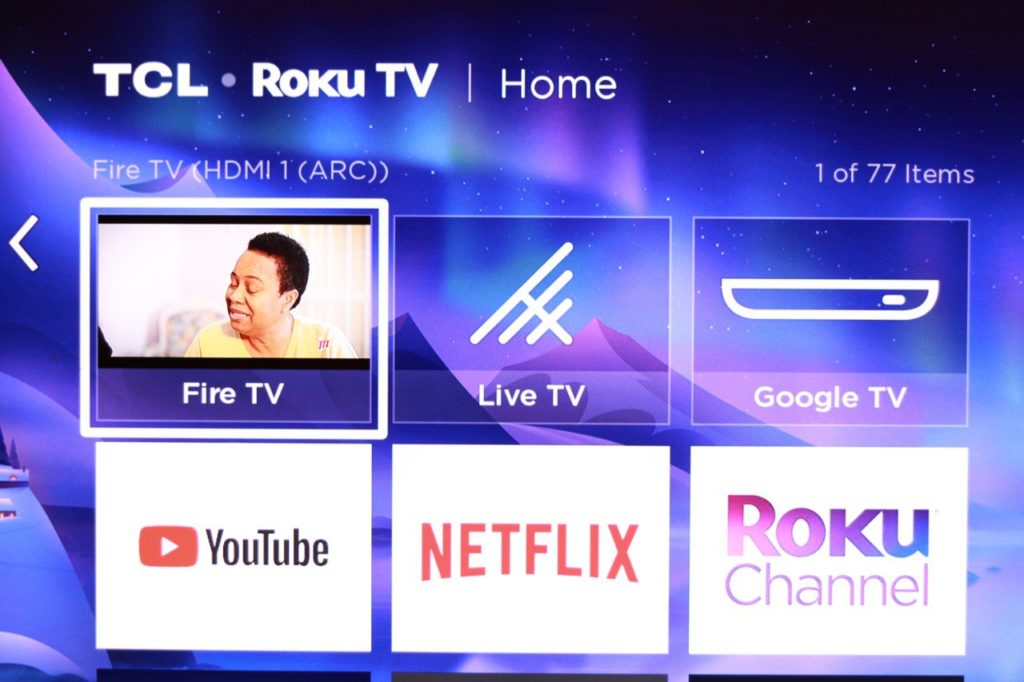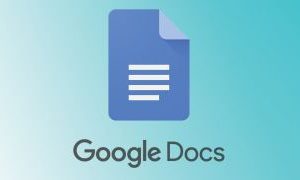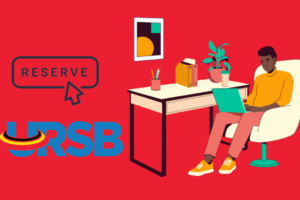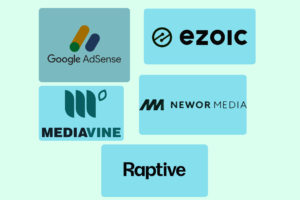So one of the disappointments you might quickly have about Roku TVs and streaming devices is that they have no built-in web or internet browser. It might surprise you if you are coming from other smart TV platforms such as Android TV or Amazon’s Fire TV or Samsung’s Tizen Smart TVs. Amazon’s Firesticks for instance come with Silk, a Chromium-based browser right out of the box.
Now Some people might argue that having an internet browser on a Smart TV is just ridiculous. After all, TVs are designed for mostly watching video content using simple input devices such as a remote. Web browsers on the other hand are designed for more sophisticated devices such as smartphones and computers that come with a keyboard and mouse for controlling and entering input.
Also internet browsers use up a lot of storage, memory and compute power which are terribly limited on Smart TVs let alone miniature streaming sticks and players from Roku. Take the $29 Roku Express for instance, it comes with just 512 MB of memory and is powered by a ARM Cortex A55 1.25 GHz processor. Those specs don’t inspire a lot of confidence if you want to run a fully-blown internet browser capable of rendering today’s very complex websites on a wide Full HD or 4K TV screen.
So adding an internet browser to TVs or streaming players which are severely limited would cripple the user experience from the get go. That’s why Roku is wise enough not to include a web browser on their Smart TV platform and I don’t see this changing in the future.
So what are your options if you badly need a web browsing experience on you Roku TV for some reason?
Well, the best option really, is to screen mirror your smartphone or computer to your Roku Smart TV or Streaming player. Luckily, Roku does support Screen mirroring for both android and iPhone quite well. Roku supports the Miracast standard which enables you to share a display of any compatible device wirelessly to the big screen. I occasionally do this with my Android phone and Windows PC. If you have an iPhone, Roku supports Apple’s Airplay 2. So you just have to connect your device to the same WiFi network as your Roku TV and cast the entire screen onto the TV. Then you can use your Smartphone or PC’s internet browser. That’s the best workaround for this issue.