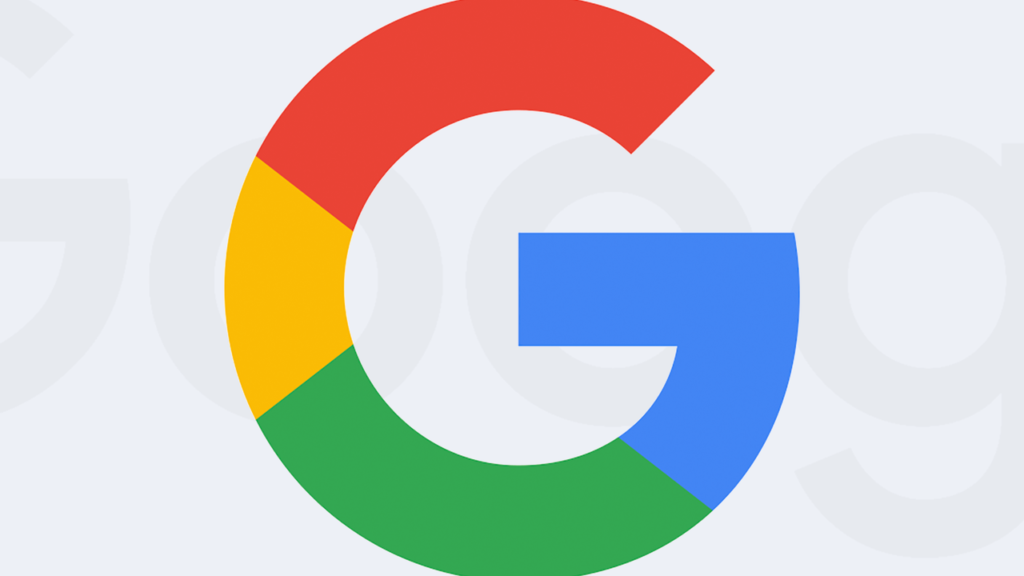A lot of smartphone users use Google Contact as their main contact book. This is unsurprising, considering that more than half of the smartphone market is dominated by Android. When you purchase a new Android device, linking your Google account is one of the major setup processes that you’d need to carry out. When you do this, Google synchronizes contacts saved to your account with your device, SIM, etc, through the Google Contacts app.
While you can easily delete a few duplicated contacts manually, deleting hundreds of duplicated contacts can be a lot of work. But thankfully, Google can help you identify, merge and also remove duplicate contact.
- Related: Free up Space on Your Google One Account
- Related: Google Maps Immersive View: You Can Now Preview Your Route in 3D on Google Maps
How to Merge Duplicate Contacts From Google Account
- On your Android phone, tablet, or computer you can either open the Google Contacts app or the Google Contact website.
- Next, sign in with the Google Account that has the duplicate contacts that you want to merge.
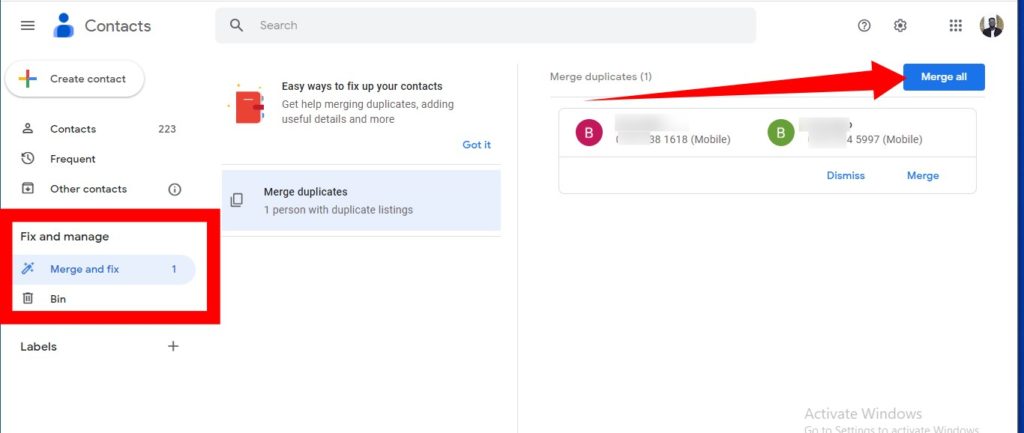
- From the options available on the left side of your screen, At the bottom, tap Merge & Fix under the Fix & Manage section.
- A list of all the duplicated contacts in your record will be displayed. If you don’t see this list, it means you do not have any contact that can be merged.
- To accept a single duplicate contact suggestion, tap Merge under the particular contact.
- To accept all duplicate contact suggestions, tap Merge All at the top-right corner of your screen.
Conclusion
In conclusion, you should note that you can only merge contacts that are on the same Google Account. You cannot merge contacts that are saved in different Google Accounts. How disorganized was your contact list? Did the above steps work for you? Please share your experience in the comments section below.