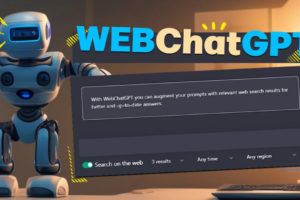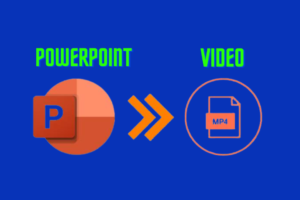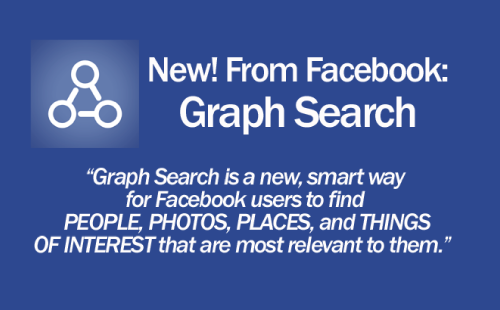YouTube is a popular platform that offers a variety of content for different audiences. However, some of the content on YouTube may not be suitable for everyone, especially children or people who want to avoid potentially mature or offensive videos. That’s why YouTube has an optional feature called Restricted Mode, which allows users to filter out such content from their viewing experience.
In this blog post, we will explain what Restricted Mode is, how it works, and how you can enable it on your computer or mobile device.
What is Restricted Mode?
Restricted Mode is a feature on YouTube that lets you screen out potentially mature content that you or others using your devices may prefer not to view. This feature is turned off by default, but you can choose to turn it on for your personal account or for computers in libraries, schools, and other public institutions.
Restricted Mode uses many signals, such as video title, description, metadata, community guidelines reviews, and age restrictions to identify and filter out potentially inappropriate content. However, it is not 100% accurate, so some videos that you may want to watch may be unavailable in Restricted Mode, while some videos that you may not want to watch may still show up.
Restricted Mode also hides comments on videos, as they may contain inappropriate or offensive language.
How to Enable Restricted Mode on YouTube?
You can turn on Restricted Mode on YouTube on your computer or mobile device. Here are the steps for each device:
Computer
- Sign in to your YouTube account and click on your profile icon in the top right corner of the page.
- Scroll down to the bottom and click “Restricted Mode: Off”.
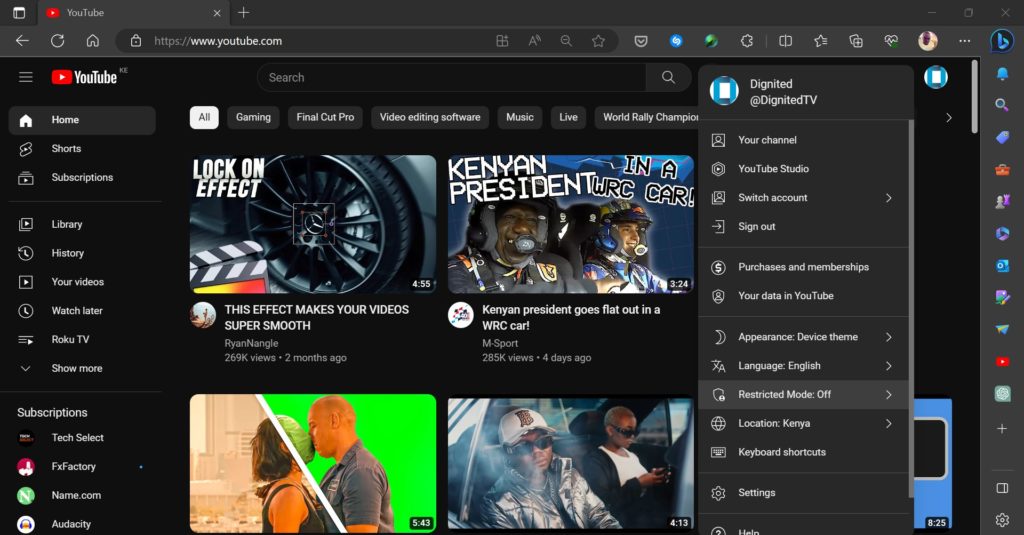
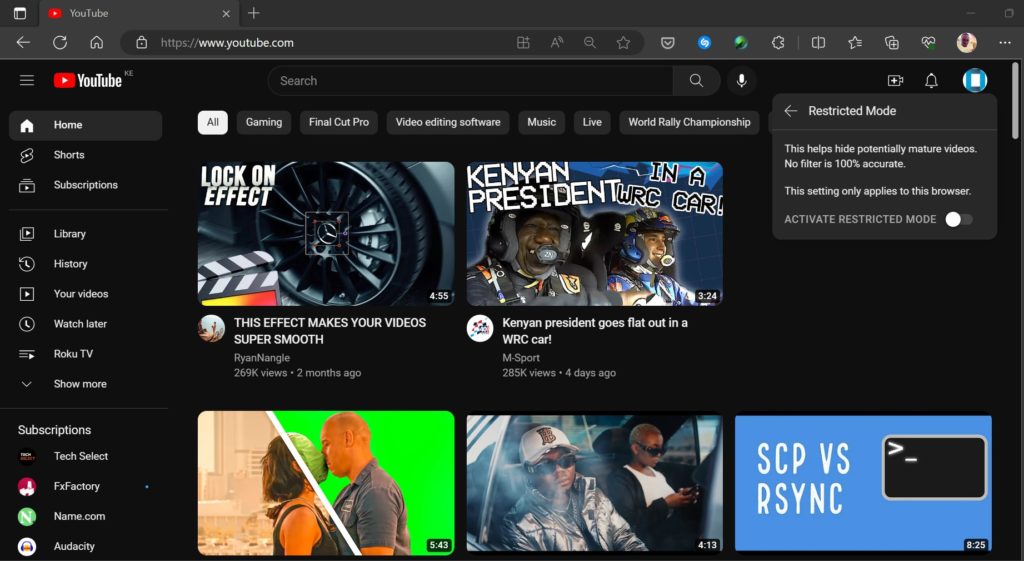
- In the dialog box that opens, toggle the switch next to “Activate Restricted Mode”.
- Click “Save” to confirm your choice.
Note: Restricted Mode works at the browser level, so you need to enable it on each browser that you use. Also, if you have multiple accounts on YouTube, you need to enable it for each account separately.
Android
- Open the YouTube app and tap on your profile icon in the top right corner of the screen.
- Tap “Settings” and then tap “General“.
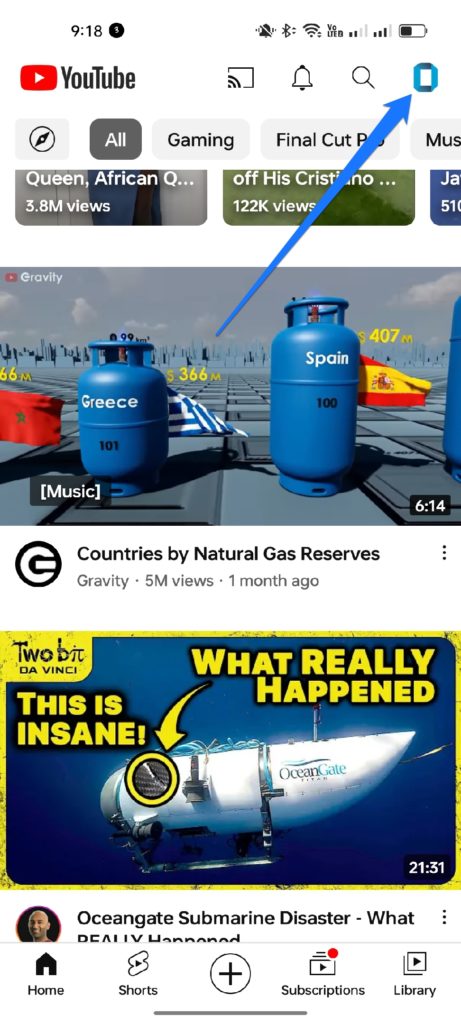
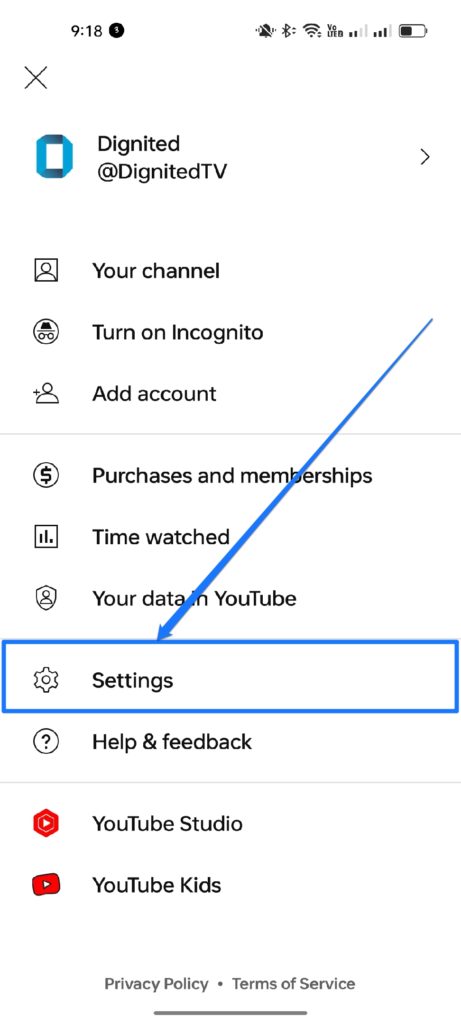
- Toggle the slider next to “Restricted Mode”.
- Tap “OK” to confirm your choice.
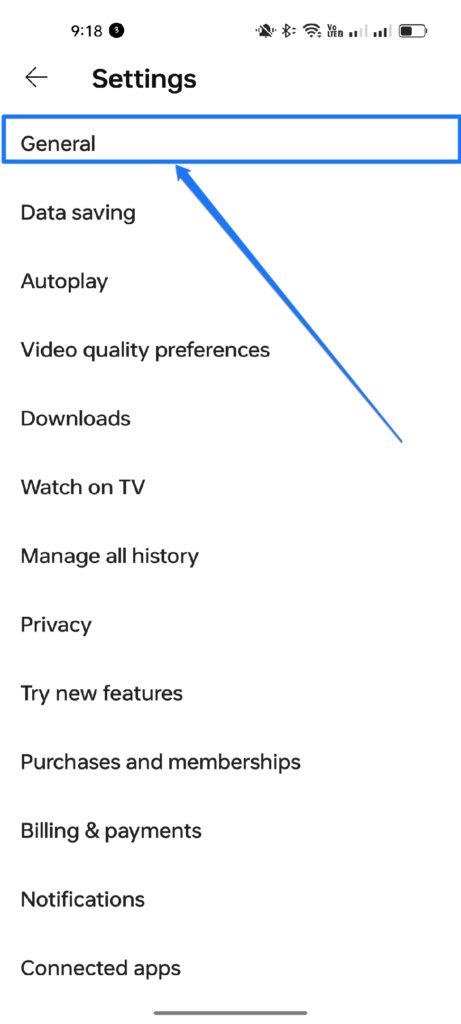
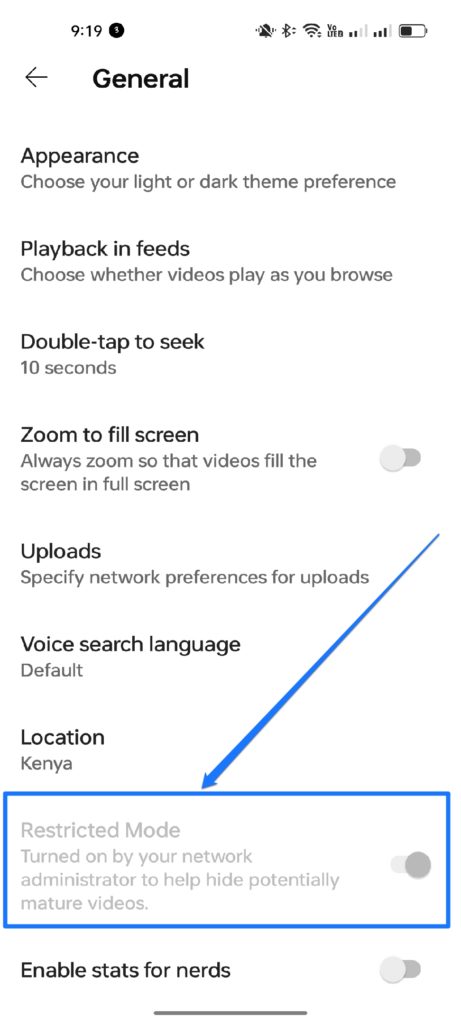
Note: Restricted Mode works at the app level, so you need to enable it on each device that you use. Also, if you have multiple accounts on YouTube, you need to enable it for each account separately.
iPhone & iPad
- Open the YouTube app and tap on your profile icon in the top right corner of the screen.
- Tap “Settings” and then tap “Restricted Mode Filtering”.
- Choose “Strict” to turn on Restricted Mode.
- Tap “Done” to confirm your choice.
Note: Restricted Mode works at the app level, so you need to enable it on each device that you use. Also, if you have multiple accounts on YouTube, you need to enable it for each account separately.
Conclusion
Restricted Mode is a useful feature on YouTube that can help you filter out potentially mature or offensive content from your viewing experience. You can turn it on or off at any time for your personal account or for public computers.
However, keep in mind that Restricted Mode is not perfect and may not catch all inappropriate content or block all appropriate content. Therefore, you should always use your own judgment and discretion when watching videos on YouTube.