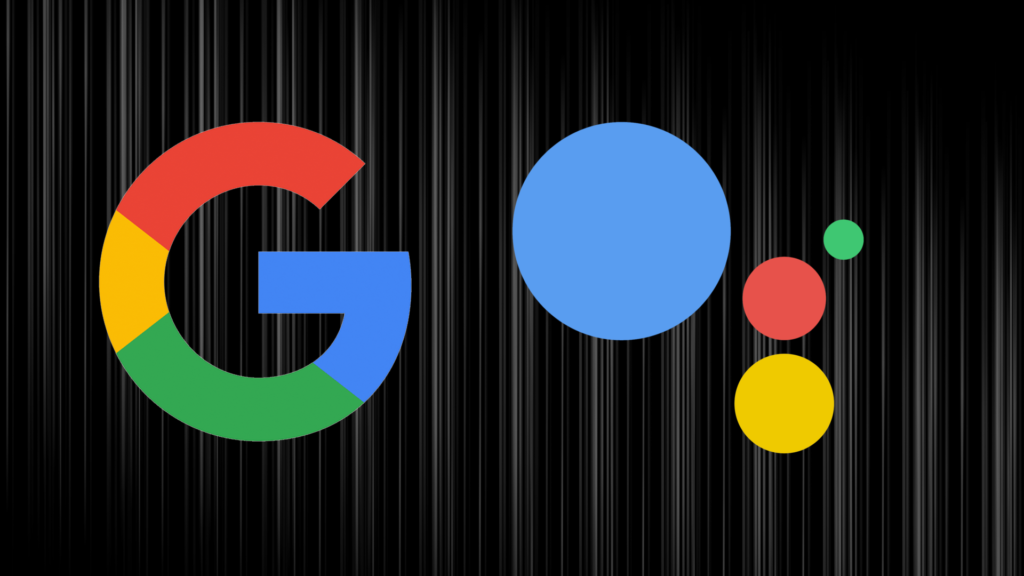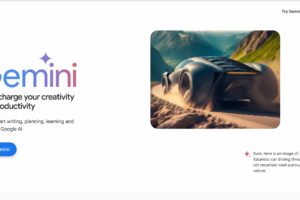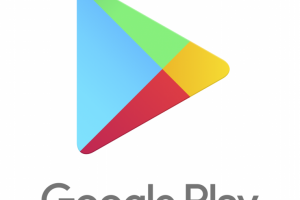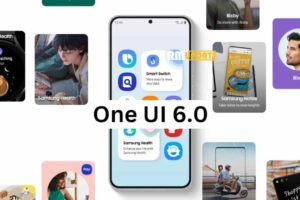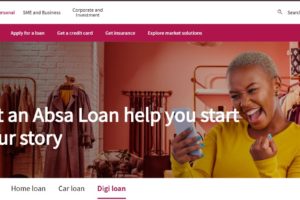What if I told you that you could just speak to your phone and have what you said transcribed into text on your favorite note-taking app? Google Assistant has a functionality that allows you to create and edit notes in your favorite notes app. This can come in handy when you are capturing very fast details and do not have time to type on your phone or whip out your notebook and pen.
The process is as simple as saying “Hey Google, Take a note.” But there’s more to it. In this article, we’ll will show you the setup process to get this done.
Setting Up
- You will start by setting a default note-taking service. Google Assistant will then create and edit notes in that service. This can be Google Keep, Writer, To Do, or any other note-taking apps.
- On your smartphone or tablet, open the Google Assistant app.
- At the top right, tap your profile image and then scroll through the settings until you see Notes & Lists.
- Tap a note-taking app to set it as your default and then tap Continue to confirm.
- With this, you are all set up and good to go. All new notes created with your Google Assistant will be visible on your default note-taking app.
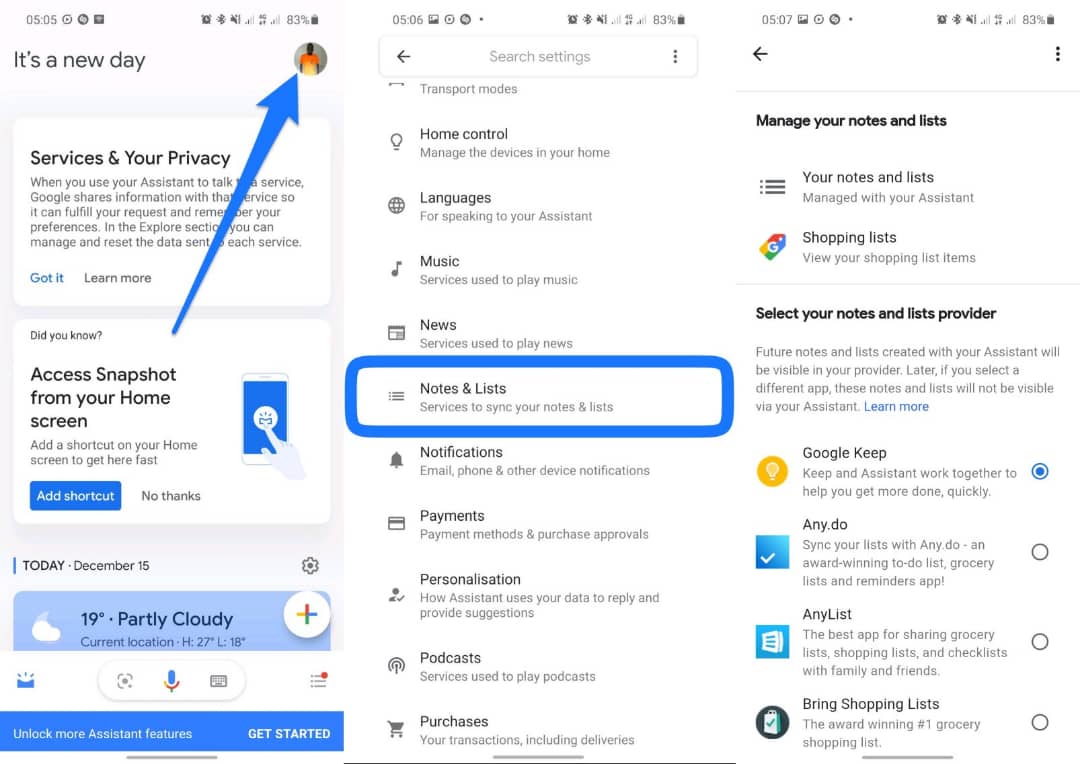
Note: This functionality is available only in English for now. It won’t be able to work when using another language. Also, if you choose a third-party note-taking app (any app other than Google Keep) as your default, that app’s privacy policy applies.
Related Article: How to Use Google Assistant to Read Web Pages Aloud
How to Create Notes with Google Assistant
Now that you are all set-up and good to go, here is how to create, access, and edit your notes with Google Assistant.
To create a Note:
- Say “Hey Google” or tap and hold the Home button to talk to your Assistant.
- Say “Take a note”
- Google Assistant will ask what you want to save. Say whatever you want to be saved in the Notes app and the assistant will have it typed and saved.
To find and edit your notes:
- Say “Hey Google” or tap and hold the Home button to talk to your Assistant.
- Say ‘Show me all my notes’ or ‘Show me my notes.’
- To edit a note, tap the note and edit it manually.
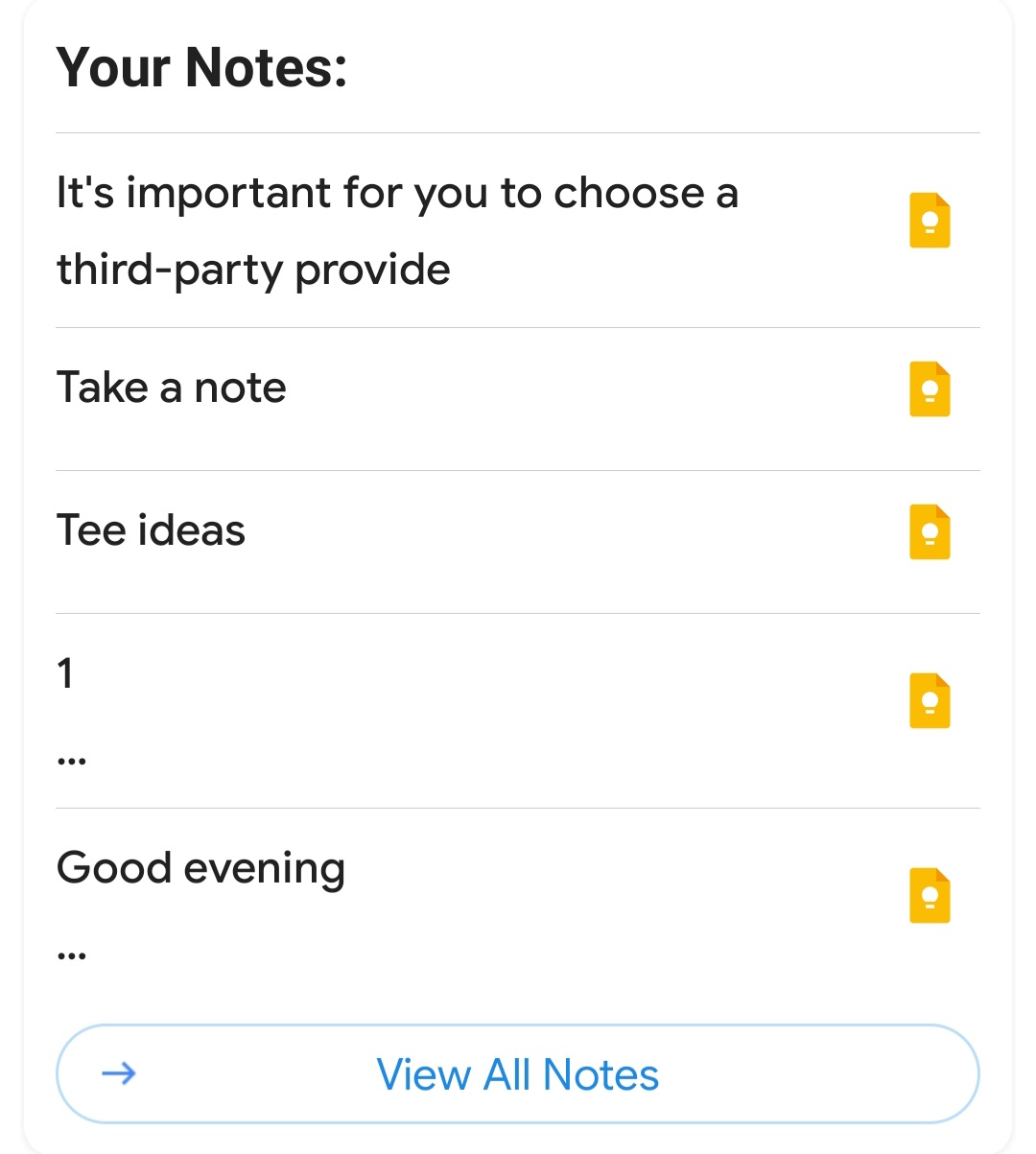
With this functionality, you can take your note-taking game a notch higher. You’ll no longer have to miss out on any important details simply because you can’t type manually, or can’t get your notebook and pen.
What are some of those instances where you need to take quick notes? Do you think Google Assistant’s functionality to create and edit notes is a good one for you? Share with us your usage experience in the comments section below.
Discover more from Dignited
Subscribe to get the latest posts sent to your email.