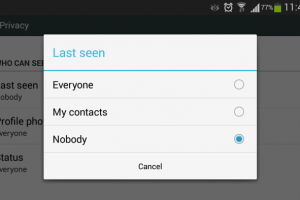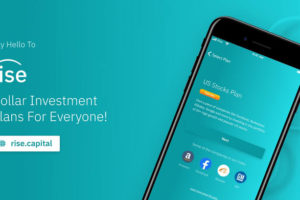There are times that you’ll face certain lags or freezes with your iPhone and one of the main remedies will be to restart it. Restarting your iPhone can help reset it to close to a default mode and you should do it more often. In fact, when you face issues with your device, this should be the first thing you do to see if it makes a difference.
The process of restarting an iPhone is not universal across all iPhones that have ever been made. There are slight differences because of the changes in the body and design of some generations of iPhones. They are divided into 3 different versions. We cover how to restart your iPhone for all of these versions so you should read through and look out for the kind of iPhone you use.
READ MORE: How to Clear Browser and App Cache on Your iPhone
Restart iPhone X, XR, 11, 12, or 13
Follow the steps below to restart your iPhone X, XR, 11 (& Pro, Pro Max), 12 (& Pro, Pro Max), and 13 (& Pro, Pro Max).
- Press and hold any of the volume buttons and the power button until the power-off slider appears.
- Swipe the power-off slider at the top of your iPhone to the right.
- Wait at least 30 seconds for the device to turn off.
- Press and hold the button on the right side until the Apple logo comes up on the screen.
Restart iPhone SE (2nd or 3rd Generation), 8, 7, or 6
If you’re using an iPhone SE (in the 2nd or 3rd generation), 8 (& 8+), 7 (& 7+), or 6, follow the steps below.
- Press and hold the side button until the power-off slider appears.
- Drag the slider to the right.
- Wait at least 30 seconds for the device to turn off.
- Press and hold the side button until the Apple logo comes up.
Restart iPhone SE (1st Generation), 5, or Earlier
If you’re using an iPhone 5 or earlier, please follow the steps below to restart your iPhone.
- Press and hold the top button until the power-off slider appears.
- Drag the slider to the right.
- Wait for 30 seconds for the device to turn off.
- Press and hold the top button until you see the Apple logo.
And that’s how you restart your iPhone when you need to. Please let us know if this was helpful in the comments section.