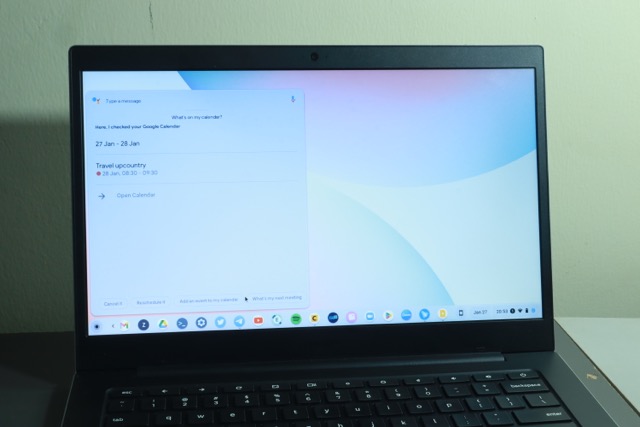Google Assistant is a powerful voice assistant that primarily runs on Android smartphones and some supported Smart speakers. You can get some tasks done for you by simply asking the Google assistant to do them for you. Since ChromeOS, the operating system that runs Chromebooks is developed by Google, the Google Assistant is naturally available on Chromebook.
To activate the Google Assistant on your Chromebook, you can either use the launcher or your laptop keyboard. To use the launcher, press the search icon at the start of the shelf. Alternatively, you can press the search key on your keyboard. You then click on the Assistant icon right at the end of the search input box. Now you can type in your queries or use your voice by clicking on the mic icon. Assistant will use the built-in Microphone of your Chromebook to capture your voice.
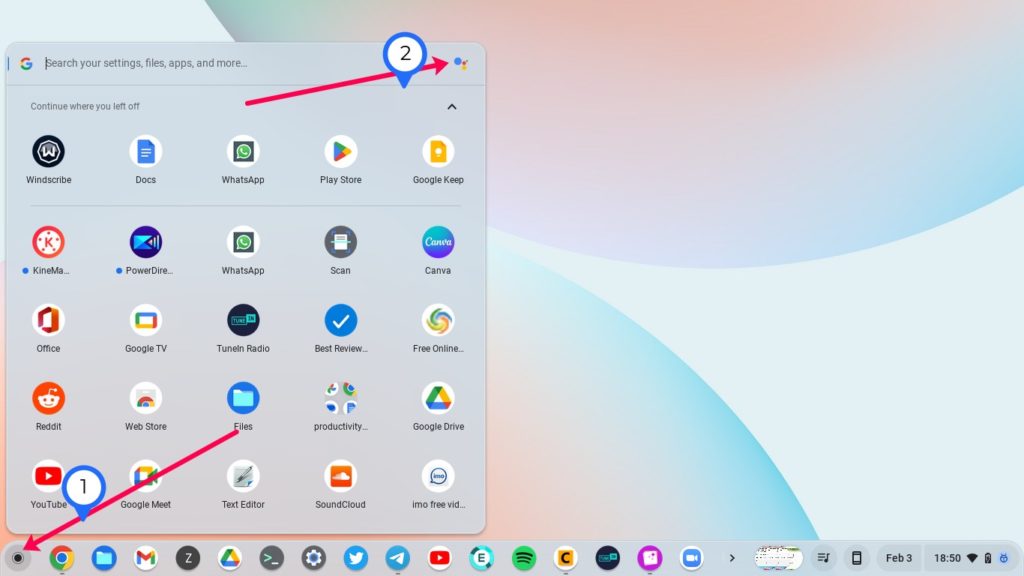
You can now ask the Google Assistant to find your phone, open a specific App, search for something specific online, suggest restaurants near you, play content on Youtube or Netflix, set an alarm, a reminder or an event in your calendar among others. You can even control your Smart home devices such as smart bulbs, home security cameras, doorbells, and smart plugs if you already set them up.
You can trigger your routines. For instance, I have a routine where I ask the Google assistant to tell me the weather, then tell me anything on my calendar before listening to my daily news from the BBC and other sources.
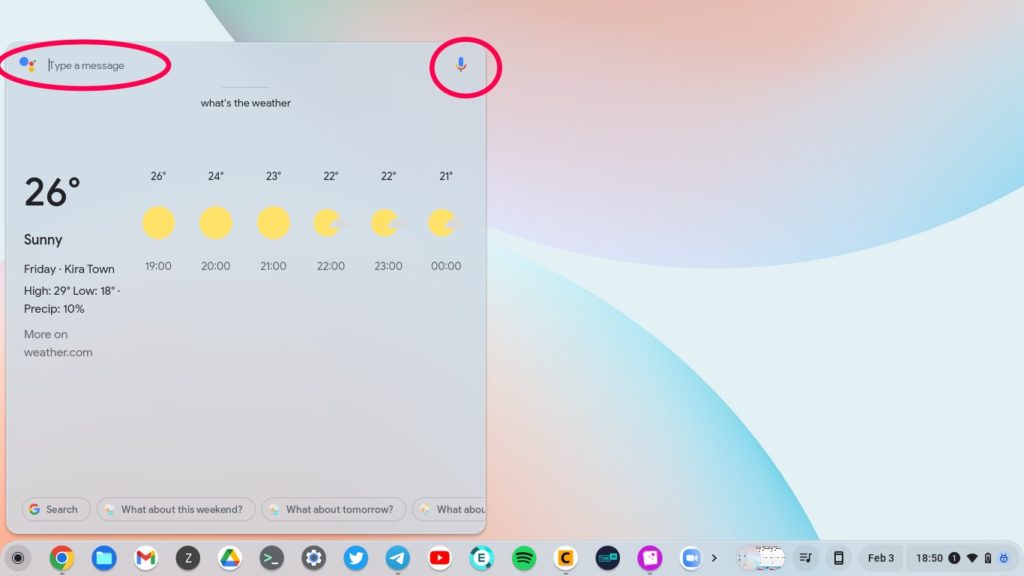
Alright that’s how you can use Google Assistant on your Chromebook. Let me know your experience using it on your laptop versus on your Android Phone. Do you use it at all?