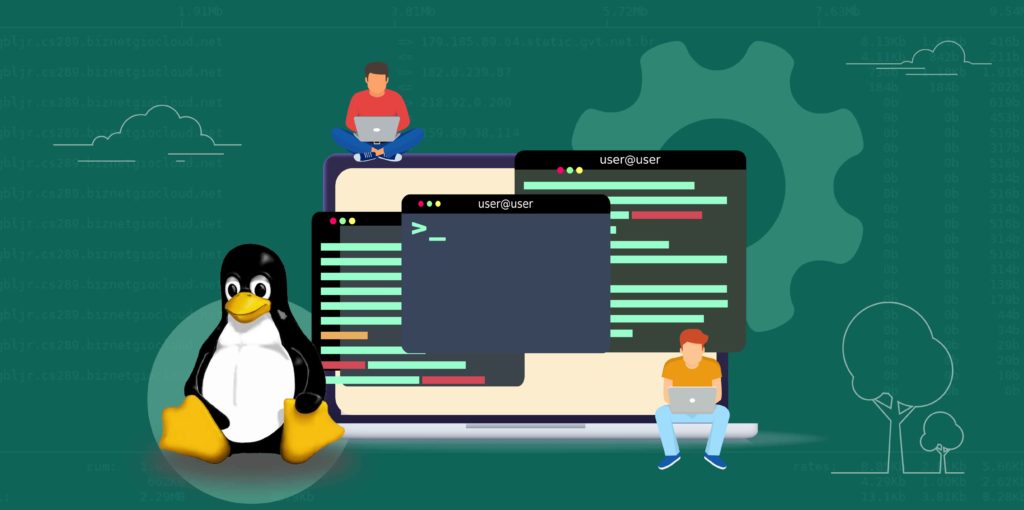Linux is a popular operating system used by programmers, developers, and system administrators around the world. While it may seem intimidating to beginners, mastering the basic Linux commands can help you navigate through the system with ease. In this article, we will discuss the top 10 basic Linux commands for absolute beginners, and provide you with a clear understanding of their purpose and how to use them.
Linux is an open-source operating system that offers a wealth of possibilities and flexibility for users. But for beginners, navigating through the terminal and using command-line tools can be a bit intimidating.
Read More: Getting Started With Windows Subsystem for Linux
Top 10 Basic Linux Commands
To help you get started, we have compiled a list of the top 10 basic Linux commands that every beginner should know. By learning these commands, you will be able to navigate and operate Linux like a pro in no time. I will be using my Linux to test this out; Here is the list:
Command 1: ls
This command is used to list all the files and directories in the current directory. It can be used with different options to display more information such as file permissions, size, and modification time.
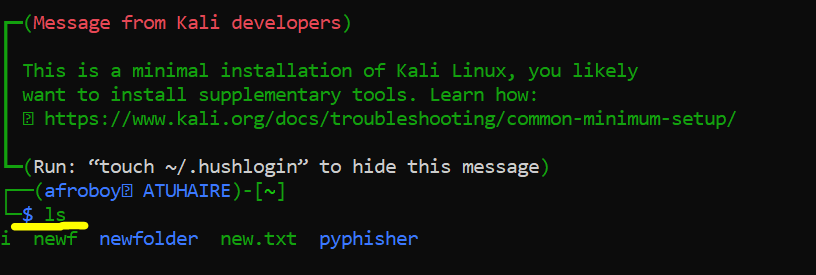
Command 2: cd
This command is used to change the current directory to another directory. It is an essential command when navigating through the file system. To use, type “cd folder_name”.
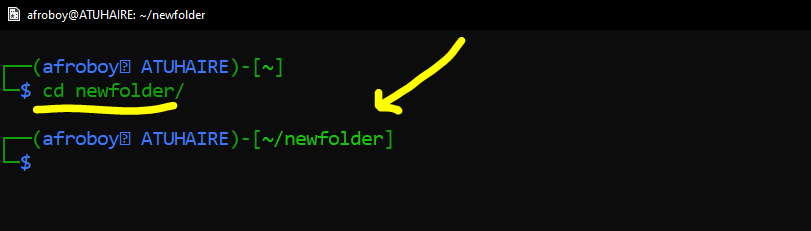
Command 3: pwd
This command displays the current working directory, which is the directory you are currently in.
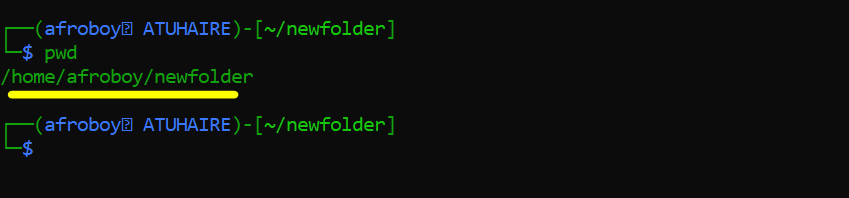
Command 4: clear
The “clear” command is a simple but useful command in Linux that clears the terminal screen. It’s often used to clean up the output in the terminal and make it easier to read. When you type clear and hit enter, it clears the terminal screen and moves the cursor to the top left corner. This command does not delete any history or commands executed in the terminal, it simply clears the screen.
Related: How to install and use Progressive Web Apps (PWA) on Linux
Command 5: touch
The touch command is a basic Linux command that is used to create an empty file. It updates the timestamp of the file, and if the file doesn’t exist, it creates a new file with the specified name.
Here’s the basic syntax of the touch command: touch [options] filename
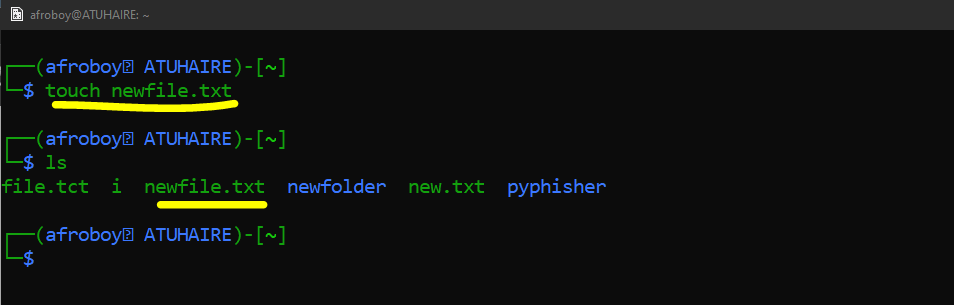
Command 6: rm
The rm command is a basic Linux command used to delete files and directories. It is a very powerful command, so it should be used with caution, especially when deleting system files or directories.
Here’s the basic syntax of the rm command: rm [options] file(s)/directory
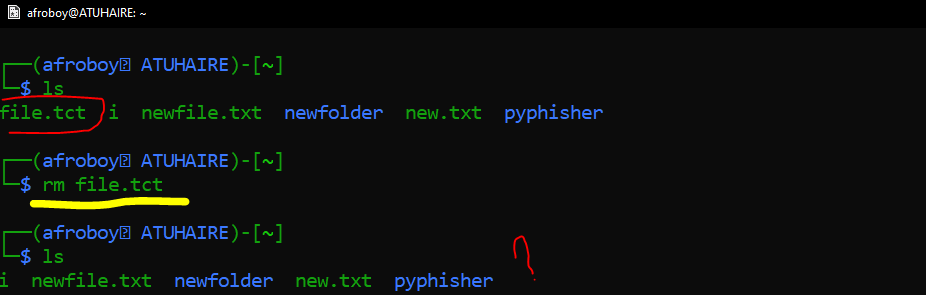
In the above example, we first list all files, then remove the file and finally check to see if it still exists.
Command 7: mkdir
The “mkdir” command is a basic Linux command used to create a new directory (also known as a folder) within the current working directory or within a specified directory. So let us create a new folder and call it “Dignited“.
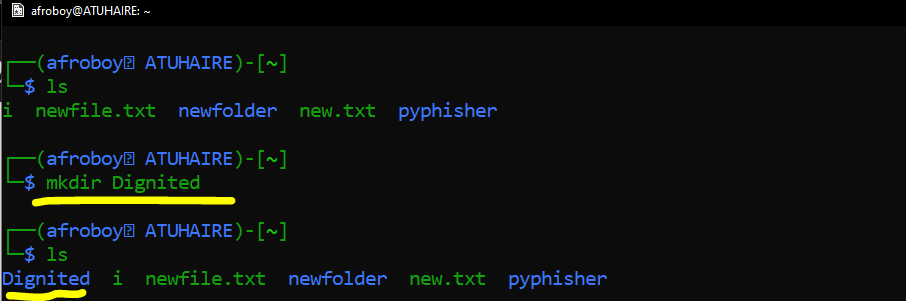
Command 8: rmdir
The “rmdir” command is a basic Linux command used to remove an empty directory (also known as a folder) from the file system. The directory to be removed must not contain any files or other directories. So let us remove or delete the “Dignited” folder we just created above.
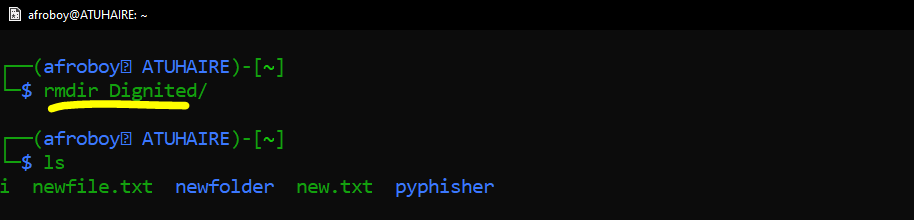
Command 9: cat
The “cat” command is a basic Linux command used to display the contents of a file on the terminal. The name “cat” stands for “concatenate,” as the command can also be used to combine multiple files into a single file. To use it for displaying;
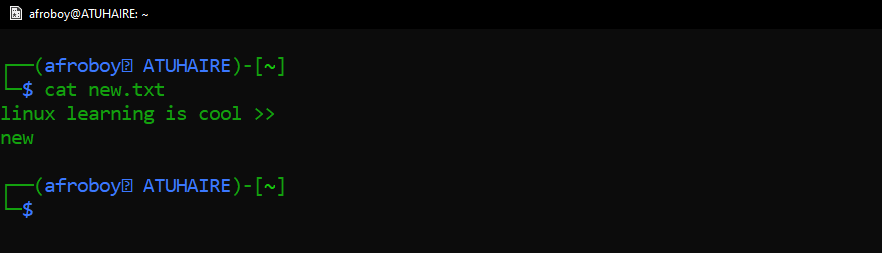
To use it for concatenating;
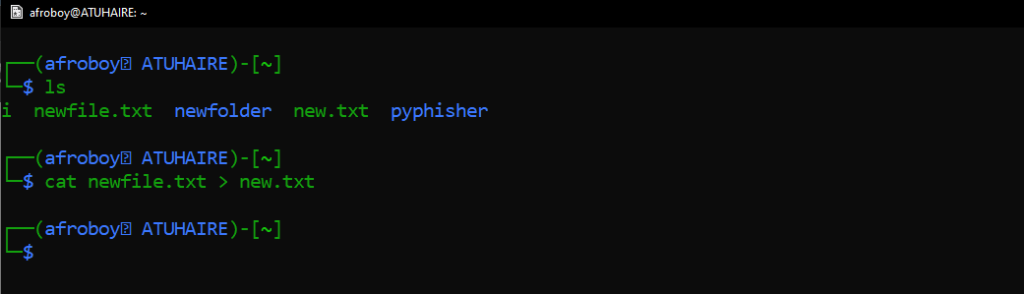
Related: Best Linux Distros That You Can Try in 2022
Command 10: help
The “help” command is a built-in Linux command that provides documentation on other commands or functions within the shell.
To use the help command, simply enter the word help followed by the name of the command or function you would like more information on. For example, if you wanted to know more about the cd command, you would enter “help cd“.
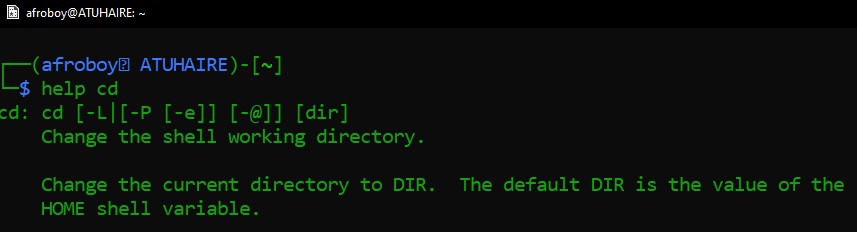
The help command is useful for beginners who may not be familiar with certain commands or need a refresher on how to use them. It is also helpful for more advanced users who need to review the syntax of a command or learn about additional options and arguments that they may not have used before.
If the command is not found, try man or info. You can go and read more about these plus cp, mv, sudo, etc.
Learning Tip
The key to learning Linux is practice and persistence. Take your time and focus on mastering one command at a time. Use online resources such as tutorials, forums, and guides to deepen your understanding of Linux.
Don’t be afraid to experiment and explore, but remember to always back up your data before making any changes. Finally, don’t get discouraged if you make mistakes; trial and error is an excellent way to learn.
Conclusion
Learning these basic Linux commands can help you navigate the system with ease and efficiency. With practice and persistence, you can master these commands and expand your knowledge of Linux. Don’t be afraid to experiment and explore, and remember to always back up your data before making any changes. Do let us know what command you found easy if you are just starting out because there are tons of them out there.