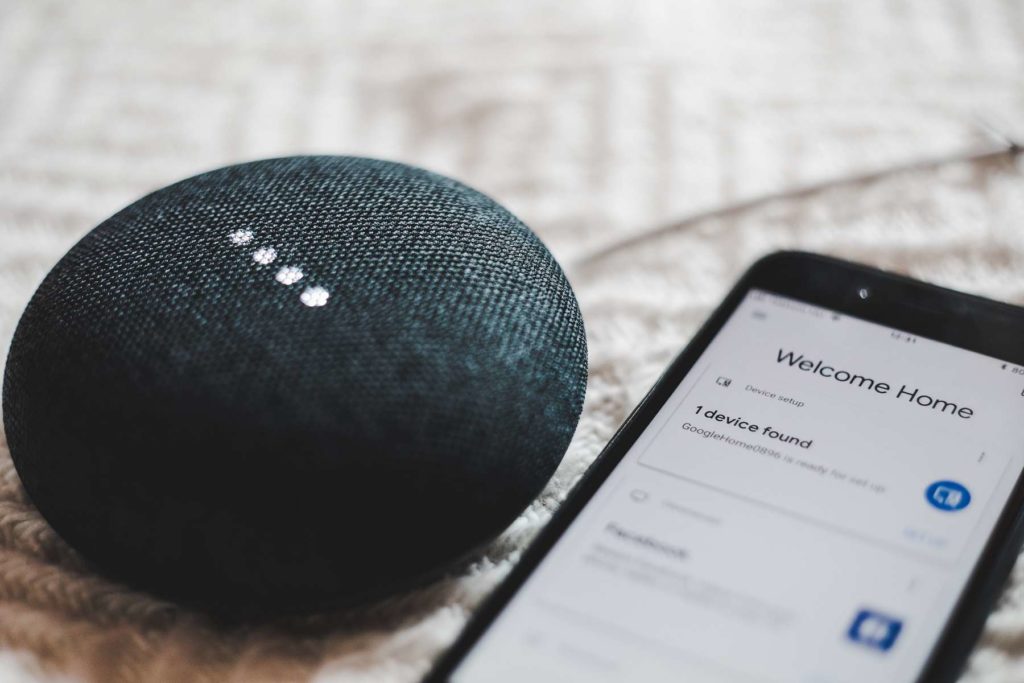If you have a Google Nest or Google Home device, you are probably putting it to good use as a hands-free Google Assistant and smart speaker. But did you know that you can dumb it down a notch and use it as a basic Bluetooth speaker for your phone or laptop?
That’s right. The Google Nest is a versatile smart speaker that does a lot more than you realise. As such, you don’t actually need to rely on apps that support casting to play audio on your Google Nest. It works just fine on locally stored multimedia content. All you have to do is to pair it with any Bluetooth device and you’re good to know.
In this blog post, I will show you how to pair your smartphone, Mac, or Windows device with your Google Nest and use it as a Bluetooth speaker. It’s definitely not a soundbar, but the sound output is pretty decent.
Pair smartphone to Google Nest
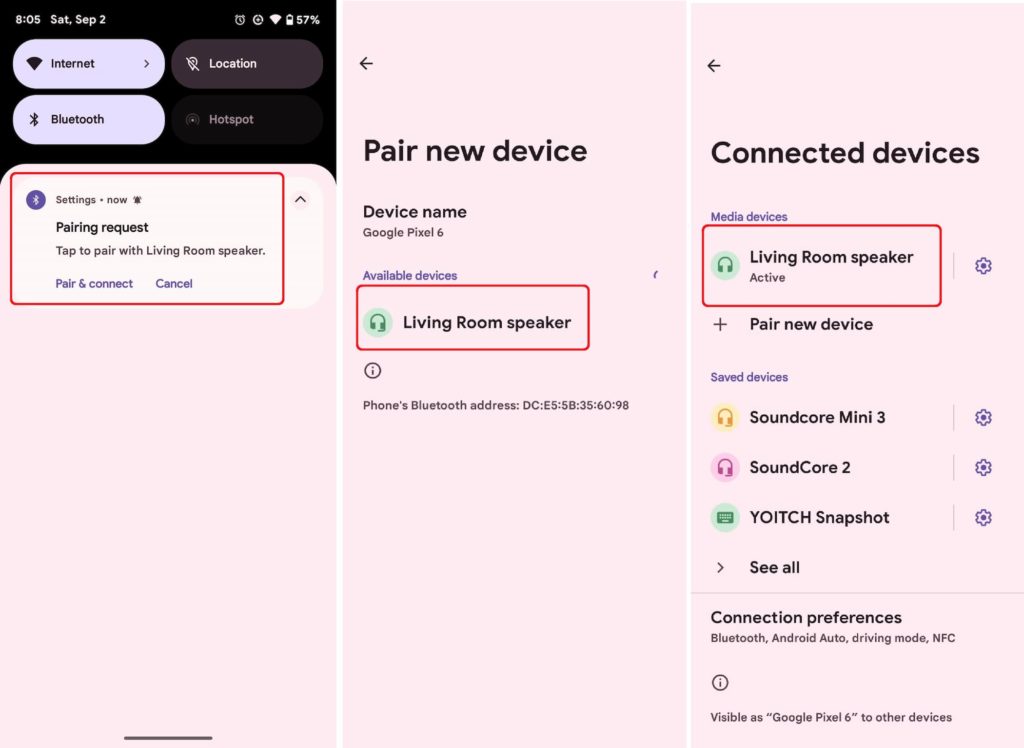
The first thing you need to do is to turn on the Bluetooth on your phone. You can do this by swiping down from the top of the screen and tapping on the Bluetooth icon. Alternatively, you can go to Settings > Connections > Bluetooth and turn it on.
Next, you need to activate the pairing mode on your Google Nest. You can do this by saying “Hey, Google” or “Okay, Google” and then one of these commands:
“Pair Bluetooth device.”
“Connect Bluetooth.”
“Connect to my phone.”
“Connect to my device.”
Your Google Nest will tell you to go to your Bluetooth settings on your phone and look for it. It will also make a sound when it’s ready to pair.
Once you see your Google Nest on the list of available devices, tap on it and choose whether to allow access to contacts and call history. Then, tap on Pair and wait for the confirmation. Personally, I use the ‘connect to my phone’ command after turning on Bluetooth on my phone. The Google Nest will send me a popup message asking to pair to my smartphone.
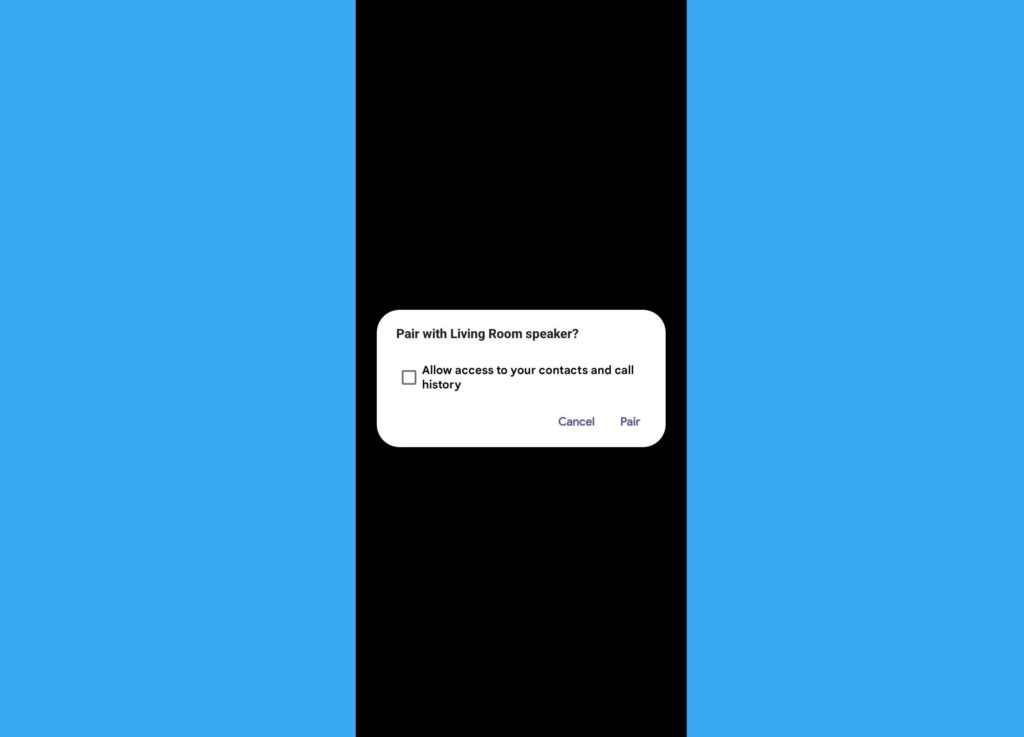
That’s it. You can now play any audio from your phone on your Google Nest. To disconnect, just say “Hey, Google” or “Okay, Google” and then “Disconnect Bluetooth.”
Related: Google Home Mini Review
Pair Windows to Google Nest
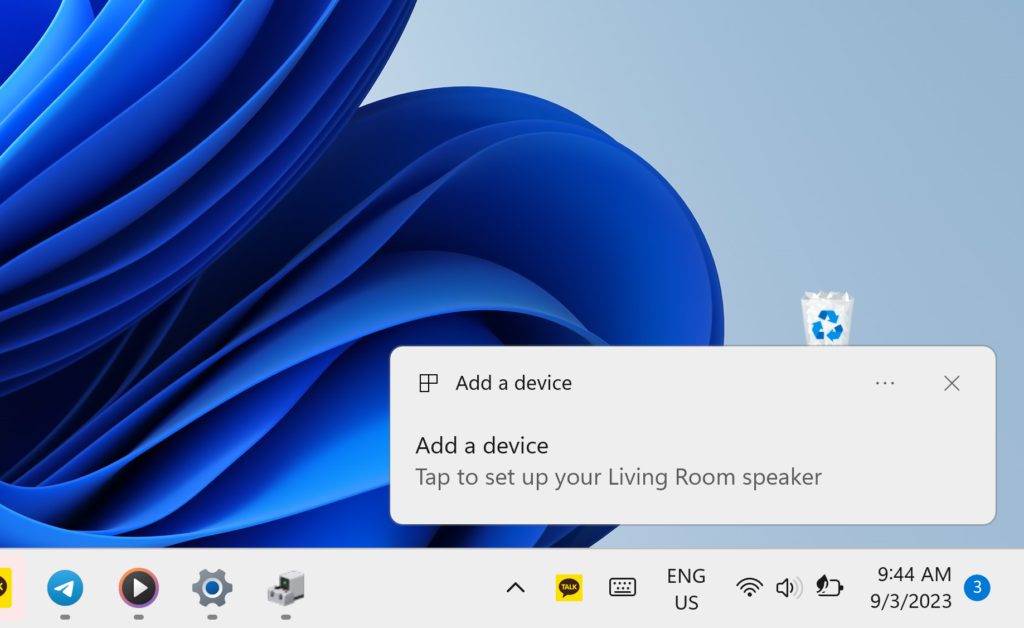
Pairing your Windows device with your Google Nest is just as easy.
- Click on the Start menu or press the Windows key on your keyboard.
- Type in Bluetooth in the search bar and click on Bluetooth settings.
- Select Add Bluetooth or another device and click on Bluetooth.
- Select your Google Nest from the list of devices and click on Pair.
- Wait for the confirmation and play any audio you want.
Alternatively, you can turn on Bluetooth on your PC and then use Google Assistant commands such as “Pair new Device.” This will prompt a popup message to show on your laptop as shown in the image above. Tap on it to pair your PC.
To disconnect, just go back to the Bluetooth settings and click on your Google Nest. Then, click on Remove.
Conclusion
As you can see, using your Google Nest as a Bluetooth speaker is very simple and convenient. You can play any audio from any device without relying on apps that support casting. Having used the Google Home before I got the Google Nest, I can attest to the sound engineering that went into the Nest to output a much better-quality sound.