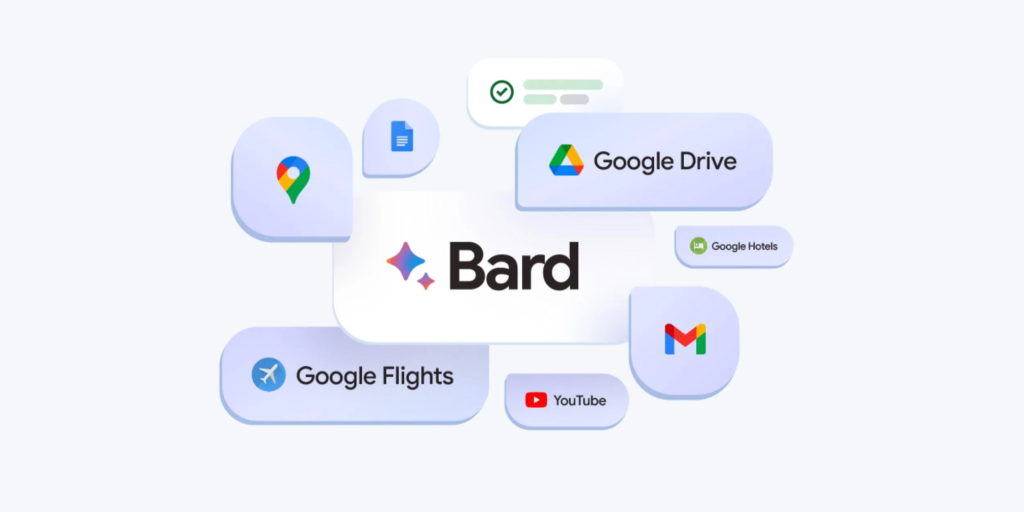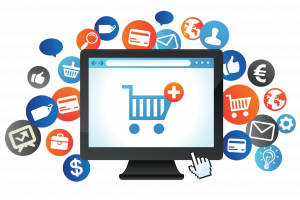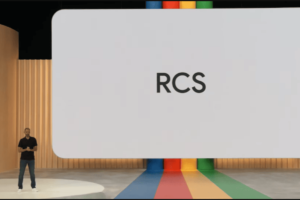Google Bard has introduced extensions, which allow you to connect Bard to other Google products and services, such as Gmail, Drive, Docs, Maps, Flights, and Hotels. This gives Bard access to more data and allows it to provide you with more comprehensive and helpful responses.
Bard extensions are still under development, but they have the potential to make Bard even more powerful and helpful. As more extensions are added, Bard will be able to access even more data and provide you with even more comprehensive and informative responses.
Related: Google Bard introduces Swahili as its latest language option
How to get started with Bard extensions
To enable Bard extensions, go to the Bard extensions page: https://bard.google.com/extensions.
Once you have enabled an extension, Bard will be able to access the data from that product or service. For example, if you enable the Gmail extension, Bard will be able to search your Gmail inbox for information.
To get started with Bard extensions, follow these steps:
- Go to the Bard extensions page: Agree to terms and conditions. Connect your Workspace or Gmail Account. Here, you can see a list of all the available extensions and toggle them on or off.
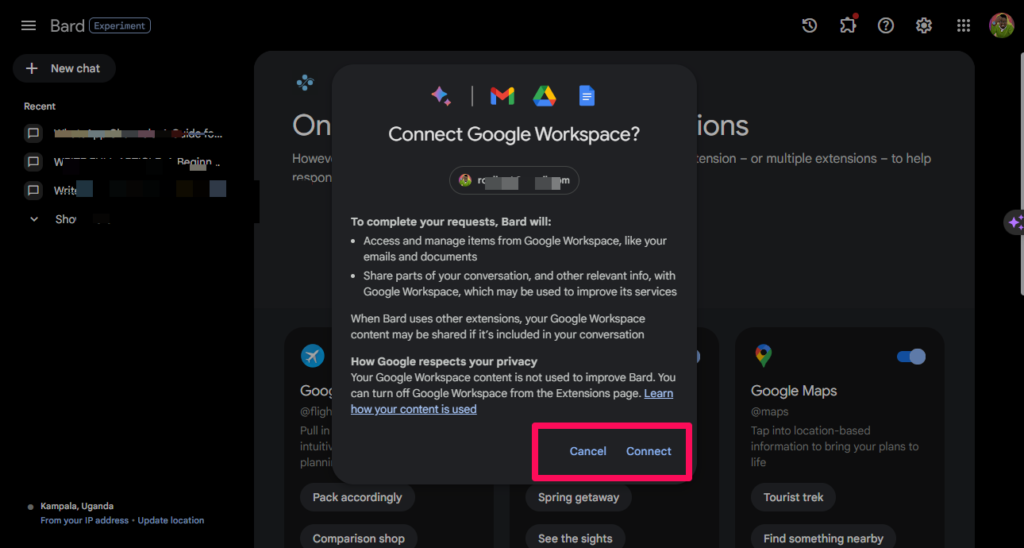
- Toggle on the extensions for the products or services that you want to connect Bard to. There are currently five extensions available by the time of writing this article:
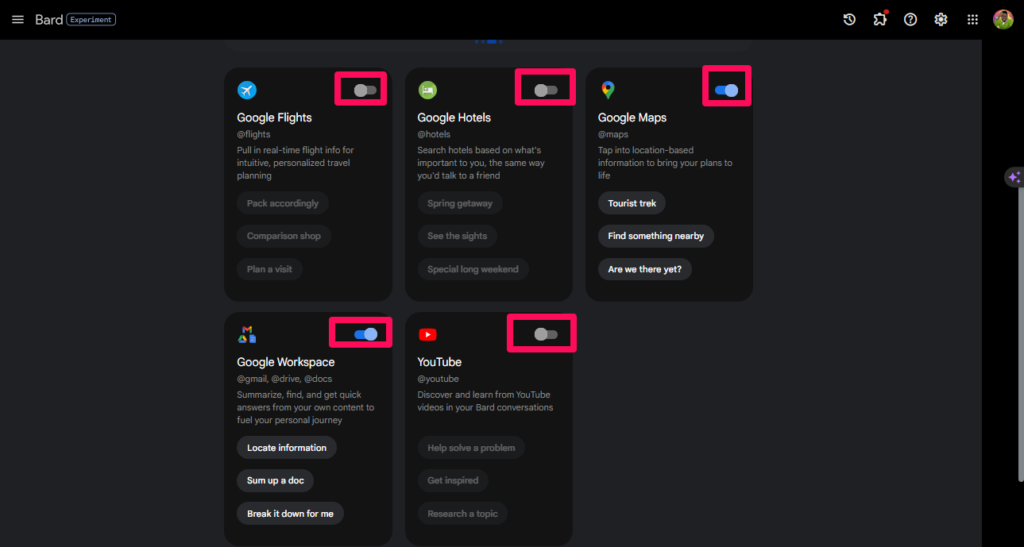
- Start typing your requests in the Bard chat/prompt box and Bard will automatically use the relevant extensions to provide you with a response.
Related: A Comprehensive Beginner’s Guide to Google Bard
How to use Bard Extensions
To use Bard extensions, simply type your request in the Bard chat box and Bard will automatically use the relevant extension to provide you with a response. For example, if you type “Find my resume in Drive and summarize it to a short paragraph personal statement,” Bard will use the Drive extension to find your resume and the Docs extension to summarize it.
Here is my prompt to summarise my resume in drive.
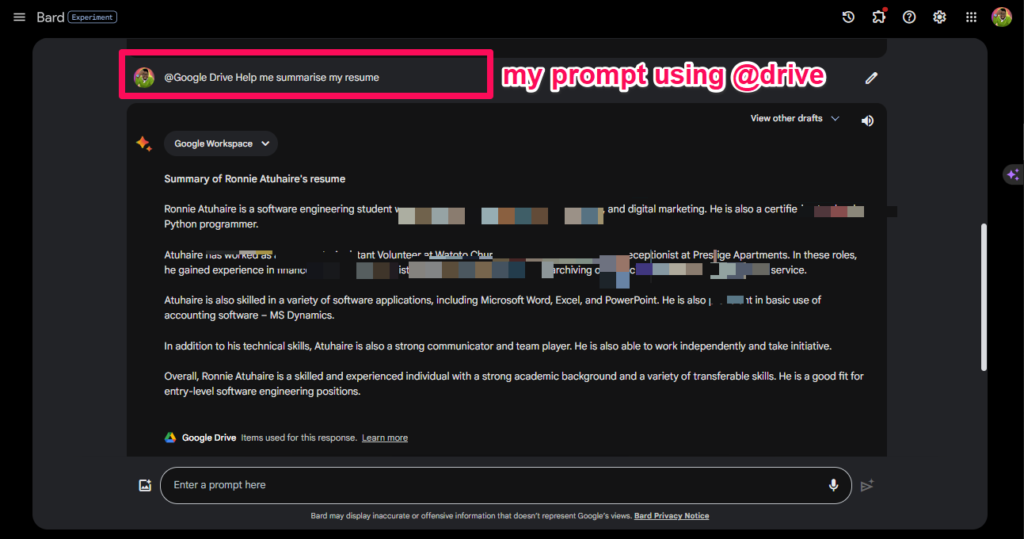
Here are some examples of how you can use Bard extensions:
- Ask Bard to find the specific dates that work for everyone from your Gmail inbox.
- Find your resume titled June 2023 from your Drive and summarize it into a short paragraph personal statement.
- Get directions to your next meeting from your Google Maps.
- Find the best flight deals to Paris for next month from Google Flights.
- Find a hotel in New York City with a rooftop pool from Google Hotels.
Related: Here are 20 ChatGPT and AI Chrome Extensions To Try Out
Tips for using Bard extensions
Here are some tips for using Bard extensions:
- Be specific in your requests. The more specific you are, the better Bard will be able to understand what you are asking and provide you with a helpful response.
- Use the @ symbol to reference the product or service that you want Bard to use. For example, if you want Bard to search your Gmail inbox, you can type “@gmail search for my resume.”
- If you are not sure which extension to use, you can simply type your request in the Bard chat box and Bard will try its best to figure it out.
Conclusion
Bard extensions are a powerful new feature that can make Bard even more helpful and informative. By enabling Bard extensions, you can connect Bard to other Google products and services, giving it access to more data and allowing it to provide you with more comprehensive and informative responses.
If you are not already using Bard extensions, I encourage you to give them a try. You may be surprised at how much they can help you. Do let us know in the comment section if you have found this article helpful.