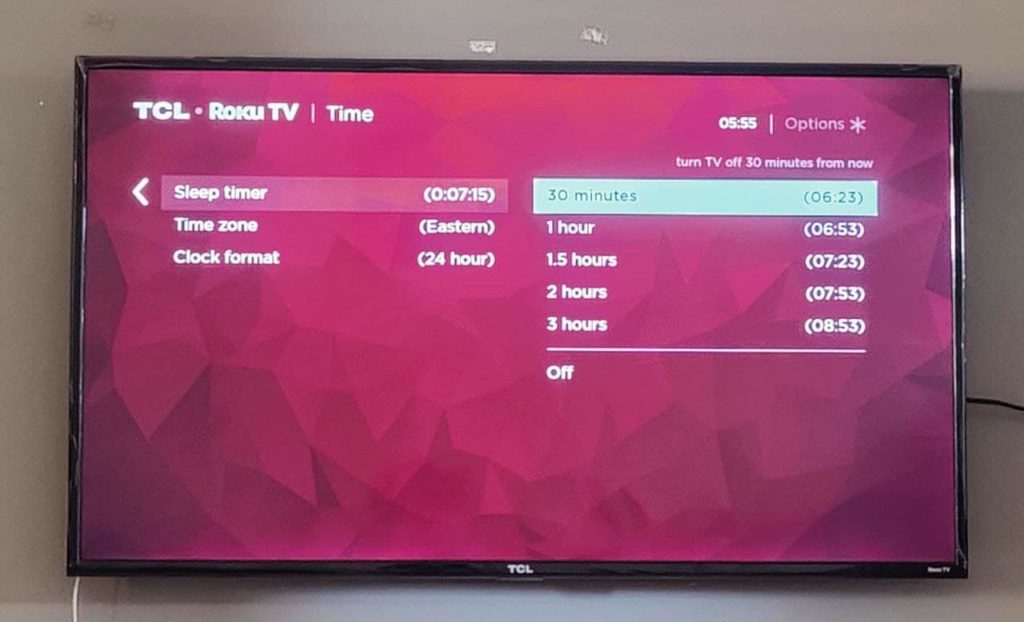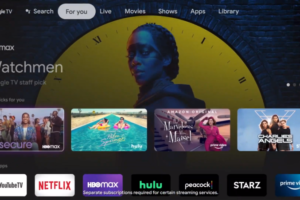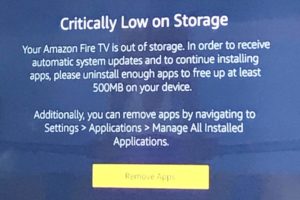Ever found yourself sleeping off while binge-watching a series? Happens to almost everyone. Most Smart TVs have the option of auto-powering off after a set period of time without your intervention. Roku TV and streaming players also have this feature called “Sleep timer“.
The Sleep timer will automatically power off your TV or streaming stick after preset time periods such as 30 minutes, 1 hour, 1.5 hours, 2 hours and 3 hours. This can come in handy when you think you’ll sleep off while watching the TV. It’s also helpful if you want to manually power down Roku streaming players as they don’t have power buttons themselves.
Alright so how do you do this? To set the Sleep timer, from your Roku go Settings > System > Time > Sleep Timer and select preset time intervals. If you have a smart plug, then you can easily schedule powering off connected devices using Google Assistant or Alexa.
Another handy feature I like about Roku is Auto power savings. You can set the TV to automatically turn off after 4 hours of inactivity. Unlike the Sleep Timer, this won’t apply when you’re watching Live TV or Videos.
To set this up, go to Settings > System > Power > Auto power savings > Turn off after 4 hours. You can’t set a specific time unfortunately as this is preset to only 4 hours. This setting is also overridden when the “Fast TV start” setting is turned which consumes more power.
You can also watch our video tutorial on how to set your Roku TV’s Sleep timer below;
Related :
- How to Always power on to HDMI device when Roku TV turns on
- How to connect your Roku streaming device to wired Network via USB
- What is DIRECT-Roku-XXXX SSID and how to turn it off
- How to connect Bluetooth headphones or TWS Earbuds to Roku TV
- How to cancel subscription billed through Roku
- Turn on “Fast TV Start” to automatically wake up your Roku TV
- How to use Apple AirPlay 2 and Homekit on Roku TVs
And that’s it! That is how you set a sleep timer on your Roku. Do you use this feature? Is this feature relevant to how you watch your TV? Tell us in the comments section below.
Discover more from Dignited
Subscribe to get the latest posts sent to your email.