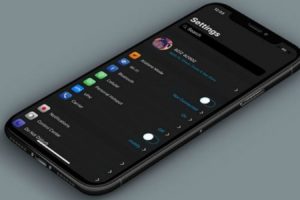iPhone automatically creates a contact card for every user with their Apple ID. Each user’s card is called My Card, and usually, it is created with just a little information about the user like first name, last name, and phone number. It’s left for each user to edit and add more info to the card as they see fit.
You can also share your contact card with other people via various platforms. Hence, it’s always a good idea to edit the contact card and add information that you’re comfortable sharing. By editing the card, you also give Siri more helpful information about you.
In this post, we’ll show you how to edit your contact card on your iPhone, share the card with others, and why you should. Read through.
READ MORE: What Are iPhone Shortcuts And How to Use Them.
Edit Contact Card On iPhone
Follow the steps below to add more information to the contact card on your device.
- Open the Contacts app on your iPhone.
- Tap your name + My Card at the top of the contacts page.
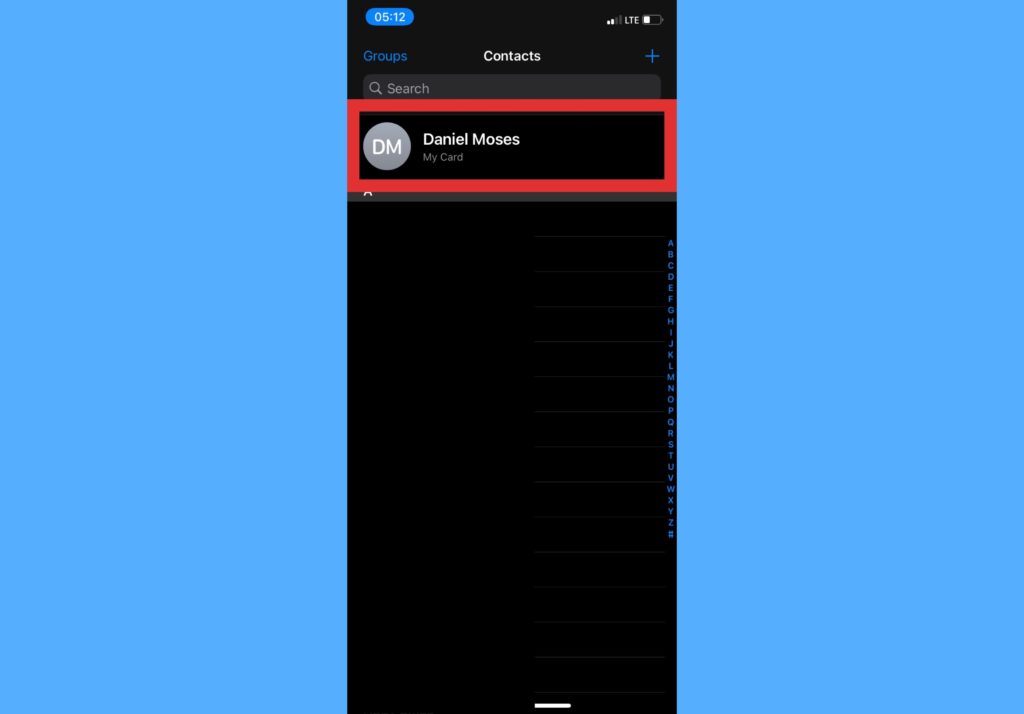
- Select Edit located at the top right side of the device.
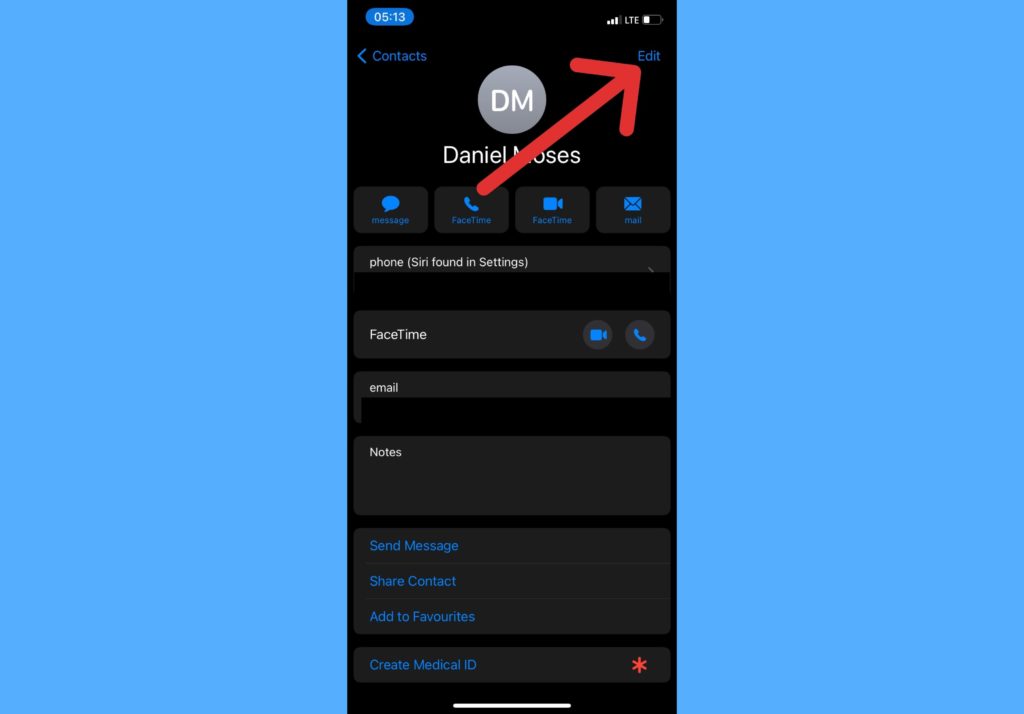
- Fill in relevant information like Name, company, phone, email, address, birthday, date, website, and more.
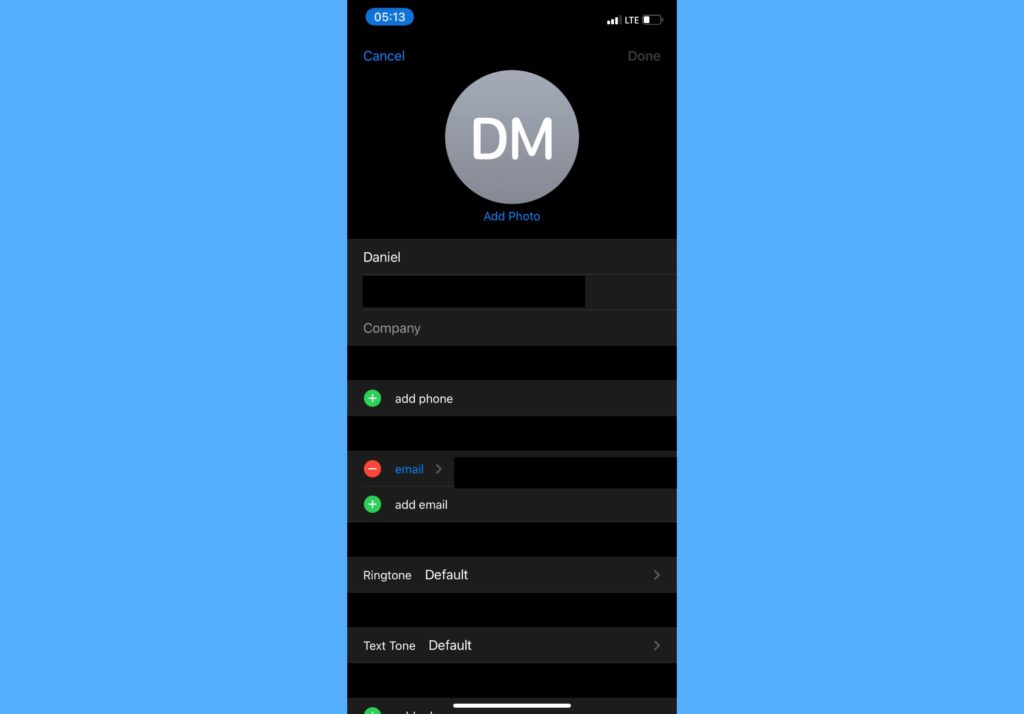
- Select Done to save the new information added.
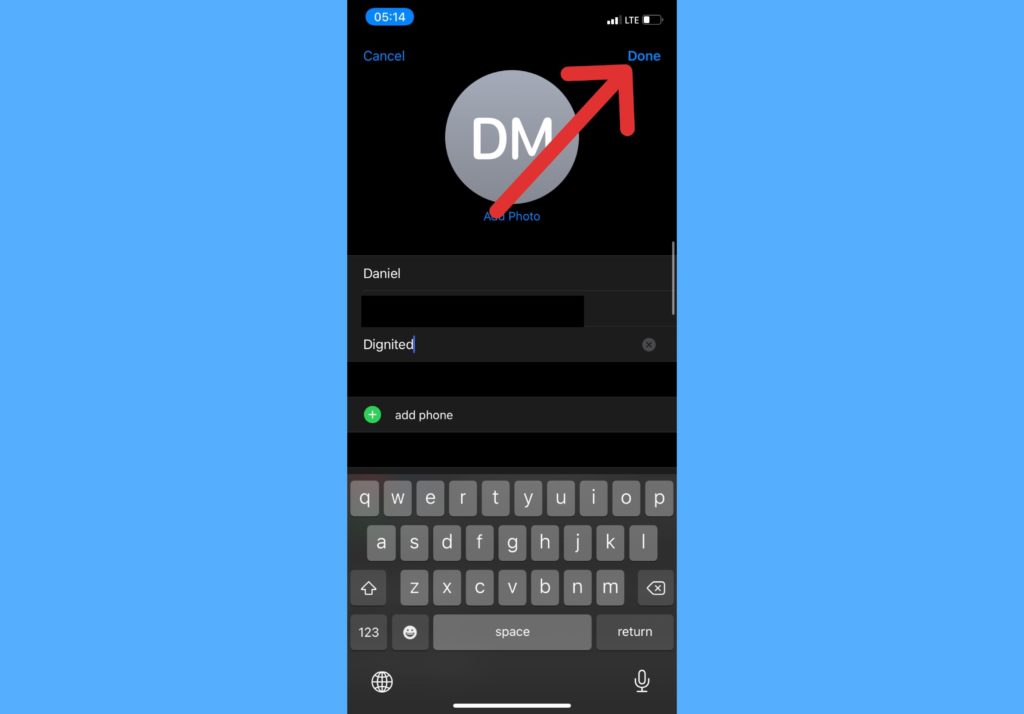
Share Your Contact Card With Others
The steps below show you how to share your contact card with other people from your device.
- Open the Contacts app on your iPhone.
- Tap your name + My Card at the top of the contacts page.
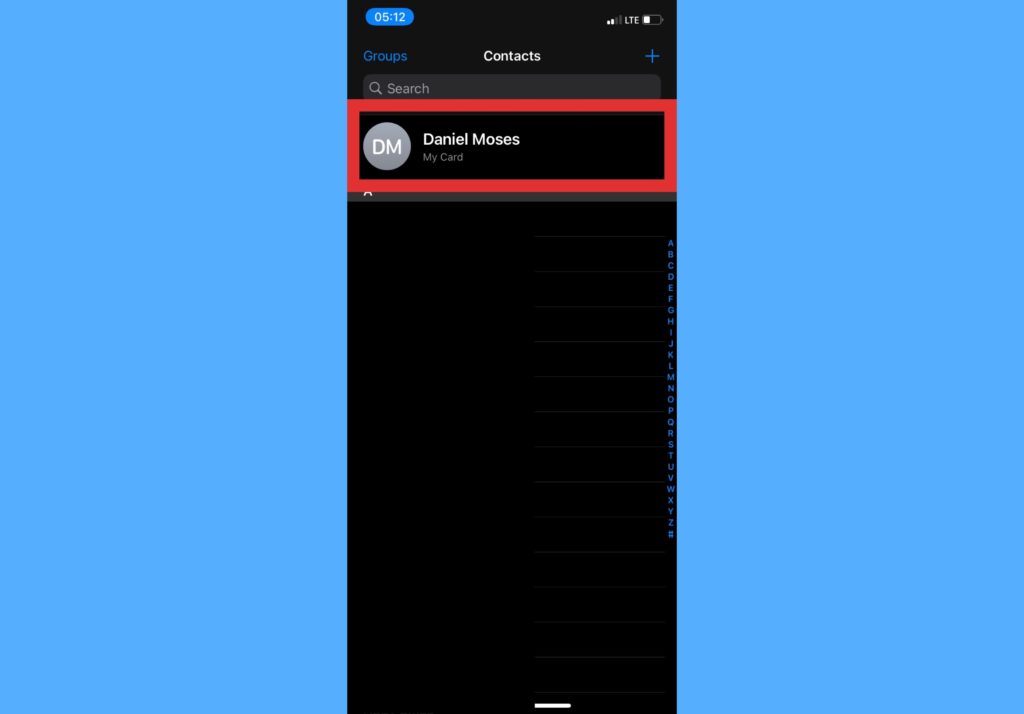
- Scroll down and tap on Share Contact.
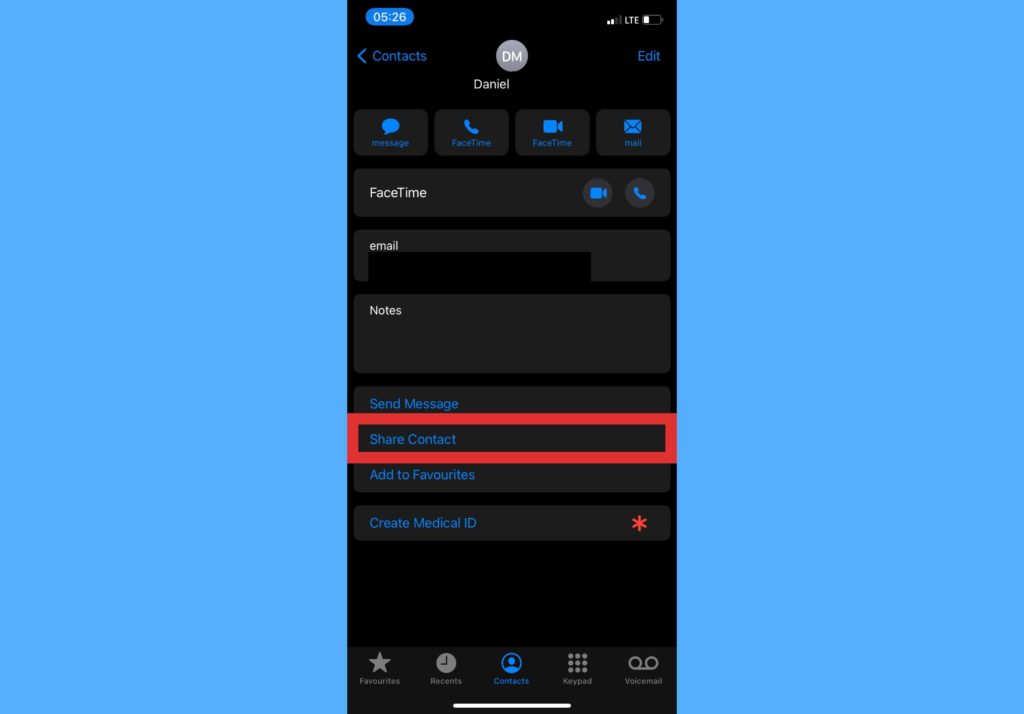
- Select which medium to share it via and who to share it with.
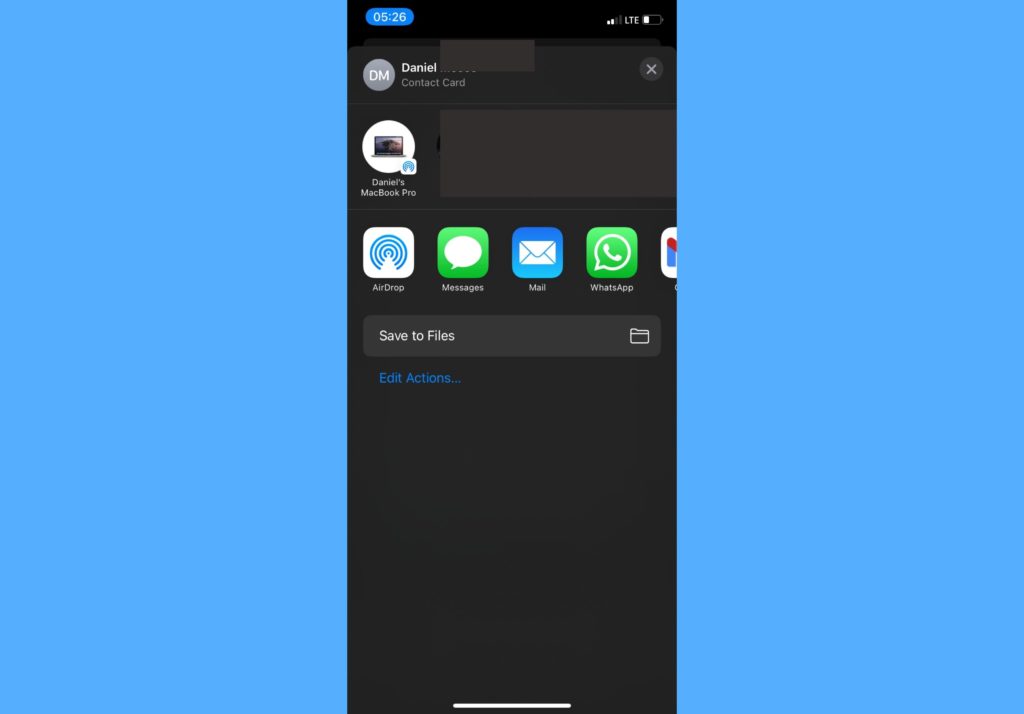
Why Should You Edit Your Contact Card?
Here are a couple of reasons why you should consider adding more information to the contact card on your iPhone.
- You can easily tell Siri to take you home or take you to work and it’ll know where exactly to take you to. An example is saying, “Hey Siri, take me home” and it’ll use you home address in the contact card to take you to your house.
- The Safari app can use information from your contact card to autofill forms on websites. This makes is a lot easier to fill forms with your details as they are already saved.
Take the step to add more information to the contact card on your iPhone today. Please use the comments section if you’d need more further help or clarification with this process.