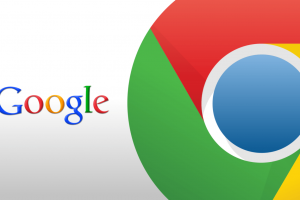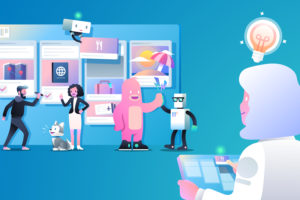Are you looking for a way to remove video backgrounds and replace them? Unscreen is an online software that allows you to achieve this without even creating an account. You can remove backgrounds from all types of videos like MP4, WEBM, and even GIFs. If you work on a large scale, they also have plugins that integrate with your Adobe After Effects and Adobe Premiere Pro.
In this post, we’ll be sharing how you can use the Unscreen software to remove backgrounds from any video. We’d also be sharing some of the other offerings they provide along with how much they cost. Keep reading to find out more.
Remove Video Backgrounds
Ready to remove backgrounds across your WEBM, GIF, and MP4 files? Here’s how to achieve this with Unscreen;
- Visit Unscreen on your browser
- Tap on the ‘Upload Clip’ button to get started. You can also choose to upload a GIF from the media library by tapping on the ‘Search GIF’ button.
- Your video’s background will automatically be removed
- You have the option of changing your background directly on this screen. Simply tap on the ‘Change Background’ link underneath your video.
- Choose either a video, color, or image to replace your background. You can also upload your replacement if you have one.
- Download your video immediately by tapping on the ‘Download’ option on the right area of your screen.
And that’s how to change your modify your video’s background. Unfortunately, videos downloaded on the free plan come with a watermark.
Other Offerings
Unscreen offers APIs you can integrate into your apps or workflows to make your editing easier. You can get your API key, or use a sample code to get started. There are also plugins for Adobe After Effects and Adobe Premiere Pro.
Pricing
On a paid Unscreen plan, you have access to watermark-free downloads, audio support, full-length clips, up to 1080P resolution and so much more. There are currently two paid plans you can opt for.
Subscription plan – This allows you to pay $1.98 per video minute. This plan is flexible as you can upgrade or downgrade whenever you need to. You can upload as many videos within a select range of available monthly budgets.
Pay-as-you-go – On this plan, $4.99 allows you to modify a video per minute without any commitment. You get to purchase each video individually.
And that’s all you need to know about using Unscreen If you have any further questions or tips for using this software, do let us know in the comments below. We also hope you’ve found this post helpful and that you can now seamlessly edit your videos without even creating an account. Don’t forget to share this post with your friends and family who might also need it.