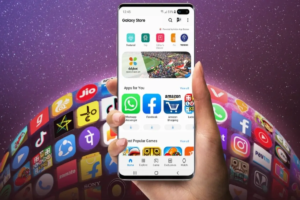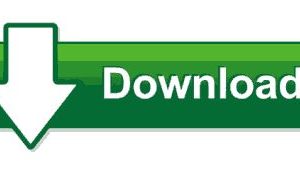Computers are one of those things that don’t come with a manual. If at all they did, we would strongly advise you toss that right out the window and opt for a need-to-know self-education as only trial and error can teach you.
Upgrading to a new computer or buying your very first one can be challenging when you’re not privy to the industry lingo. One such challenge is knowing the difference between 32-bit vs 64-bit operating systems. But don’t fret. Here, let’s break it down for you:
The Numbers: Binary Code
Here’s the short version: A computer doesn’t count on its hands and toes as the rest of us puny humans. Computers only understand binary code. Those 0’s and 1’s add up to make a bit. No pun intended. So for each bit, you get 2 values. (2-bit is 2 to the power 2 or 2^2, giving you 4, while 3-bit is 2^3 to give you 8). On and on.
You should also know that 8 bits make a byte.
As such, a 32-bit (also known as x86) operating system is designed to take advantage of a 32-bit processor which processes 4 bytes (4 x 8 =32-bit) for each CPU cycle. A 32-bit CPU processes 2^32=4,294,967,296 values. That’s roughly 4 gigabytes of RAM that a 32-bit computer can play with. Anything more than that will be wasted.
The same applies to the 64-bit (or x64) system. A 64-bit CPU does double what its 32-bit counterpart can process at 8 bytes (8 x 8 = 64-bit) per CPU cycle. To further break this down, you get 2^64=18,446,744,073,709,551,616 values. I personally stopped counting at the trillions, but if you can go further, be my guest. Officially, 64-bit CPUs can accommodate roughly 2 terabytes of RAM, if at all you can get your hands on that much and have the space to fit it. That’s a lot of numbers showing just how powerful a 64-bit processor can be in comparison to the 32-bit.
Related: Computer RAM Upgrade: How to find compatible RAM for your PC
How to check if you’re using 32-bit vs 64-bit
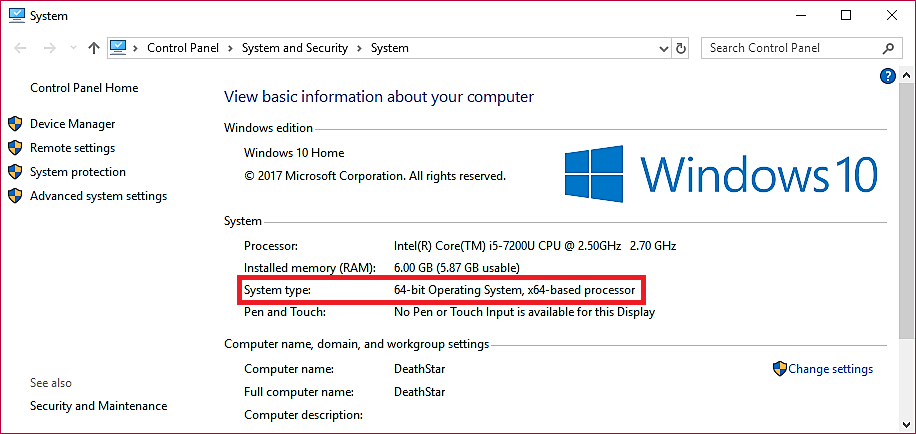
We will head to the System/System and Security in the Control Panel for this. A shortcut is to open a new Window:
>>Right Click on My Computer/This PC
>>Select Properties (at the bottom)
Under System Type, you will see the version of operating system and processor running on your PC. Please note that a 32-bit operating system can comfortably run on a 64-bit CPU. But not the other way round, so don’t even bother. 64-bit software is backwards compatible, so it can support 32-bit architecture as well.
Pros and Cons of using 32-bit vs 64-bit OS
RAM: 64-bit CPUs can utilize an nth amount of RAM efficiently to speed up your system. A theoretical figure would be 16 Exabytes or should we say, 16.8 million terabytes of RAM. That’s clearly an impractical amount of RAM to cram into a motherboard. On the other hand, a 32-bit system is limited to only 4 GB of RAM. Sure, you can add more, if you want to. The CPU just won’t be able to utilise it.
Virtual Memory per process: A 32-bit architecture can only allocate a maximum of 2 GB of virtual memory a PC can use as RAM in a pinch. With 64-bit, everything gets theoretical at a colossal figure of 8 terabytes of virtual memory. That’s more than enough virtual juice to run heavy apps like games, image editing software, your Virtualbox, name it.
Advanced Security features: Windows provides additional security features in their 64-bit architecture that you don’t find in 32-bit. This includes Data Execution Protection (D.E.P), Kernel Patch Protection, Mandatory Driver Signing, Address Space Layout Randomisation and more. You won’t find that
Legacy Software: Deprecated 16-bit legacy software by default won’t run on 64-bit architecture. The best you can hope for is using it in a virtual environment or closing that chapter altogether. As we mentioned before, 32-bit software will work fine with 64-bit systems for the most part. Windows even creates their own Programs folder to differentiate them from their 64-bit counterparts. That said, they won’t be able to enjoy the performance boost of a spruced up 64-bit architecture.
Driver compatibility: There’s little monetary incentives for some companies to release 64-bit drivers for their older devices. Not when they can quietly let them die a natural death and nudge their clients to upgrade to newer models. So your old printer released decades ago will have a tough time working.
Featured Image: livewire.com