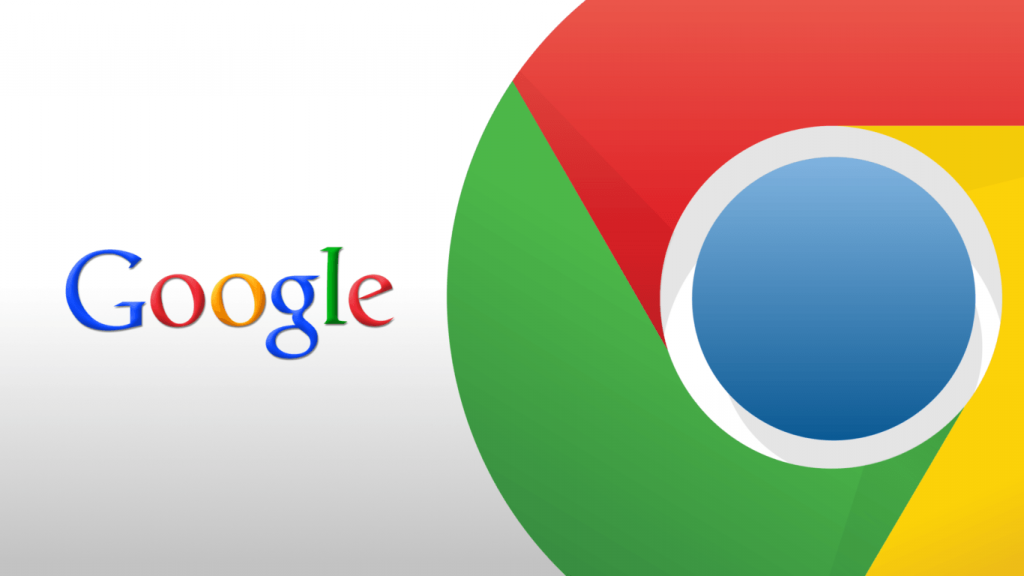Notifications are always good, especially in reminding us of what we ought not to forget. By default, Chrome will alert you whenever a website, app, or extension wants to send you such reminders. However, this may become a little too much especially if the same notification is availed on your mobile and any other platform that you could have set up.
Well, if you are browsing in Incognito mode, you are lucky because you actually won’t get any notifications. Otherwise, you may need to put an end to it all and we are here to help.
Block from all sites on your PC
On your computer, open Chrome. At the top right, click on More (the horizontal three-dot button) which will direct you to Settings. At the bottom of the Settings page, click on Advanced. Under Privacy and security, click Content settings, then Notifications.
There, you are asked to choose to either block or allow notifications. You can Block all by turning off Ask before sending. To Block a site, click on Add which is next to Block. Enter the site and click Add.
By default, Chrome is set to ask when a site wants to deliver a notification. To turn them off completely, select the option of not allowing the notification. You should also follow the same procedure to disable pop-ups under Content Settings.
Read About: No more autoplay of videos in Google Chrome
Block from all sites on Android
On your Android phone or tablet, open the Chrome app. To the right of the address bar, tap on the More button to direct you to Settings. Select Site Settings, then Notifications. At the top, turn the setting off.
Block from specific sites on Android
On your Android phone or tablet, open the Chrome app and then visit the website you don’t want to receive notifications from. To the right of the address bar, tap on the More button, then select Info. Tap Site Settings, and go to Notifications, and choose Block.. If you don’t see the setting here, this website can’t send you notifications.