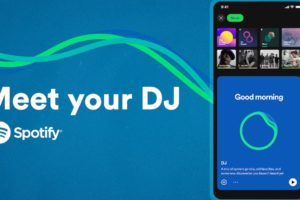Binge-watching has become increasingly popular in the age of streaming platforms, with Netflix being one of the leading providers of on-demand entertainment. As you immerse yourself in the world of binge-watching, it’s crucial to track and organize your watchlist effectively to optimize your viewing experience.
This article will guide you through the process of creating and managing your watchlist, organizing it efficiently, and enhancing your overall binge-watching experience on Netflix.
Creating and Managing Your Watchlist on Netflix
Netflix offers a Watchlist feature that allows you to bookmark titles for future viewing. This feature serves as a convenient way to keep track of the movies, TV shows, and documentaries you intend to watch. To add content to your Watchlist, simply navigate to the title’s page and click the “Add to My List (+)” button.
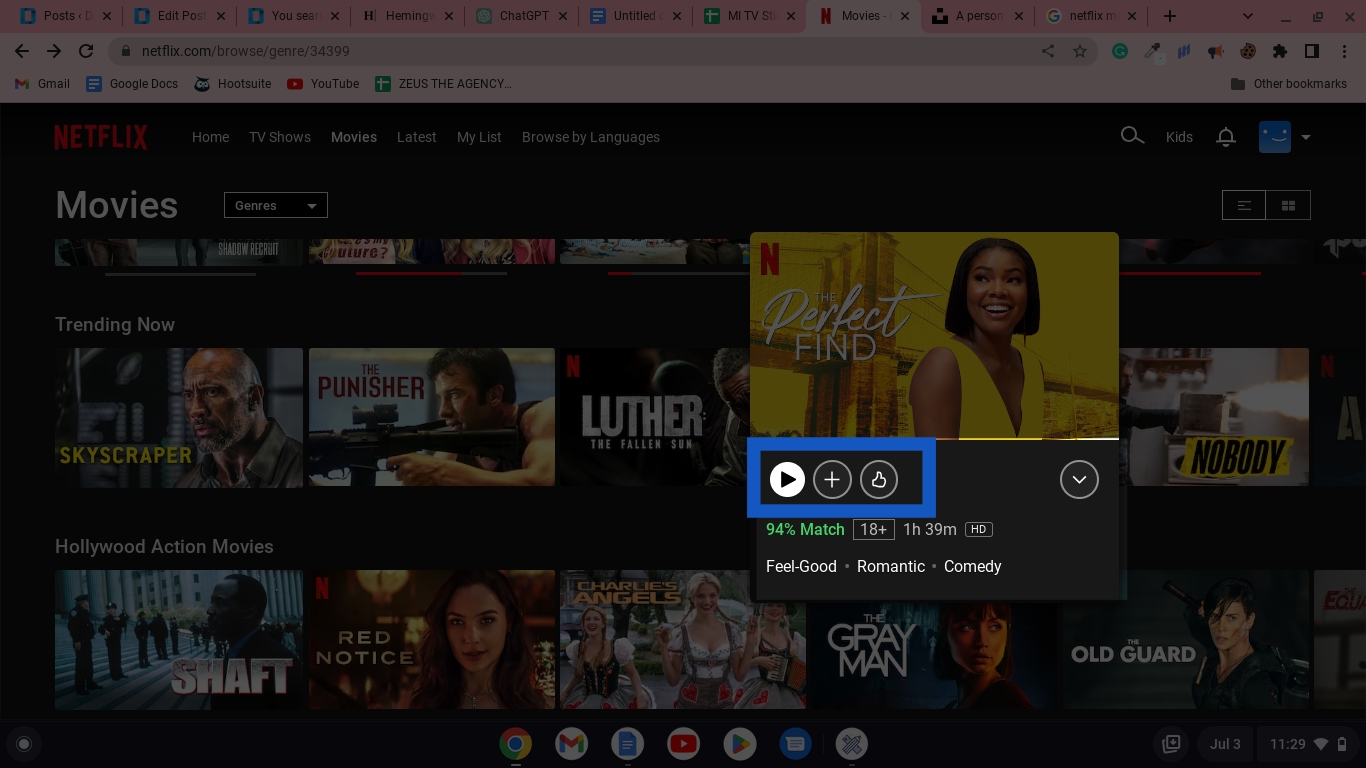
Utilizing My List for Personalized Watchlist
“My List” is a personalized feature on Netflix that enables you to create a curated watchlist tailored to your preferences. By adding content to your My List, you can prioritize and organize the titles you want to watch. To add content to your My List, locate the title on your Netflix account and click the “+” button. A checkmark will appear. To remove that movie, tap the checkmark and it will be removed from your list.
Using Third-Party Apps and Extensions
In addition to Netflix’s built-in features, several third-party apps and browser extensions can enhance your watchlist management experience. Popular tools like Trakt.tv, JustWatch, and Netflix Queue provide additional functionality such as syncing your watchlist across multiple platforms and accessing advanced search and filtering options.
Organizing Your Watchlist by Adding Ratings
Adding ratings to the content on your watchlist can be beneficial for future reference. By assigning ratings, you can easily recall your impressions and preferences when deciding what to watch next. To add or update ratings on Netflix:
- Browse or search for the movie or TV show that you want to add a personal note or rating to.
- Open the details page, and you should see options such as “Play,” “Episodes,” and “More Info.” Click on More Info and look for the option called “Rate” or “Rate This Title.” Click on it.
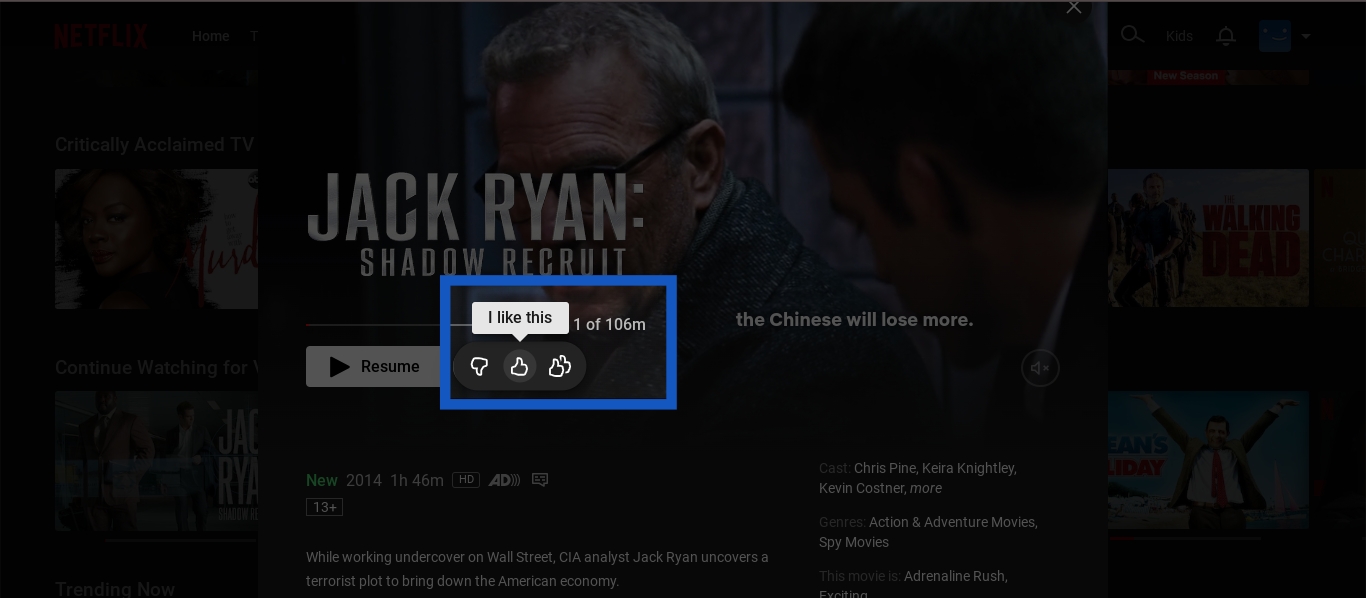
- A rating system will appear, allowing you to rate the title using stars, thumbs up/down, or a similar system. Choose the appropriate rating that reflects your opinion of the title.
- You can repeat this process for other movies or TV shows you want to rate.
- To view or edit your ratings, you can usually find them in your account settings under the parental control section. Look for a section called “Ratings.”
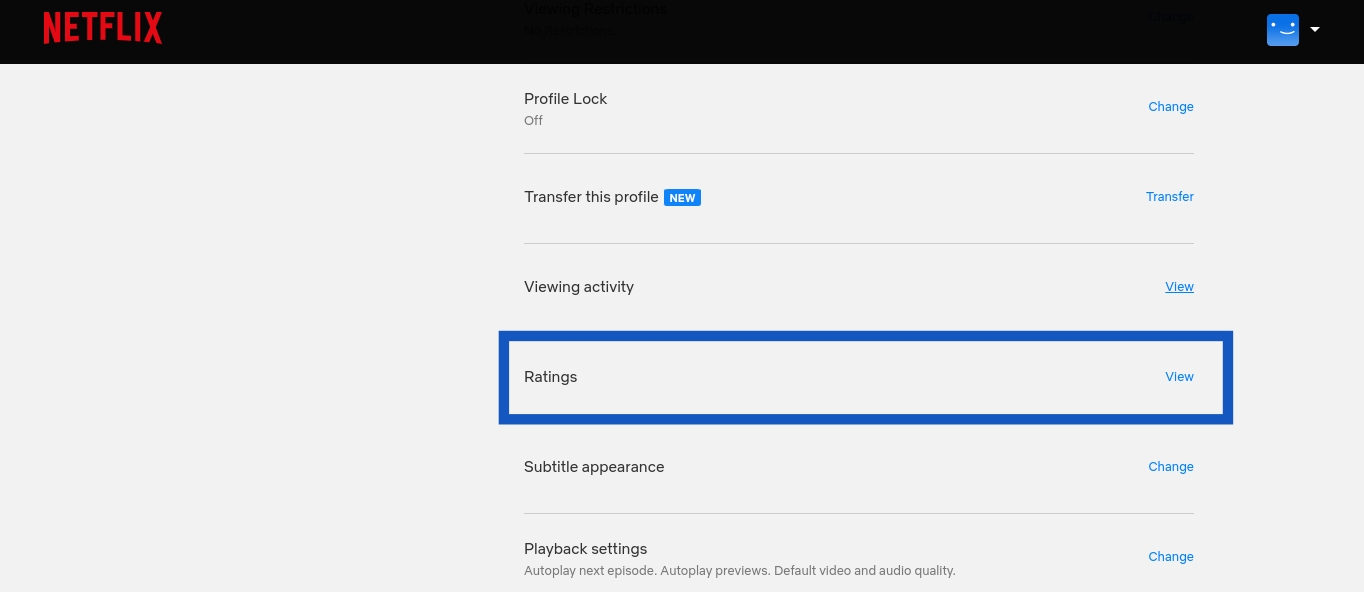
Related Articles:
- How to Change Netflix Download Location on PC
- Beginner’s Guide to Netflix (For Uganda, Kenya, and Nigeria)
- What Happens When You Don’t Pay Your Netflix Bill
- Use Netflix’s “Play Something” feature for when you’re not sure what to watch
Enhancing Your Binge-Watching Experience
Syncing Watchlist Across Devices
To ensure a seamless experience across devices, enabling watchlist synchronization is crucial. By syncing your watchlist, you can start watching a title on one device and resume it on another. Netflix provides an option to enable watchlist synchronization in your account settings.
To enable watchlist synchronization on Netflix, ensure that you are logged in to the same Netflix account across all your devices. Your watchlist will automatically sync, ensuring a consistent experience.
Discovering Recommendations
Netflix’s recommendation algorithms play a significant role in helping you discover new content. To explore personalized recommendations, navigate to the “Top Picks For You” section on the Netflix homepage. This section suggests content based on your previous viewing habits, helping you discover new shows and movies that align with your interests.
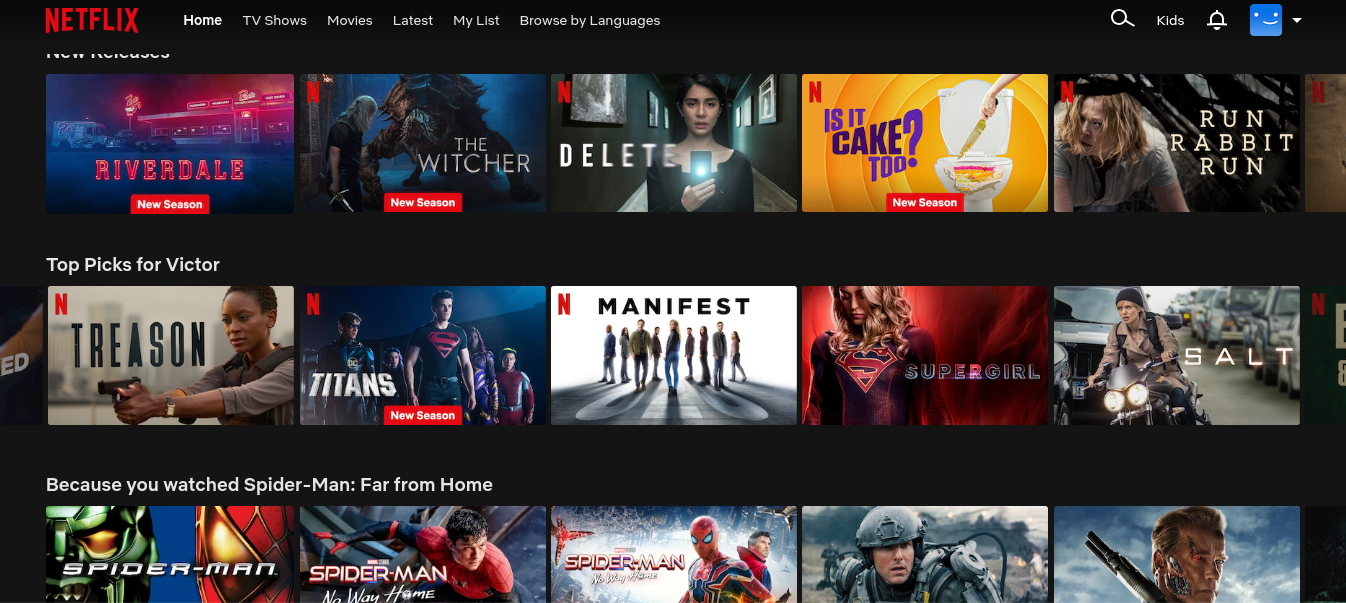
Tracking and organizing your watchlist on Netflix is essential for an efficient binge-watching experience. By utilizing Netflix’s built-in features such as My List, as well as leveraging third-party apps and extensions, you can customize and optimize your watchlist. With these tips, you can take full control of your Netflix watchlist and elevate your binge-watching journey.
Discover more from Dignited
Subscribe to get the latest posts sent to your email.