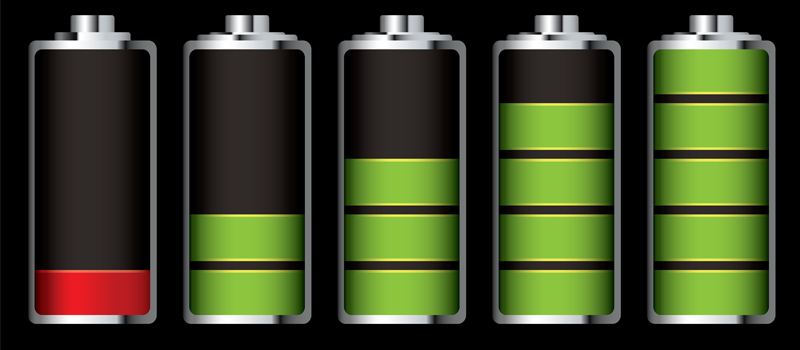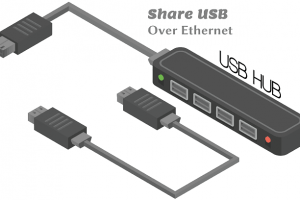The battery capacity for both phones and laptops is being improved with the introduction of new devices. However, depending on usage and handling, battery life normally doesn’t last long.
In this article, we shall discuss tips on how to maximize your phone or laptop’s battery life span.
Find out what is using your device’s battery
First and foremost, before you can fix any poor battery life issues, you need to know what’s causing the battery to die prematurely in the first place.
On Android phones, simply go to Settings and then to Battery menu, where you’ll get a health report on whether your apps are running normally. If anything is draining a large amount of power in the background you’ll be warned there. You’ll see a full breakdown of services, and a graph that shows you how the battery has depleted and how long is left based on the current usage pattern.
Also within the Battery menu, you also have access to some useful extra features like a Battery Saver option that is likely set to 15% by default. The battery saver will turn off some device features and restrict some app usage.
Turn down the screen brightness.
Arguably, a smartphone’s screen is the component that uses the most battery. Turning down the screen brightness of your device will save energy. There is also an option to use Auto-Brightness although it does involve more work for the light sensor.
Enable Dark Mode
Dark Mode is not yet in-built to Android, although it is coming soon in Android Q. For now, you can carefully choose your wallpaper, with a dark design requiring less power to light up those pixels, and by turning on Dark mode in all apps that support it.
Many phones running custom versions of Android already support the dark mode feature, for example, Samsung and Xiaomi’s Mi 9. Check the display settings on your device to see if such an option is available to you.
Reduce the screen timeout (auto-lock)
The auto-lock feature happens in such a way that if you leave your screen on without using it, it will automatically turn off after a period of time, usually one or two minutes.
You can save energy by reducing the Auto-Lock time. You can as well use an automation app to change the screen timeout depending on what app you are using.
Turn on your device’s energy saving mode.
Your device has one or more energy saving modes. These limit the performance of the CPU (and other features). Consider using them. You will get lower performance but better battery life.
Related Article: What you should consider when looking out for a phone battery
Reduce the volume
This is basically common sense. The louder your phone rings or plays audio, the faster its battery is going to run down. You can turn down the volume with the physical volume key, or by going to Settings > Sound and adjusting the various sliders for Media volume, Call volume, Ring volume, and Alarm volume.
Turn off Vibration
Vibration uses power to shake your phone, so reduce that power usage by switching it off when not required.
Find this option in Settings > Sound. You’ll want to disable the toggle for ‘Also vibrate for calls’ below the volume sliders, then scroll down and tap Advanced to also disable Touch vibration.
Turn off Wi-Fi and Bluetooth when not in use
Your device’s various radios all drain battery. It’s not a problem if you’re using them, but if you’re not then you should turn them off.
You can find quick access toggles in the dropdown notification bar or can access all these settings in Settings > Network & Internet or Connected devices > Connection preferences.