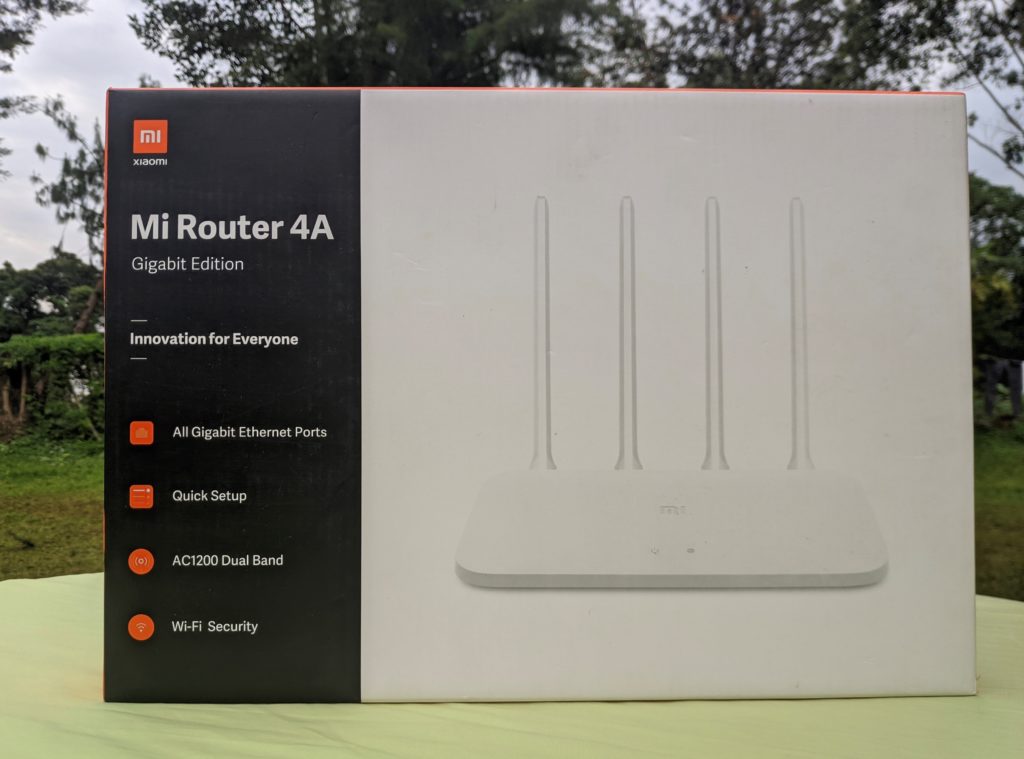Home Internet providers will give you a router for your house. While these used to be cheap and served a single purpose, today you night get a pretty decent router from your service provider.
However, chances are that your house isn’t adequately covered by the Wi-Fi. There is a very vibrant market for Wi-Fi repeaters and Range Extenders in the market today and as such, it is pretty easy to remedy this situation. In this post, we will show you how to use the Mi Router 4A Gigabit Edition as a range extender.
Related posts:
- Getting started with WiFi range extenders, Repeaters and boosters
- Mi Router 4A Gigabit Edition offers fast WiFi for under $30
- Mi Router 4A Gigabit Edition: Unboxing and Setup
So what are the pre-requisites? Well, you will need an existing Home Wi-Fi network. Find a place in the house that is say, midway between where you’d like to boost the network signal and plug in the Mi Router 4A there. Reset it and the go to your PC to begin the setup process.
- Open your device’s Wi-Fi network page and find the Xiaomi Router 4A. There should be a 2.4 GHz and a 5GHz network so select either.
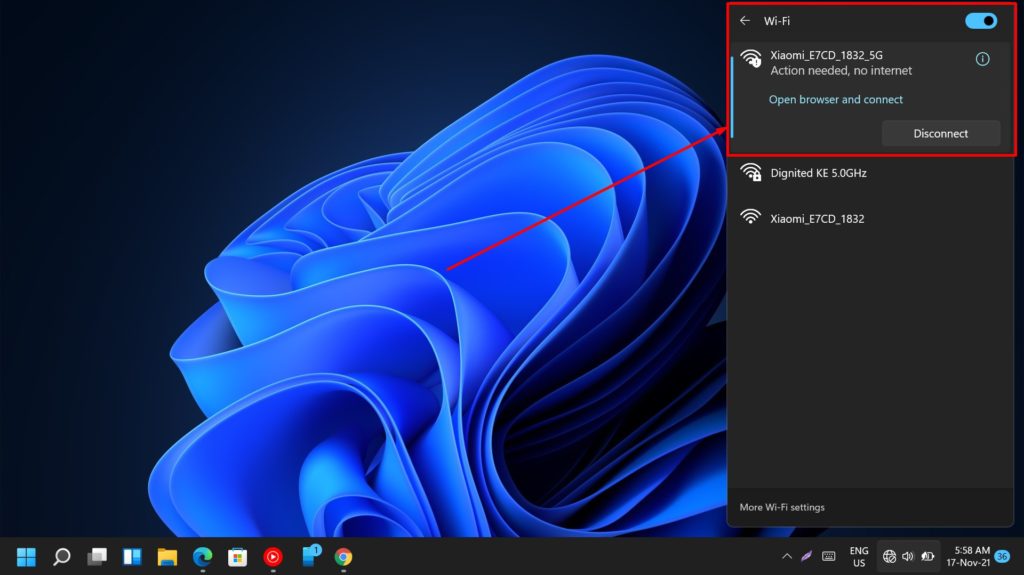
Select your region and accept the user agreement and privacy agreements as we did in the setup process.
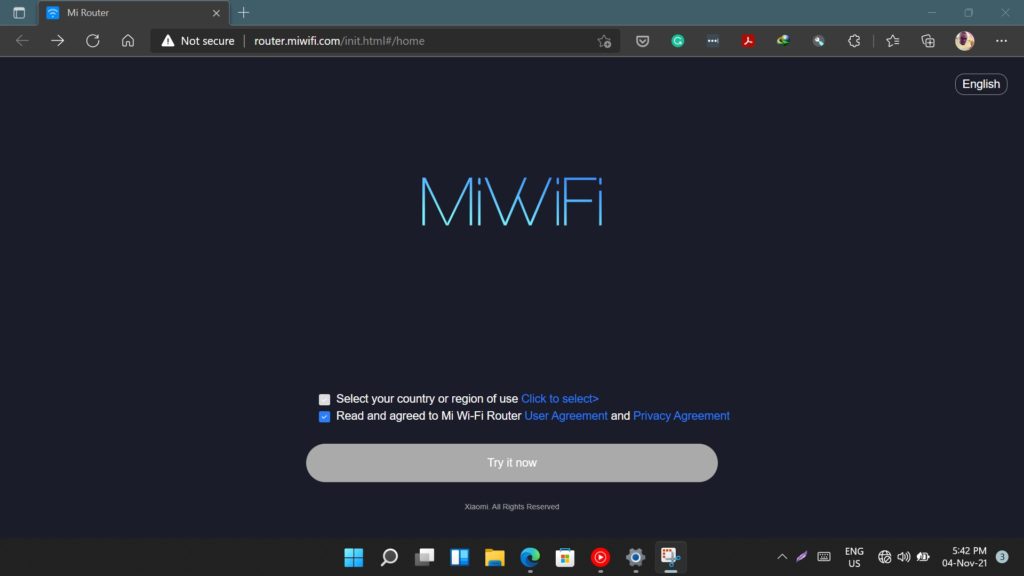
Since you won’t have the Mi Router 4A physically connected to your ISP-provided router or internet box, we will need to have this Mi Router pick one of your available networks as its source of internet.
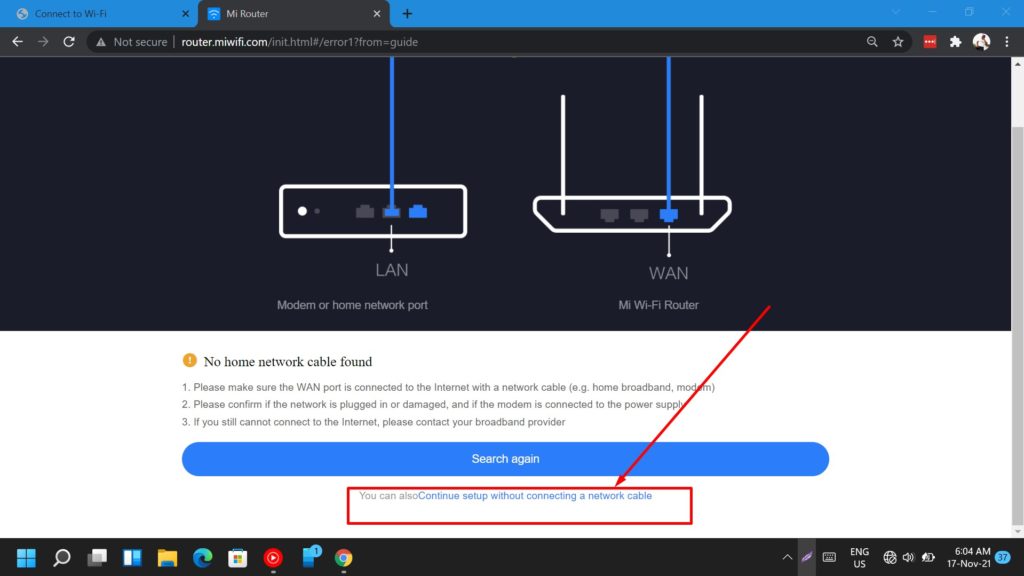
To do this, proceed to the stage in the setup process where you’re asked to connect you internet cable or LAN. Scroll down to the bottom of the page and click on Continue setup without connecting a network cable.
This should then lead you to a section where you’re required to select which mode you want to use your Mi Router 4A Gigabit Edition.
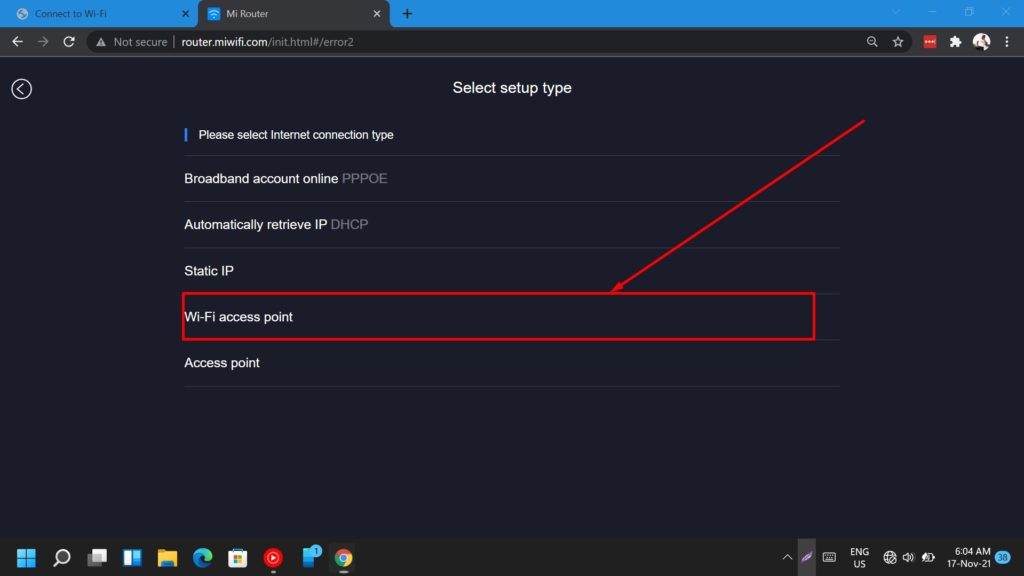
Select Wi-Fi Access point from the list of options. This will make the Mi Router 4A act as a range extender or Wireless Internet Relay.
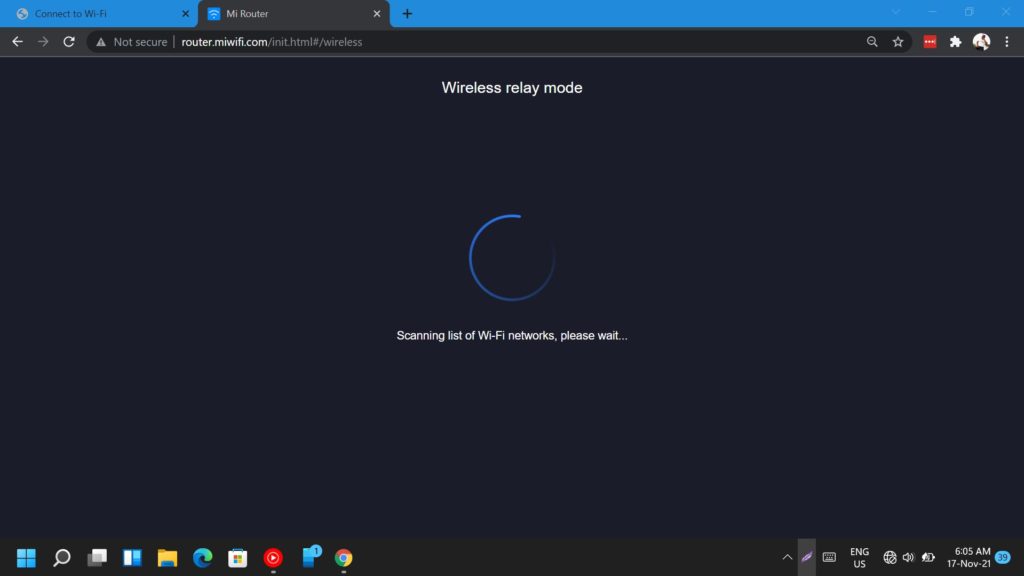
the product will then scan for and show you a list of available networks. Pick the network whose range you’d like to extend and key in the Wi-Fi password. Once this is done, you’ll be asked to name your current network and provide a password.
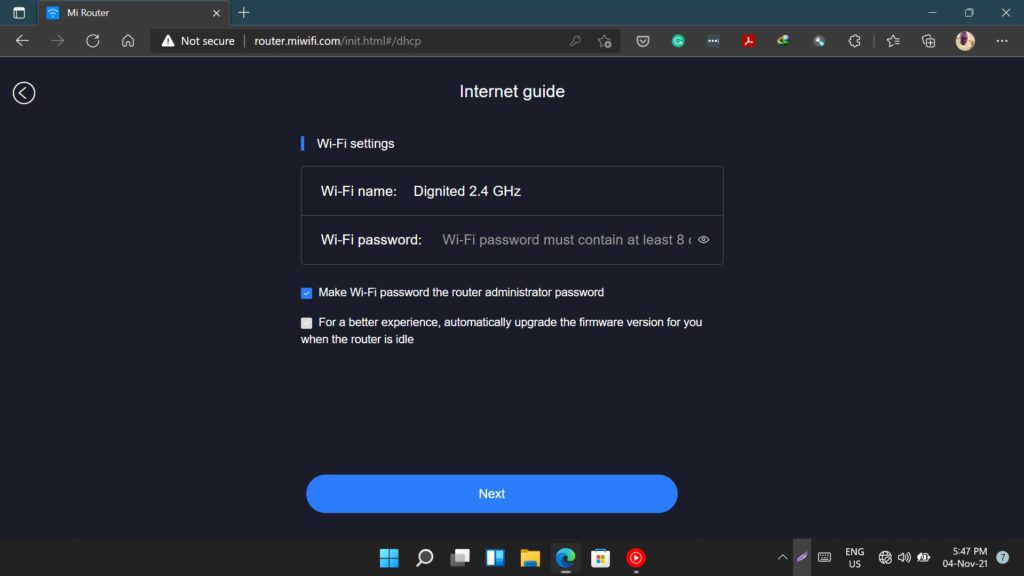
Remember, these are the credentials you will use to log into your extended network. Your router should then reboot and you will now see the two networks created by the Mi Router 4A Gigabit Edition (a 2.4GHz and a 5GHz network).
Please note that you might get a little bit of interference as both the source network and the extended one will be beaming from different routers. And that’s basically it.