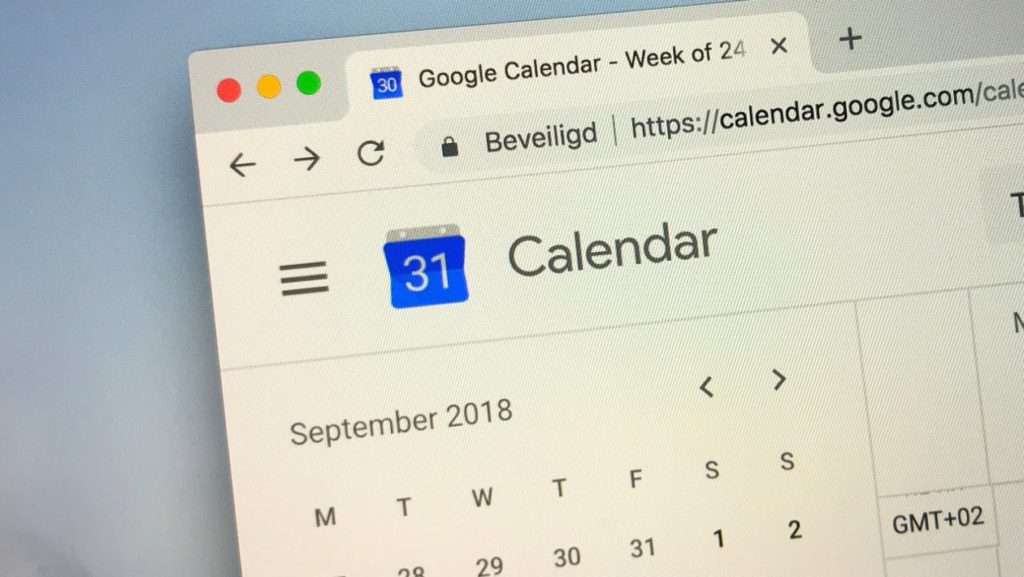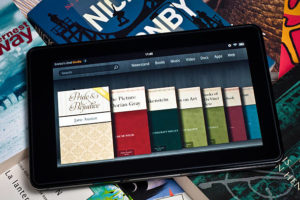Google Calendar can be a very useful tool for anyone that needs to keep track of their time and tasks. This tool can also allow you to perform various functions like setting meetings and webinars and also inviting members using the same platform.
When hosting public events like webinars or large meetings, sometimes you need to maintain some level of discretion so you’d probably want to hide your guest lists on your Google Calendar. Your Google Calendar guest list allows you to track all invited guests and the responses you get. So leaving the guest list on means that your guests can see other guests attending the event.
Asides from publicly displaying their names, you’re also exposing their email addresses which can lead to privacy concerns and issues.
Fortunately, Google automatically hides guest lists when the invited guests are over a hundred. This is irrespective of whether you turn it on or off. However, when there are less than 100 guests, it’s highly recommended that you maintain guest privacy by keeping the list private. In this article, we’ll show you a step-by-step process on how to hide your guest list when sending out Google Calendar invitations. Keep reading to find out more.
Here’s How to Hide A Google Calendar Guest List
To have a public event with a hidden guest list, use the following steps;
- Tap on the Event you’d like to hide the guest list from
- Next, tap on the pencil icon to edit the event
- On the Guests section, uncheck “See Guest List”
- Add your guests and click on “Save” located at the top of your screen
With this, all guest lists will be hidden from the calendar invite. So individual guests will no longer be able to see anyone who also received that invitation. If the event is tied to a Google Meet, participants or guests will see the names and profile pictures of all other attendees on the call. Also, note that if anyone has access to edit your calendar, they will still be able to view the guest list.
How easy did you find this guide? Do let us know if you were able to successfully hide your guest list in the comments section below. Share this post with a friend who might need this.