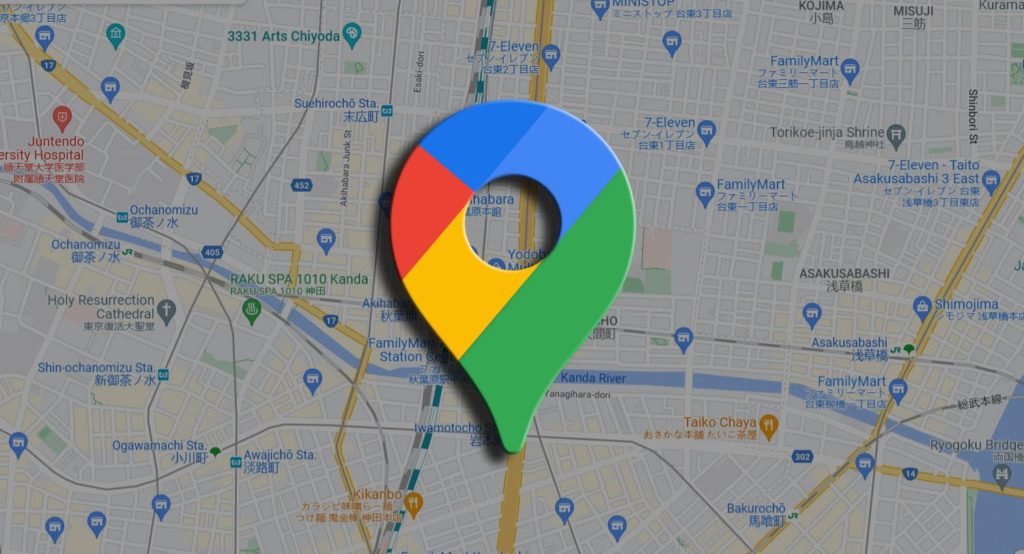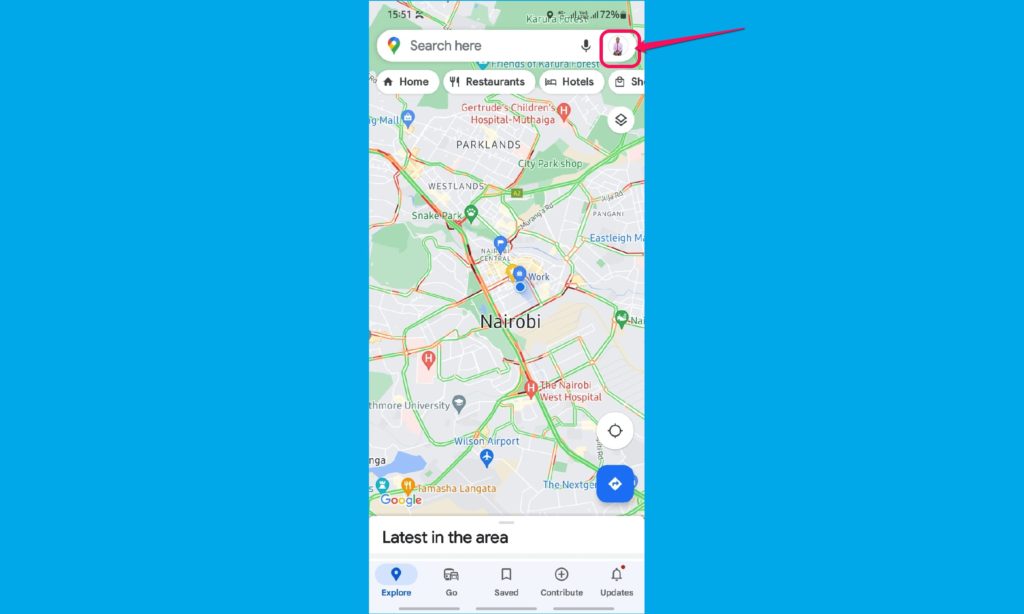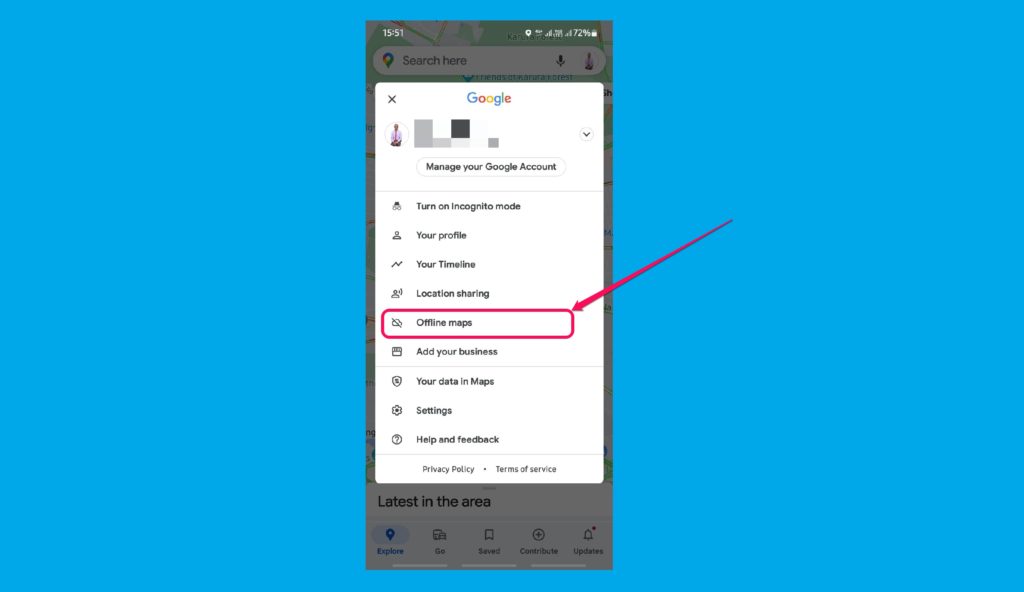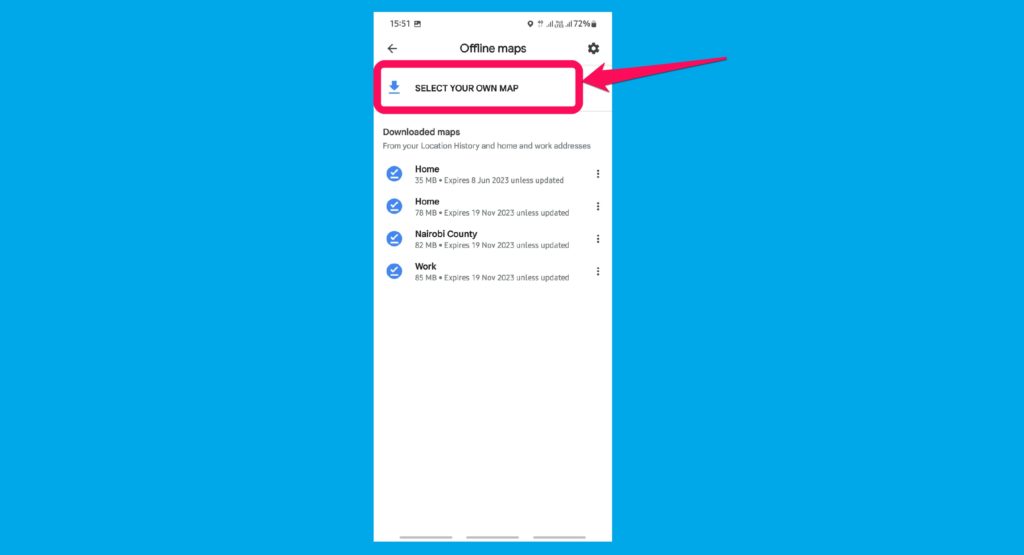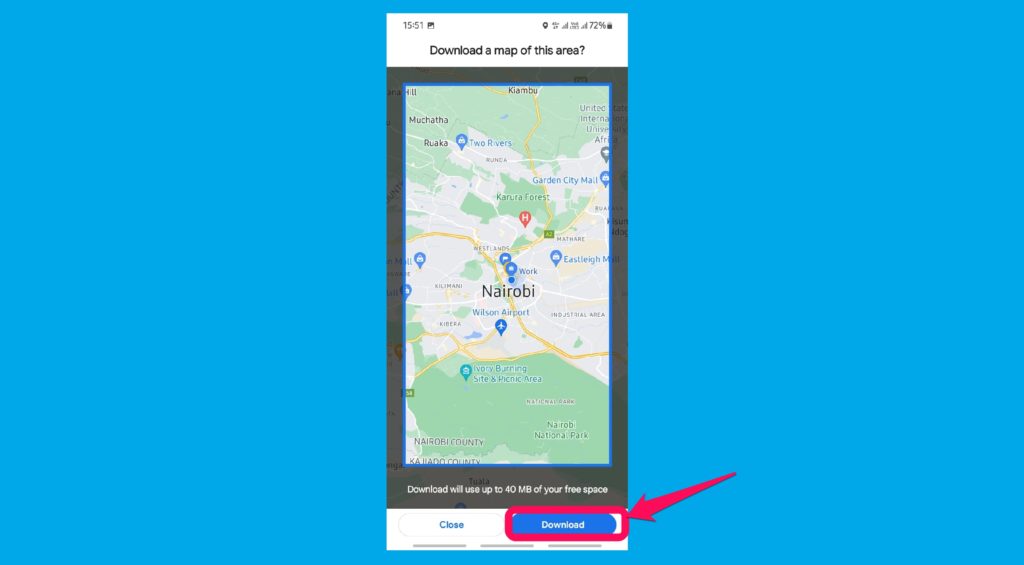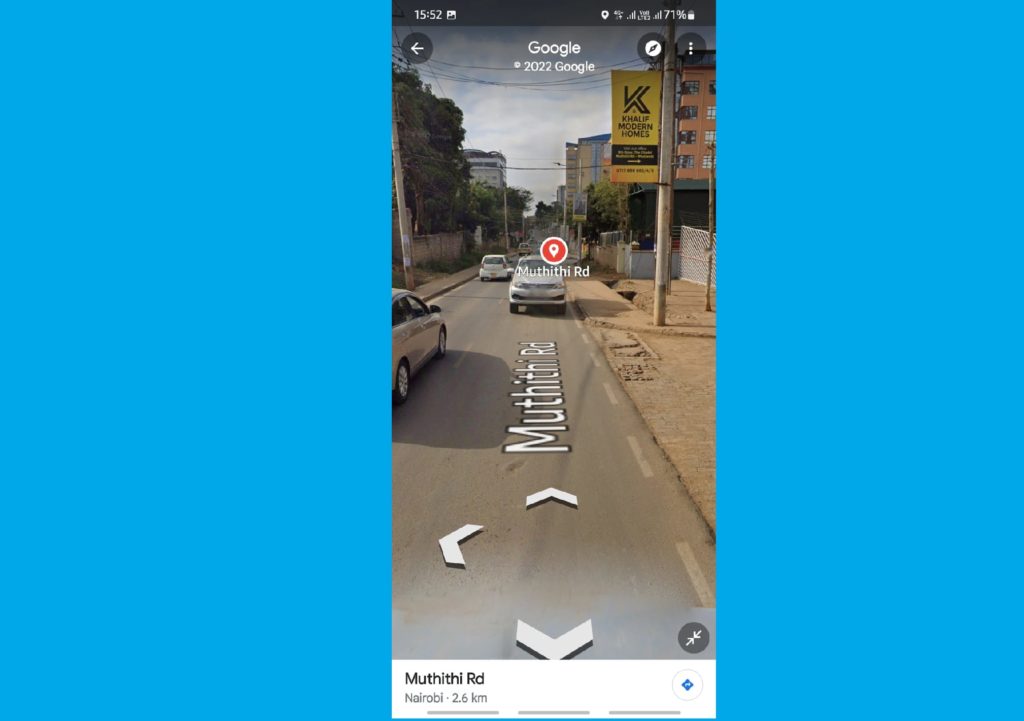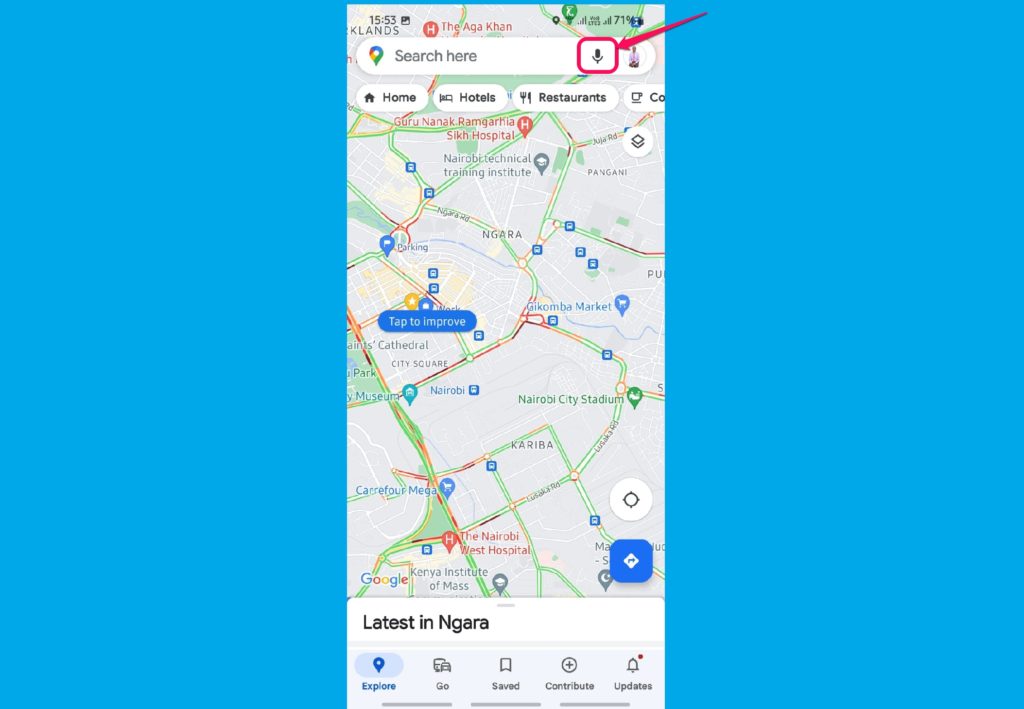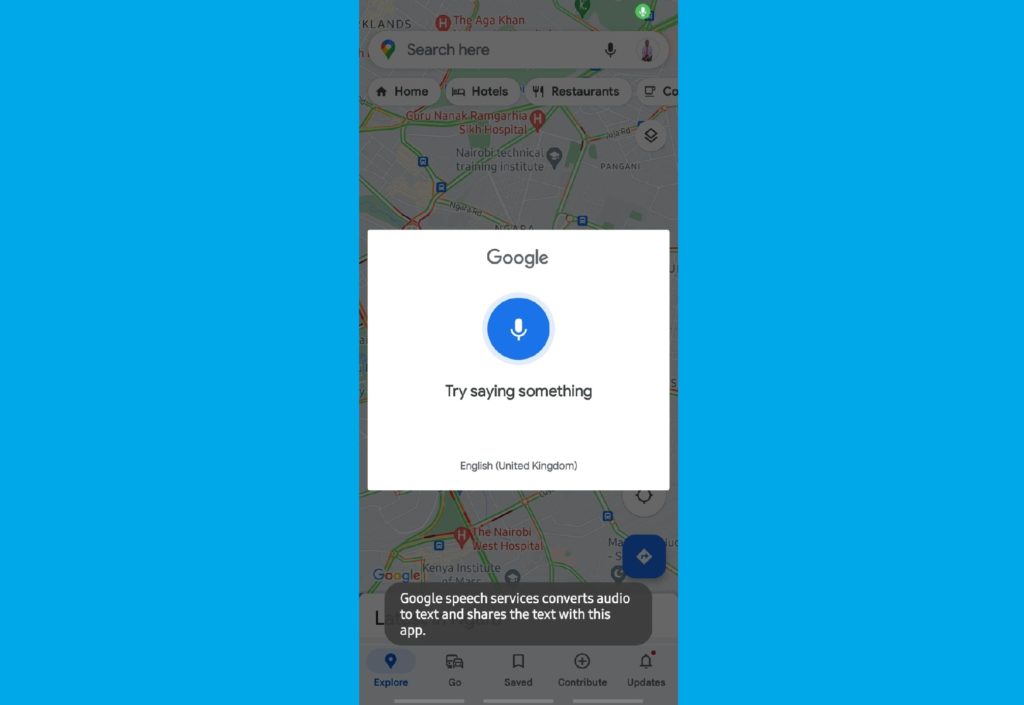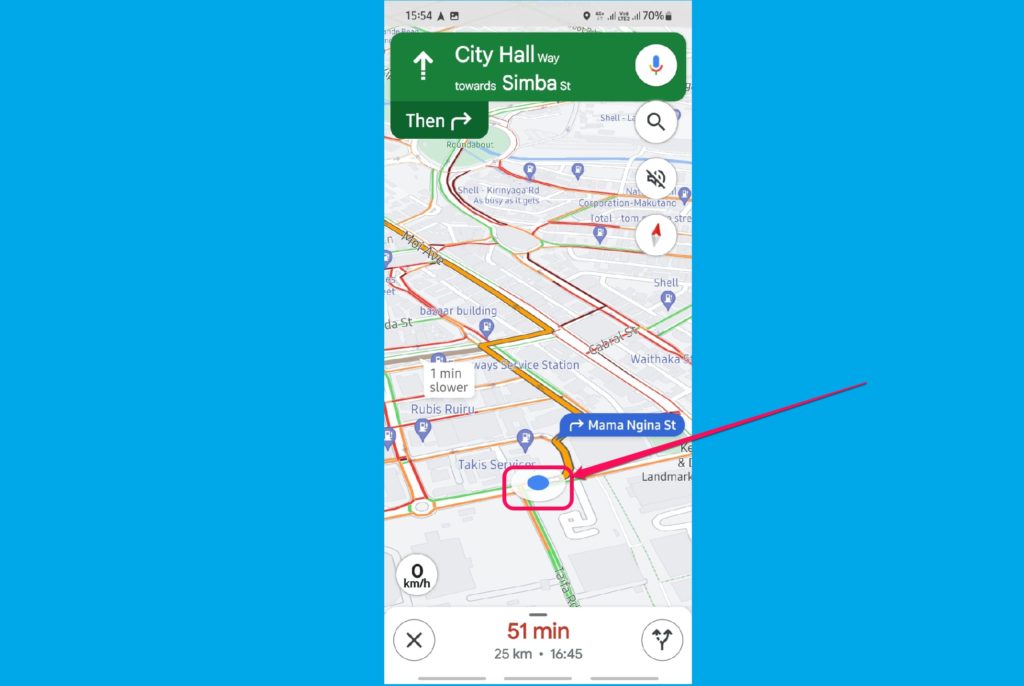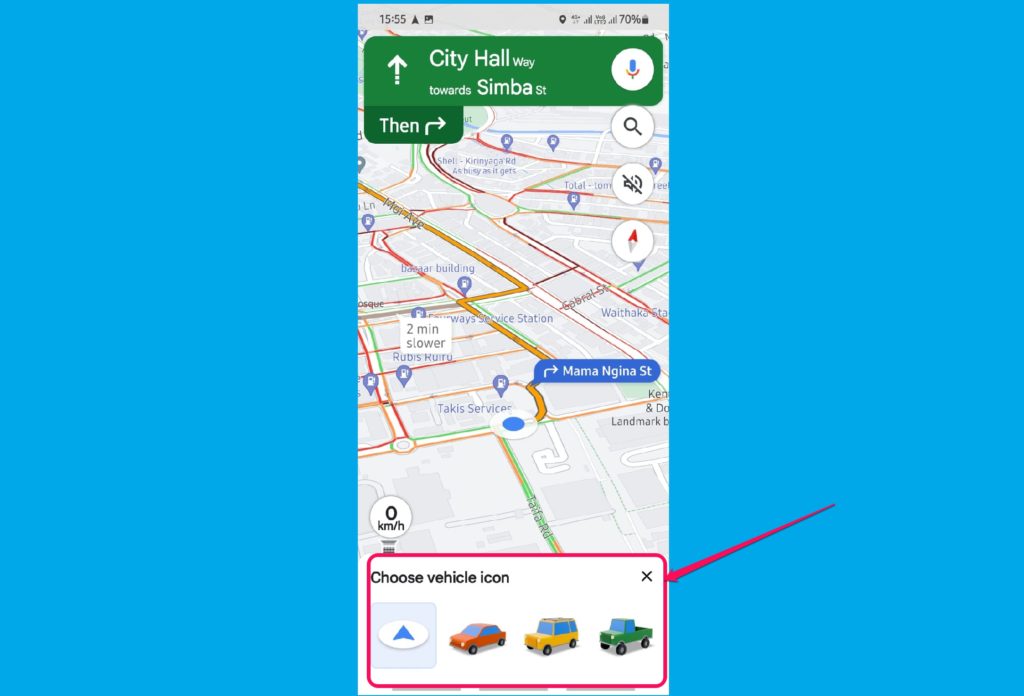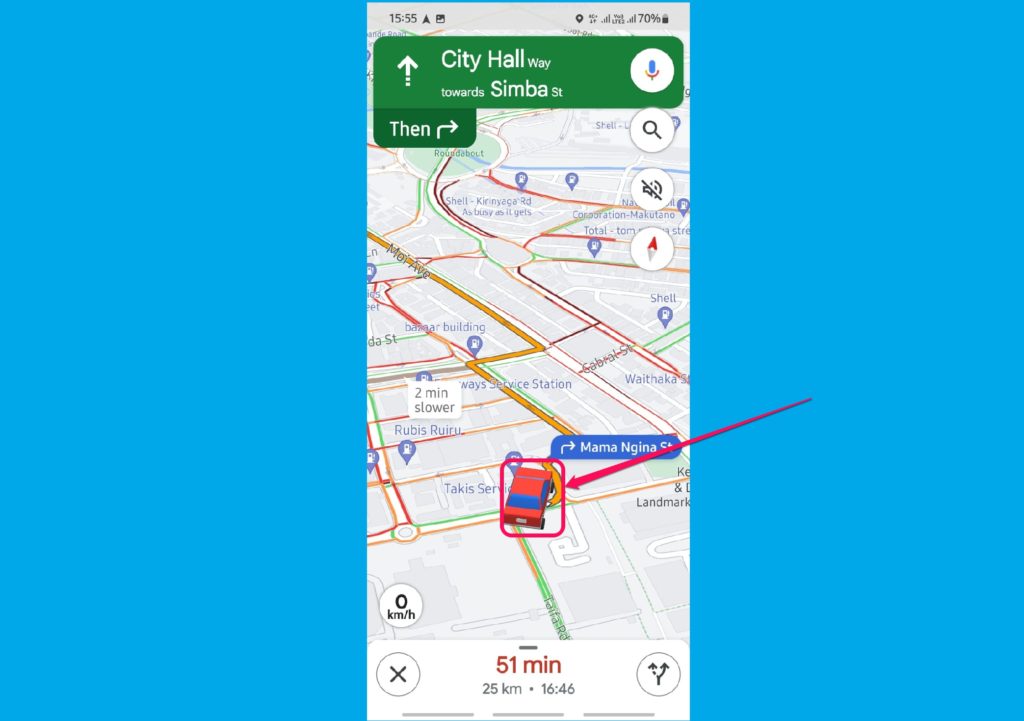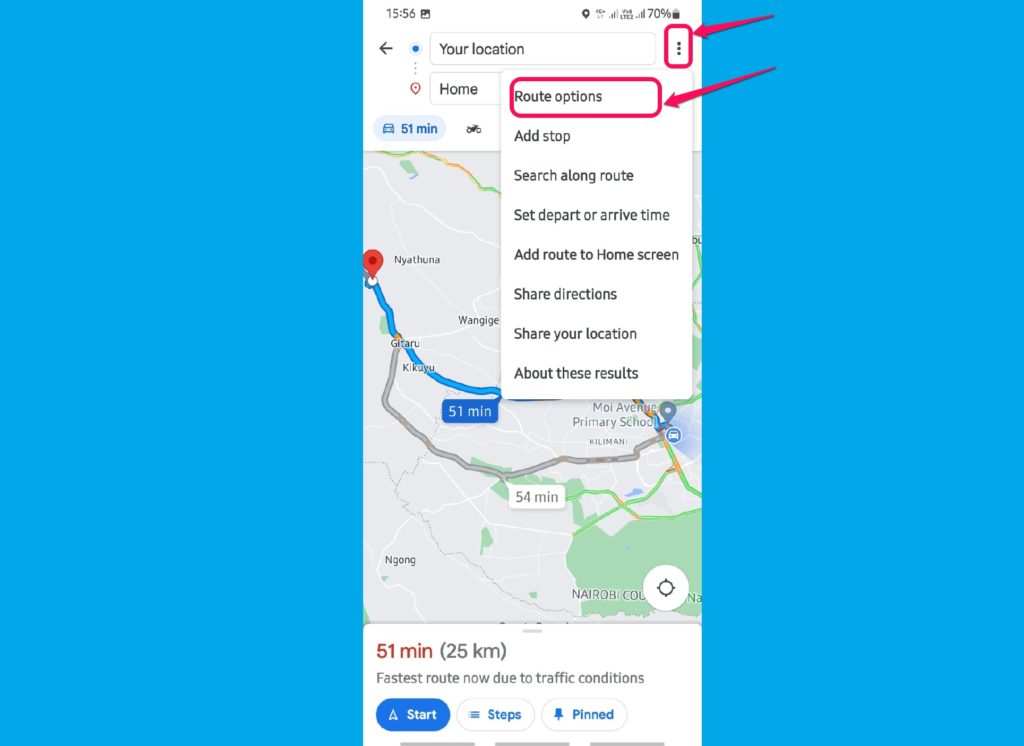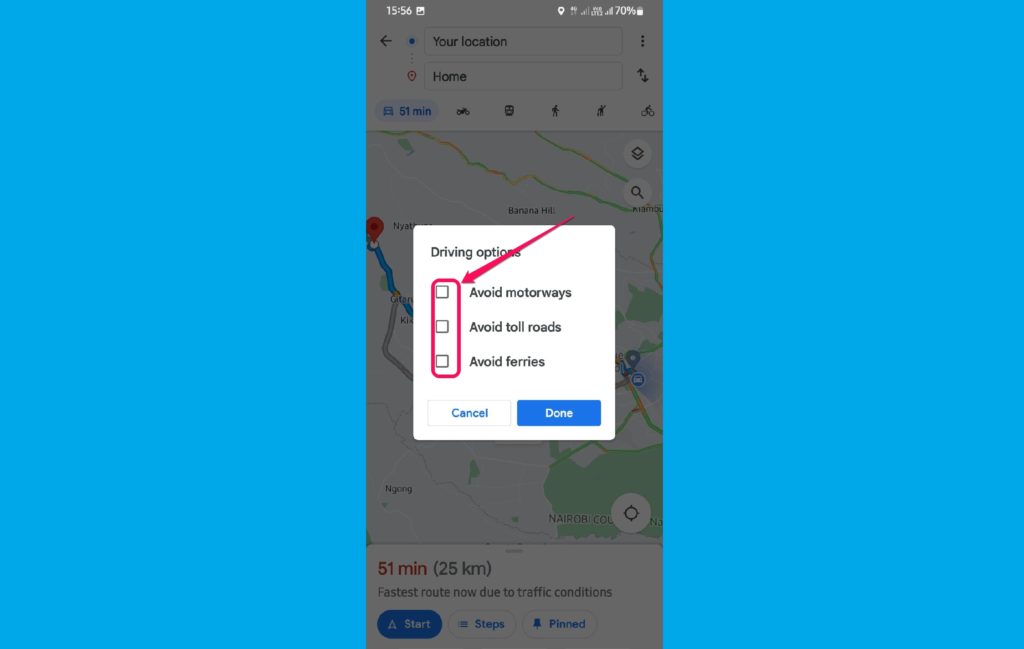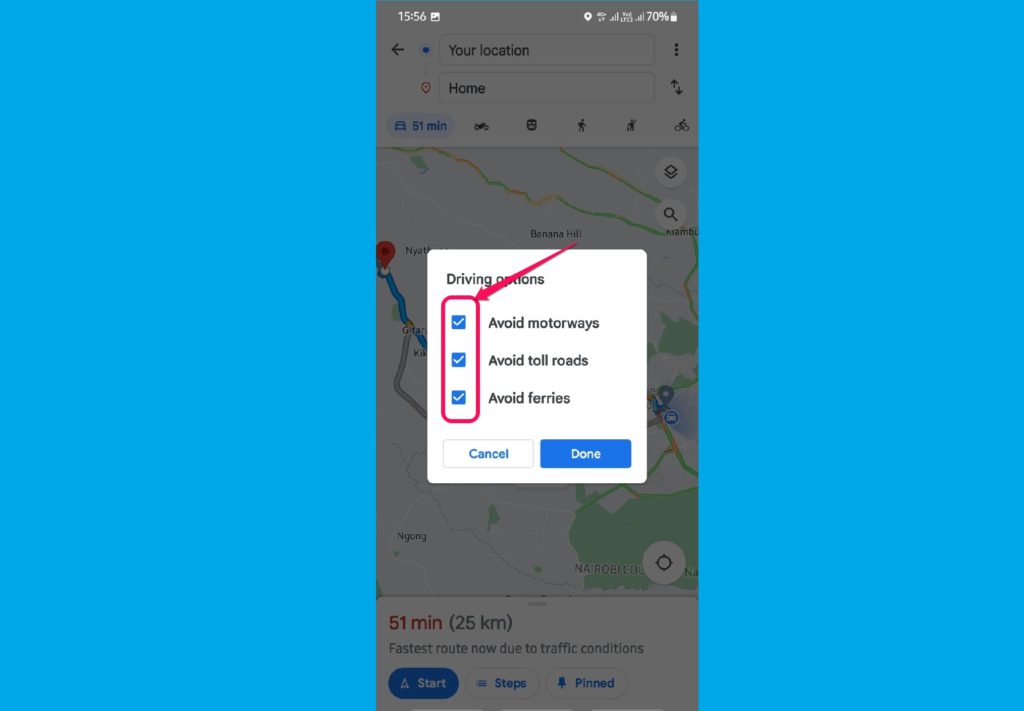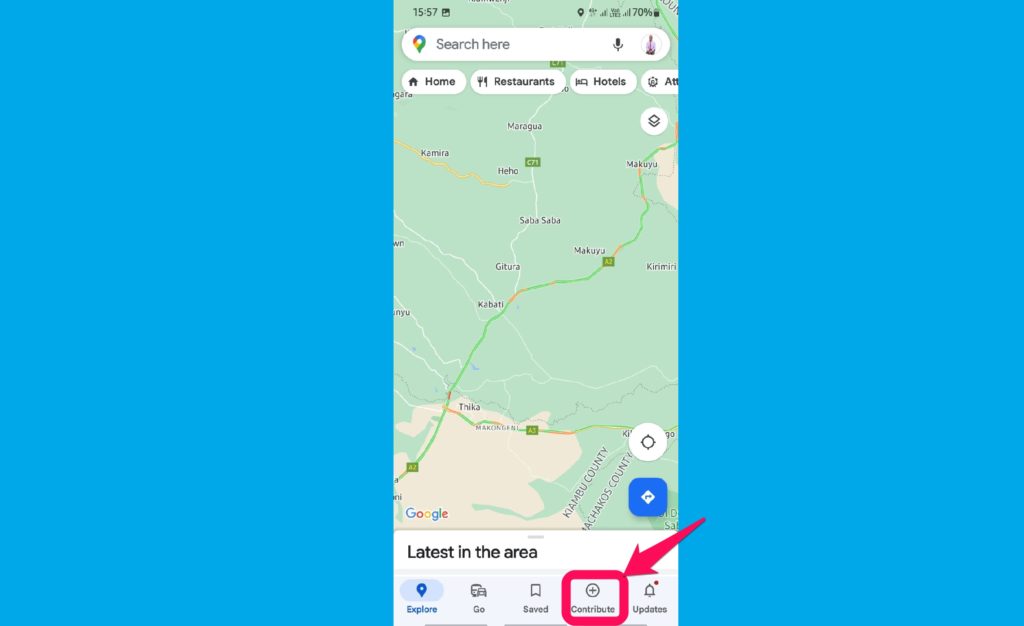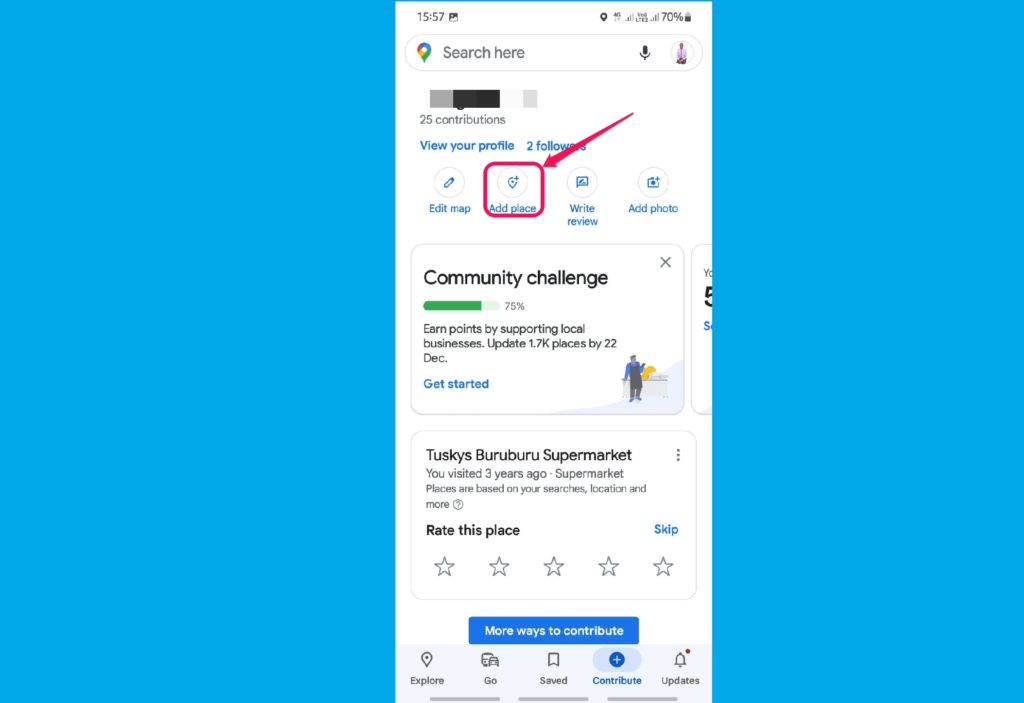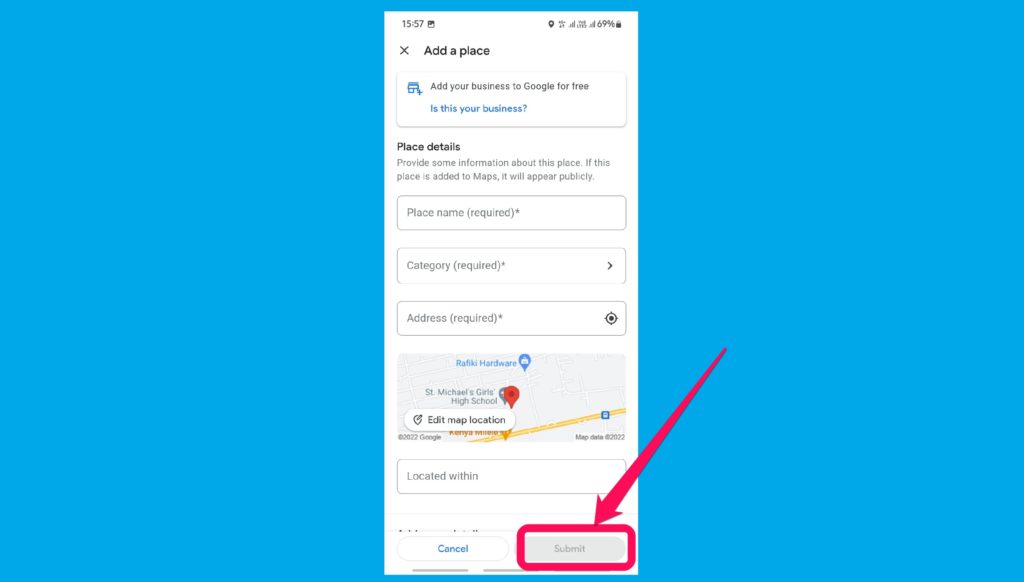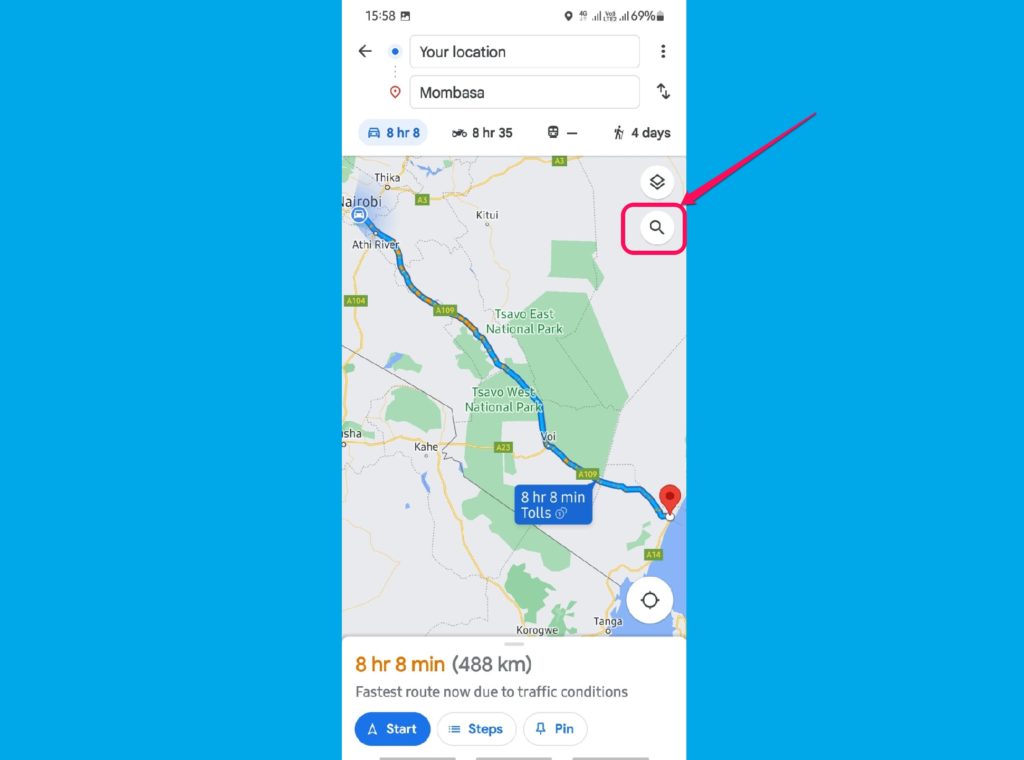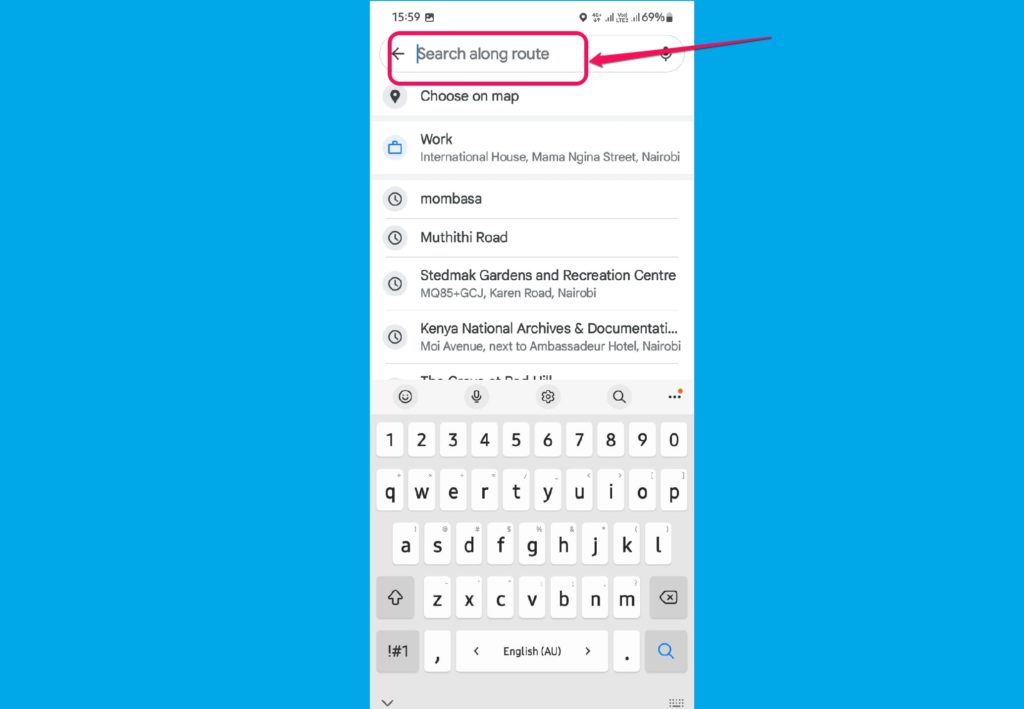For the past several years I have been using Google Maps to navigate and move around the country. And even more often so to navigate and avoid traffic jams in congested cities during rush hours. From time to time, I get to learn of a new feature that I did not know of before. And that feature becomes a useful daily usable feature for me.
This goes to show that Google Maps comes with many features that many people don’t use. Some features are not used simply because most people do not know about them at all. In this post, we will let you in on eight such features of Google Maps. Let’s get right to it.
1. Offline Maps
This is one of the most useful features on Google Maps, in my opinion. I mean, how would you navigate an area that has no mobile network coverage? Well, Google thought about it and the solution is Offline Maps. This feature allows you to search for an area and download the map for that specific area for use later when there is no internet connection.
This is very useful in remote areas like forests and deserts where mobile internet coverage is non-existent. You can also use offline maps to save on your mobile data bundles. This is where you download maps for a particular area at home using your WiFi and use it later outdoors. All you need to do is search for the area on maps and then download it.
Also Read:
- How to use Google Maps Offline when you don’t have internet
- Using Google Maps in Incognito Mode: Why and How
2. Street View
On the cool side of Google Maps features is the street view toggle. As you may already guess from the name, this function allows you to have a real-life view of a location even before you get there physically. This is quite useful for planning purposes if you are intending to visit a place for the first time. To view Google Maps in street view, search for the place and press the street view icon on the bottom left of the screen. You will be able to pan through 360 degrees of the place complete with buildings, cars, and people as it was when they scanned and recorded that specific place.
3. Voice Commands
Another useful feature of Google Maps is the voice control that enables you to use the maps app hands-free. This is quite handy, no pun intended, while you are driving and want to avoid getting your hands off the steering wheel. This makes for safer drives with fewer distractions. To start using this feature just open the maps app and tap the microphone icon on the top right corner of the screen. You can also say “Okay Google” if you have Google Assistant enabled on your device. Then you can verbally prompt Google Maps for instance to tell you when to make the next turn. You may also prompt Google Maps to tell you where you are.
Also Read:
- How Download Google Maps Offline Map for Your Area
- New Google Maps update brings SD card storage, Offline Mode to save on data and battery usage
4. Customize Your Car Icon
Best believe that this is the Google Maps feature I was most happy to find out about. With this, you do not have to use the default blue triangle to show your location. You can change the triangle to a choice of three types of cars. A red saloon, a yellow SUV, or a green pickup truck. You are in great luck if, like me, you have a car in either of those exact combinations of color and form factor. To toggle and change your car icon, tap on the default navigation blue triangle and available options will pop up. Then select the one you wish to use.
5. Avoid Highway Tolls and Ferries
As we know, chances are that highways are the most direct and quickest way to move from one point to another. However, some have tolls that require you to pay for them like the Nairobi Expressway in Kenya. Google Maps allows you to use routes that completely avoid such roads that have tolls. You can also avoid roads that lead you to ferry crossings if you wish to. To filter these, click on the 3 dots on the top right of the screen and choose route options.
Also Read:
- How to Turn Off Google Chrome Spam Notifications on Android
- Enhance your Android TV experience with the Google Home app
6. Add Missing Roads and Places
Have you run into a dead end while following Google Maps? Well, this goes to show that as much as Google Maps is good, it is not perfect. Because new places and new roads are being made every day, it can take a while before they reflect on maps. This is why they allow you to help develop maps by adding missing places and roads. But it might take a while for your contribution to be reviewed and added. If more people suggest and submit a missing location, the more likely it is for the location to show up on maps quickly. To do this click on the Contribute tab at the bottom of the app screen, then select Add a place on the next screen.
7. Plan Routes on Desktop and Send to Phone
Most of the time it is significantly easier to plan a trip on a desktop browser than it is on your phone. This is because you can see much more as well as open other tabs to shuffle through as you research places. After you finish planning your route on a PC you can click on Send to Your Phone. Maps will then bring up a list of all devices connected to your Google Account. Choose the appropriate one you wish to send to, and it is done!
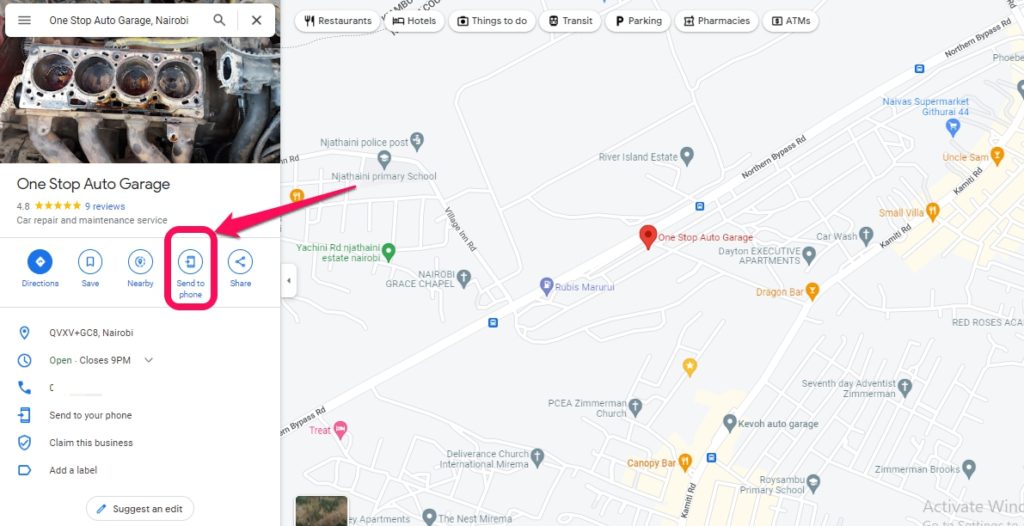
Also Read:
- Google Will Show You Close-By Places Airing the 2022 World Cup Games, and More
- How to Link Apple Music to your Google Account with Google Home
8. Search for Stops
Suppose you are on your way somewhere and remember you need to stop over, maybe to get snacks for the kids. Or some painkiller medicine for your just-started headache. With this feature, Google Maps allows you to search for a relevant stop on your current route. All you need to do is tap the magnifying glass in the top-right corner of the app and search for what you need. I mostly use this feature to find fuel stations I can use to refuel along my routes. You can also search for hotels, hospitals, supermarkets, etc.
Which of the above Google Maps features do you think is going to transform your navigation experience? Which feature have you been using and for how long? What other features have we not covered that you think are equally as useful? Kindly let us know through the comments section below.
Discover more from Dignited
Subscribe to get the latest posts sent to your email.