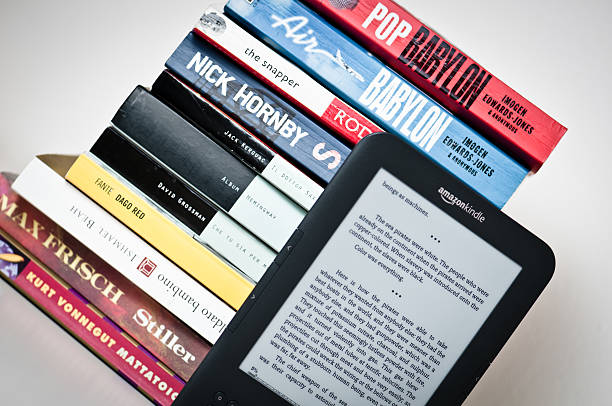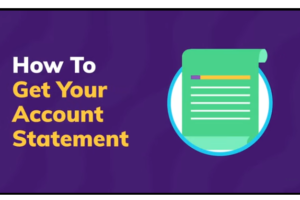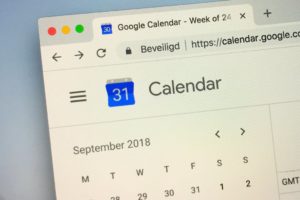One of the biggest perks of purchasing a physical book is sharing it with those you love. This is why most people are skeptical about purchasing digital books because it means you might have to loan out your entire Kindle device.
Thankfully, Amazon has designed a way to share your kindle books with your family, friends, and loved ones. So you don’t have to purchase the same book multiple times. All you need is an Amazon account and a kindle device or app installed. In this post, we’ll show you how to do this manually and automatically. Keep reading to find out more.
How to Automatically Share Kindle Books from Your Amazon Household
Would you want to automatically share your library with a loved one? It means you need to set up your account in such a way that, whenever they open their Kindle, they can access all of your books.
However, before you can start sharing your ebooks with your family and friends, you need to add them to your Amazon household. Here’s how to do this
- Log in to your Amazon account
- On the top right of your screen, tap on Accounts & Lists
- Under shopping programs and rentals tap on ‘Amazon Household’
- Here, you can add people to your household, choose whether you’re adding an adult, teen, or children
- Tap on any of the options and send them an invite via email.
- Accept the terms and conditions
- Choose the amazon content you’d like to share – for automatic kindle sharing, you’d want to choose ‘eBooks’
And with this, they are now a part of your household. Once the eBook option is checked, your ebook library will automatically show on their Kindle device or app. However, if you didn’t check this box, you’d have to use the alternative sharing option.
How to Manually Share Kindle Books on Amazon
If you’d like to be in control of what books you share with your Amazon household, then this is a great sharing option for you.
For starters, it’s dependent on how you set up your Amazon household. So, if you didn’t check the eBook box under the Amazon content you’d like to share, here’s how to share kindle books;
- Log into your Amazon account
- On the top right of your screen, tap on Accounts & Lists
- Under ‘Digital content and devices’, tap on ‘Manage content and devices’
- On the digital content page, tap on ‘Books’
- You’ll see all the books under your Kindle account
- Check on the book you’d like to share and then tap on ‘Add to Library’
- Choose the family members in your household you want to share with and share.
The books will automatically appear in their own Kindles. This is a great way to track the types of books your kids can read especially since you can purchase books and share them directly. Looking for book titles for your kids? Read through our list here.
This brings us to the end of our guide. Do share this post with your friends and family who also have an Amazon Kindle account.