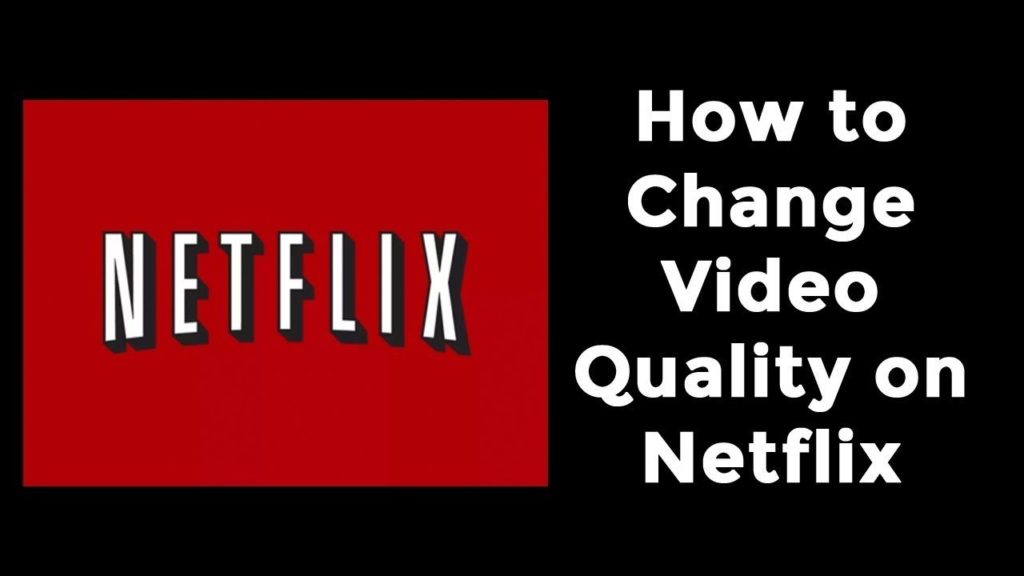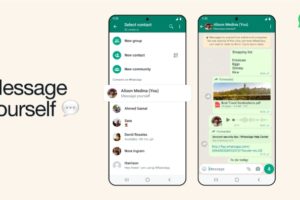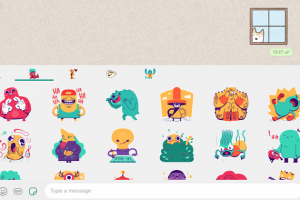Watching Netflix movies and series in high quality (HD and UHD) provides the best viewing experience ever. The characters, colours, scenes, and everything appear crisp, sharp, and detailed. However, compared to standard-definition, watching videos in high-definition (HD) and ultra-high-definition (UHD) consume higher volume of data and internet bandwidth.
Fortunately, there’s a way viewers can adjust video quality in Netflix but it’s not exactly straightforward like you would easily do on YouTube and other video streaming platforms. By default, Netflix plays video in the highest quality available. It’s left to you to adjust the quality of videos to a lower-resolution if you have limited internet bandwidth or poor internet connection.
To change your video quality on Netflix, follow the easy steps below.
1. On your Netflix profile, select “Account“
2. Under the “My Profile” section, select “Playback Settings“
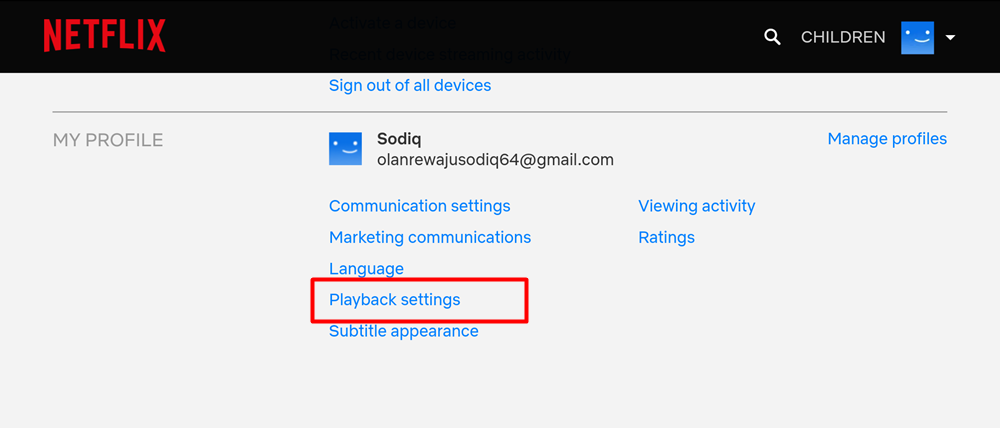
3. Netflix will display the available video quality;
- Auto — Default video quality & data usage
- Low — consumes up to 300MB per hour of screen view; perfect for viewing with limited or slow internet connectivity
- Medium — consumes up to 700MB per hour of screen view
- High — this is the best video quality, consumes up to 3GB per hour (for HD) or 7GB per hour (for UHD). This is best when you have a super fast and unlimited internet connection
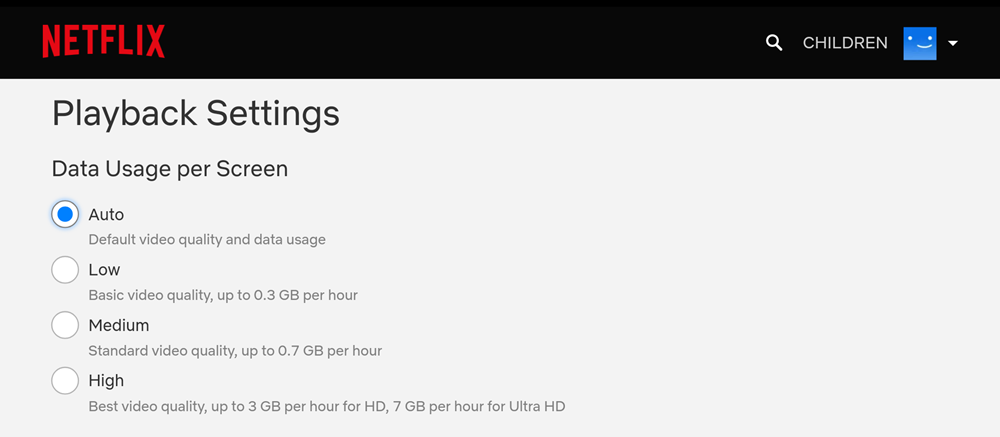
4. Select whichever video quality you want and tap “Save“
NOTE:
- Playback settings/video quality are profile-specific. This means you have to effect the same change across multiple profiles if you wish to adjust their video quality.
- Adjusting Playback Settings may increase or decrease data usage on your device.
These steps are the same across all devices that support Netflix — mobile app, PC, smart TVs, game consoles, etc. Now you know how to control the quality of your streams to either improve them to the highest resolutions possible or lower them to save data.