If you’ve made the decision to ax Apple Music for other music streaming platforms like Spotify or YouTube Music, your first port of call should be to cancel your Apple Music subscription. You don’t want Apple to keep billing your payment card monthly for a service you no longer use, right? In this guide, we walk you through the process of canceling your Apple Music subscription on different devices and platforms.
There are a couple of ways to do this. From your settings app on your iPhone, from the Apple Music app itself, and from a web browser. All of these will be covered. You should read through.
READ MORE: Apple Music vs Deezer: Which Should You Use and Why.
How to Cancel Your Apple Music Subscription
Cancel Your Apple Music Subscription From the Settings App
Follow the steps below to do this from the Settings app on your iPhone.
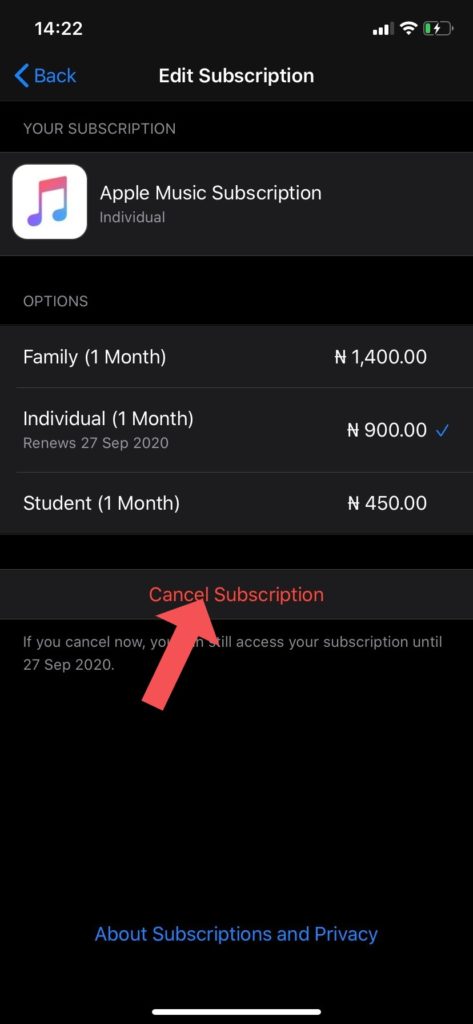
- Open your iPhone settings app.
- Tap on your name at the top of the list shown.
- Choose “Subscriptions”
- Tap on “Apple Music subscription”. This shows you a list of the available subscription plans and the one you’re currently on.
- Lastly, tap on “Cancel Subscription”. Your music subscription would be canceled here.
Cancel Your Apple Music Subscription From the Music App
You can also cancel your subscription from the Music app itself. To do this, follow the steps below.

- Open the Apple Music app on your iPhone.
- Tap on the “For You” section. This section has a “ ❤️ “ icon and is located right next to the “Library” option.
- By the top right-hand corner of the device, tap on the icon showing your initials. (For example, Freda Ken would show “FK”)
- Choose “Manage Subscription”. This showing a list of the available subscription plans and the one you’re currently on.
- Tap on “Cancel Subscription”. Your Apple Music subscription would be canceled.
IMPORTANT: If you’ve upgraded to the recently released iOS 14 operating system, the “For You” tab has been replaced with a “Listening Now” section. Tap on that and follow the steps as prescribed above.
Cancel Subscription on Web
You can also cancel your Apple Music subscription using a web browser. Follow the steps below to do this.
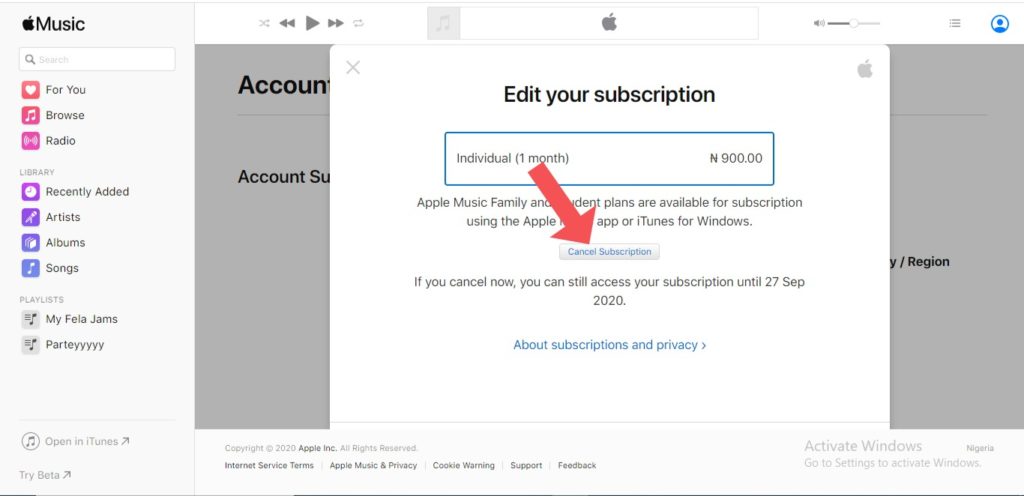
- Visit the Apple Music website (music.apple.com) and log in using your Apple ID and password.
- There’s a section on the left part of your screen. Here, click on “For You“.
- At the top right corner, click on the profile icon. Then click on “settings” afterward.
- Scroll down and click on “Manage” just under the “subscriptions” section.
- Choose “Cancel Subscription” and your subscription to Apple Music will be canceled.
Cancel Your Apple Music Subscription on Android
To do this on an Android device, please follow the outlined steps below.
- Open the Apple Music app and tap the “For You” button at the bottom.
- There’s a three-dot icon on the top right corner of the app. Tap on it.
- Choose “Account“.
- Select “Manage Membership“.
- On the manage memberships screen, tap on “Cancel Subscription“.
- Confirm the cancellation.
These are a few ways to cancel your subscription. Do note that if you had an active subscription before cancellation, you can still access that subscription until the next billing date.
Do drop comments if you encounter any blockers regarding this, we’re happy to help.












