The Mi Band 7 is the latest iteration of Xiaomi’s popular fitness band that was released in mid 2022. The Mi Band 7 succeeds last year’s Mi Band 6, increasing screen real estate, battery and processing power. The changes are really marginal, but welcome.
The setup process of this year’s model is the same as last year’s version. Xiaomi has dropped the “Mi” branding opting instead for the Xiaomi name, but it’ll still keep calling it Mi Band for purposes of consistency.
Related:
- Mi Band 6 vs Mi Band 7: What’s new with the Xiaomi Mi Band 7
- Mi band 6 vs Mi band 5: Specs, features and price comparison
- Top 5 features of the Xiaomi Mi Band 7
To set up the Mi Band 7, you will have to download the Mi Fitness app from the Google Play Store or the Apple App store. This app was previously called Xiaomi Wear App. You should then sign-in with your Xiaomi account if you have one and if you don’t, you simply have to create one.
Next you need to charge the Mi Band 7 to turn on the screen. This fitness band has no power button, so that’s the only way to turn it on. You charge it with the included magnetic 2-pin charger which connects to a standard USB-A 10W phone charger on the end, or any USB outlet really. You shouldn’t use a fast charger unless it supports 10W. You can also charge it using a power bank.
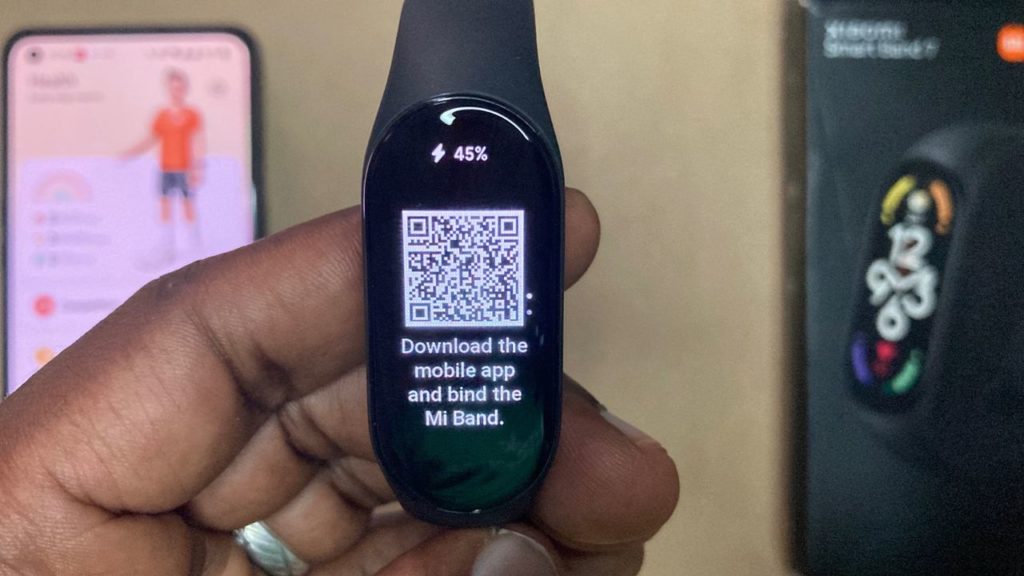
Once the screen turns on, you’ll see a QR code and a prompt to bind/pair the Smart Band with your smartphone via Bluetooth. So make sure Bluetooth is turned on your phone. The QR is simply a link to download the Mi Fitness app from the respective App stores.
When logged in to the Mi Fitness app;
- Tap on the plus (+) icon the top right corner and select “Add device“. You can also go to the Device tab in the Menu and tap on the Plus icon to Add a new device.
- Mi Fitness App will start scanning for your Mi Band 7. If found, it will be identified as “Xiaomi Smart Band 7” along with the MAC address specific to your device. If your device isn’t found, you can manually add it by selecting “Add model“, then selecting the “Xiaomi Smart Band 7“.
- The App will connect to the band and verify the device ID. You should see a prompt on the Fitness band asking if you wish to pair it with the phone. Simply tap on the tick to accept.
- If successful, the setup process is pretty much done. You’ll be greeted with a slideshow of pages showcasing the Mi Band 7‘s features.
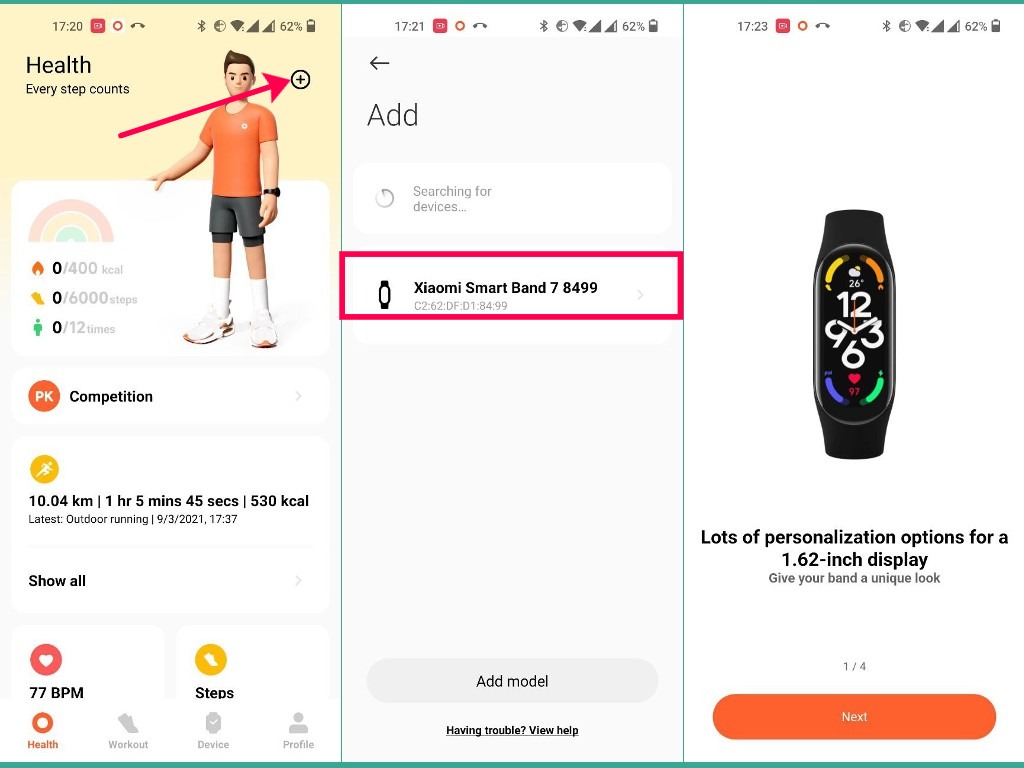
Alright, that’s it. The Band is pretty much set up. I’ll be using this band as my daily driver for at least one week and come back with a full review so be on the look out for that.
Should you want a Mi Band 7 for yourself, you can grab one from the limited stock on Amazon for around $51.
Here’s our Youtube Video on how to setup the Xiaomi Mi Smart band 7;
Related:
- Mi Band 6 vs Mi Band 7: What’s new with the Xiaomi Mi Band 7
- Mi band 6 with NFC and Alexa voice is now available in the European market
- How to unlock your Android using Mi Band 6 with Smart Lock
- How to Get the Flashlight on the Mi Band 6
- Mi band 6 vs Mi band 5: Specs, features and price comparison
Should you be inclined to get the previous gen device, check out some of the posts we have on the Mi Band 6 in the links above.
Discover more from Dignited
Subscribe to get the latest posts sent to your email.












