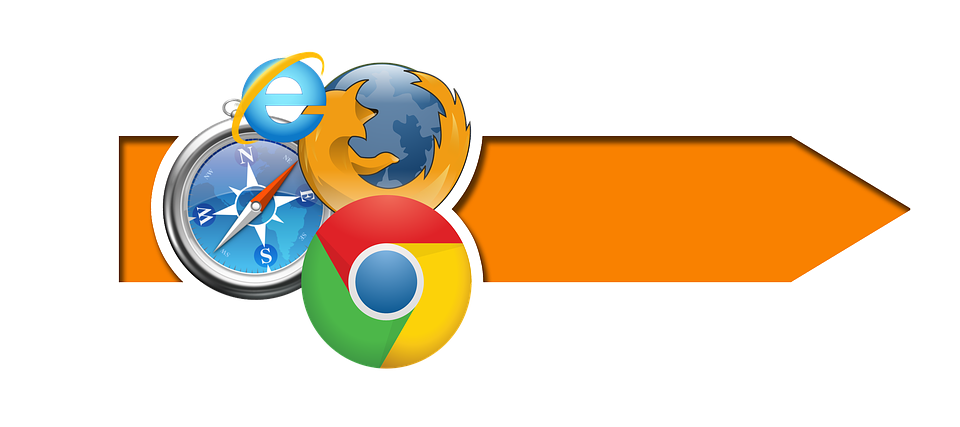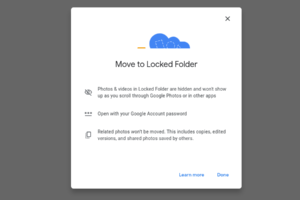An accident is a sudden happening. It may happen in any way or at any time. One of the most common accidents in the technology world is closing a tab while still using it. This may happen due to panic, or someone else interfering with your work. The question then may be, “How do I reopen the tabs I was on?”
In this article, I seek to answer that question. We are going to look at Google Chrome, Mozilla Firefox, Microsoft Edge and Safari.
Google Chrome
Open chrome window, place the cursor on any open tab.
Right click and you will see the second last option as Reopen closed tab.
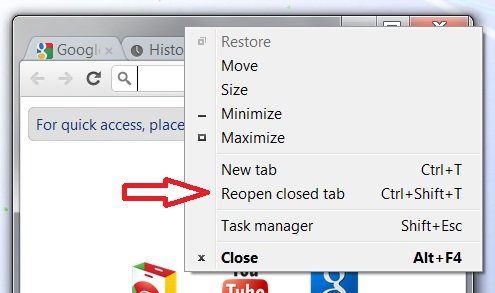
You can also use the keyboard shortcut Ctrl + Shift + T
For the mobile version, tap on the menu button and tap Recent Tabs.
Mozilla Firefox
Open the Mozilla Firefox window, place the cursor on any open tab.
Right click and you will see the second last option as Undo Close Tab.
You can also use the keyboard shortcut Ctrl + Shift + T.
For the mobile version, tap on the address bar, tap the watch icon and here you will find the Recently Closed option.
Related Articles:
- Which is the best browser for your Android Device?
- Here’s what your browser knows about you
- How to open Opera Mini’s built-in unlimited VPN
Safari
Go to History
Tap on Reopen Last Closed Window
You can also use the keyboard shortcut Cmd + Shift + T.
For the mobile version, you can tap the Tabs button and long-press the + button to open up a list of Recently Closed Tabs.
Microsoft Edge
Open Edge window, place the cursor on any open tab.
Right click and you will see the first option as Reopen closed tab.
You can also use the keyboard shortcut Ctrl + Shift +T
The process is as simple as ABC. With the above steps, you should not worry much about accidentally closing tabs you are actively using.