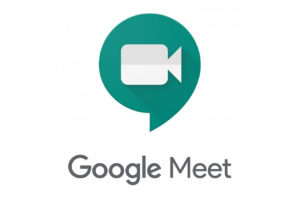Two of the top video conferencing tools currently are Microsoft Teams and Zoom. In just a short period, these tools have cemented their place as one of the best tools for companies and businesses to host virtual meetings.
Usually, choosing a video conferencing tool requires you to take a couple of factors into consideration. Depending on your purpose or scope, some of the things you could consider include features of the tool, pricing model, number of supported participants, compatibility with other tools amongst other things.
In this post, we’ll be taking a holistic look at both tools—Teams and Zoom— comparing them side-by-side. We expect that after reading through, you’ll be able to make an informed decision on which video conferencing tool is most appropriate for you.
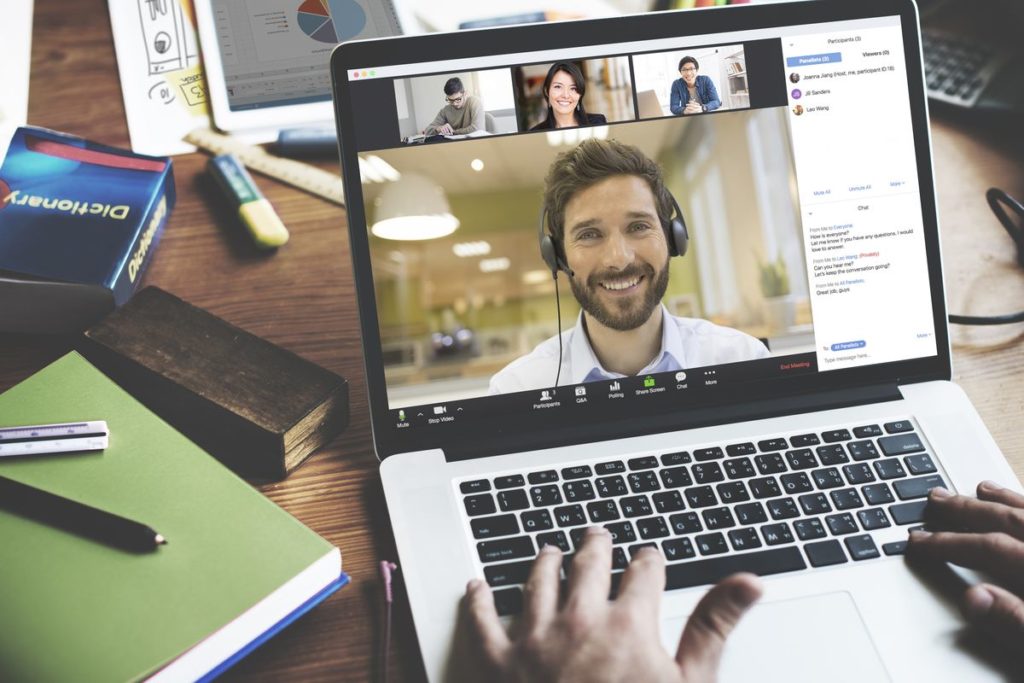
Teams vs Zoom: Feature Comparison
There are basic features that almost every video conferencing tool should have. Some of these include collaborative features (screen sharing, file sharing), custom backgrounds, video call features, and more.
In this section, we’ll list out more distinct features that set apart the tools from each other. Take a look.
Features of Teams

1. Instant messaging: You can send instant messages to other attendees in Teams. This helps improve communication and reduce distractions in meetings.
2. Meeting attendees up to 10,000: On Microsoft Teams, users in one meeting can be between 2 and 10,000. Hence, if you need a tool to run video conferencing for a very big company with lots of employees/attendees, Teams is an obvious choice.
3. Together mode: Together mode in Teams is a feature that places all the participants on a video call together in a virtual space, such as an auditorium, meeting room, or coffee bar, so they look like they’re in the same place together.
Features of Zoom
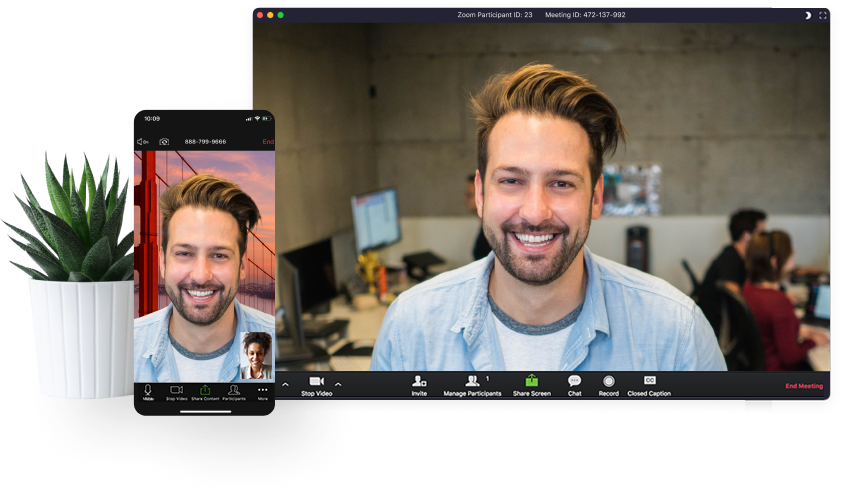
1. Password Protection: Zoom provides password protection for meeting rooms. This prevents anyone who hasn’t been invited from joining any meeting room or channel.
2. Phone System: With the phone system provided on Zoom, you can join in meetings via a phone call. This seems relevant to people who either have no access to the internet at a particular time or regard phone calls as a cheaper and more comfortable option.
3. Safe Driving Mode: To be able to hold your meeting anywhere and at any time, there’s a Safe Driving mode on Zoom. In this mode, your microphone and video will be automatically stopped and muted. To talk, you will need to tap the “Tap to speak” icon.
Zoom vs Teams: Pricing
Both Teams and Zoom operate a freemium pricing model. There’s a free/basic plans and an option to upgrade to premium paid plans. These paid plans usually give you access to many advanced features.
Teams Pricing
Here’s a list of all pricing options offered by Microsoft Teams.
- Free plan – $0 user/month
- Business basic – $5 user/month
- Business Standard – $12.5 user/month
- Office 365 – $20 user/month
Explore these plans and what they offer here.
Zoom Pricing
- Free plan – $0 /month/license
- Pro plan – $14.99 /month/licence
- Business plan – $19.99 /month/license
- Enterprise plan – $19.99 /month/license
Explore more of Zoom pricing offers here.
Third-Party Integrations
Integrating Teams With Third-party Apps
Microsoft Teams can be integrated with up to 500 other apps. Ranging from productivity apps like Asana, Range, HireVue, to other tools like SurveyMonkey, Qubie, Hi5.
The ability to integrate with these apps help enrich the meeting experience on Teams.
Microsoft Teams also allows you to create custom apps to integrate with the platform without needing a lot of coding knowledge or experience.
Integrating Zoom With Third-Party Apps
You can also integrate Zoom into a couple of third-party tools. Some of them include Salesforce, Skype, Outlook, Google Calendar, Google Chrome, Firefox, Hipchat, Google Drive, Dropbox, and more.
These help to ease your meeting experience.
Zoom vs Teams: Which is Best for You
If you’re looking for a tool to hold video conferencing for an enterprise or large organization, we recommend Microsoft Teams. Zoom works just fine for small businesses and companies with not very large teams.
Also, if your team uses a host of other third-party tools, using Microsoft Teams is a no-brainer. This is because Teams support seamless integration with a myriad of third-party apps and services. Zoom also lets you integrate with third-party tools but the list isn’t as robust as Teams.